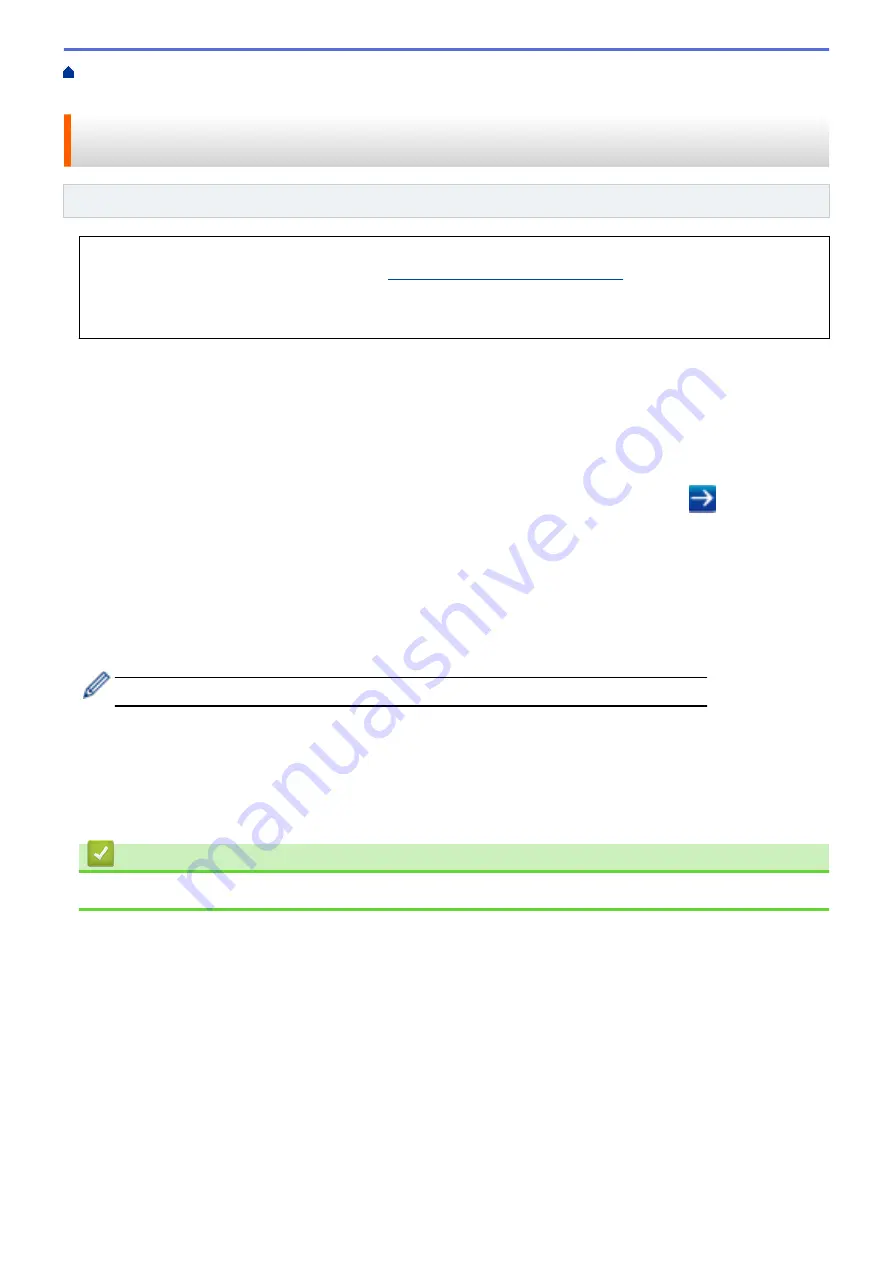
Before Using Google Cloud Print
> Register Your Machine with
Google Cloud Print Using Web Based Management
Register Your Machine with Google Cloud Print Using Web Based
Management
Related Models
: DocuPrint P235 d/DocuPrint P275 dw
Make sure you have already created a Google Account. If you do not have an account, use a computer or
mobile device to access the Google website (
https://accounts.google.com/signup
) and create an account.
Make sure your Fuji Xerox machine is idle before starting the registration process.
Before you begin to register your machine, confirm that the correct date and time are set on the machine.
1. Confirm that your Fuji Xerox machine is connected to the same network as your computer or mobile device.
2. Start your web browser.
3. Type "http://machine's IP address" in your browser's address bar (where "machine's IP address" is the
machine's IP address).
For example:
http://192.168.1.2
4. No password is required by default. Type a password if you have set one, and then click
.
5. Click the
Network
tab.
6. Click the
Protocol
menu in the left navigation bar.
7. Make sure that
Google Cloud Print
is selected, and then click
Advanced Settings
.
8. Make sure that
Status
is set to
Enabled
. Click
Register
.
9. Follow the on-screen instructions to register your machine.
10. When a confirmation message appears on your machine, press the OK button.
If the confirmation message does not appear on your machine's LCD, repeat these steps.
11. Click
.
12. The sign-in screen for Google Cloud Print
™
appears. Sign in with your Google Account and follow the on-
screen instructions to register your machine.
13. When you have finished registering your machine, return to the Web Based Management screen and make
sure that
Registration Status
is set to
Registered
.
Related Information
•
Before Using Google Cloud Print
135
Summary of Contents for DocuPrint P235 d
Page 1: ...DocuPrint P235 db DocuPrint P235 d DocuPrint P275 dw Online User s Guide ...
Page 26: ...Related Information Load and Print Paper in the Manual Feed Slot 22 ...
Page 37: ...Related Information Print from Your Computer Windows Print Settings Windows 33 ...
Page 53: ... Printing Problems 49 ...
Page 88: ...Home Security Security Lock the Machine Settings Network Security Features 84 ...
Page 156: ...Home iPrint Scan for Mac iPrint Scan for Mac iPrint Scan Overview 152 ...
Page 162: ... Clean the Corona Wire 158 ...
Page 166: ... Replace Supplies Replace the Drum Unit Clean the Corona Wire 162 ...
Page 172: ...6 Close the front cover Related Information Paper Jams 168 ...






























