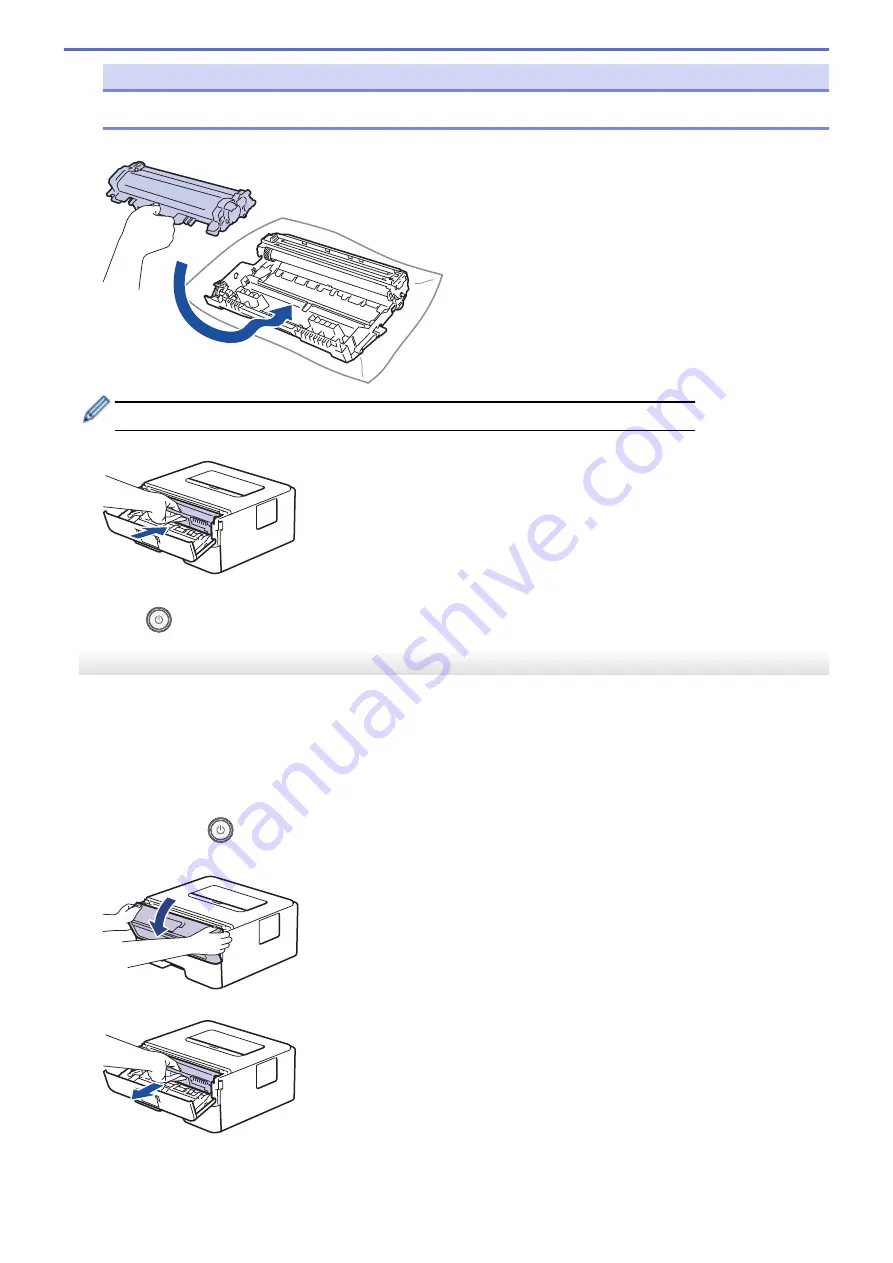
NOTE
DO NOT clean the surface of the photosensitive drum with a sharp object or any liquids.
11. Push the toner cartridge firmly into the drum unit until you hear it lock into place.
Make sure you put the toner cartridge in correctly or it may separate from the drum unit.
12. Install the toner cartridge and drum unit assembly back into the machine.
13. Close the front cover of the machine.
14. Press
to turn the machine on.
DocuPrint P235 d/DocuPrint P275 dw
1. Make sure the machine is in Ready mode.
2. Press
a
or
b
to display the
[Print Reports]
option, and then press
OK
.
3. Press
a
or
b
to select the
[Drum Dot Print]
option.
4. Press
Go
.
The machine prints the Drum Dot Check Sheet.
5. Press and hold
to turn the machine off.
6. Open the front cover.
7. Remove the toner cartridge and drum unit assembly from the machine.
8. Push down the green lock lever and take the toner cartridge out of the drum unit.
207
Summary of Contents for DocuPrint P235 d
Page 1: ...DocuPrint P235 db DocuPrint P235 d DocuPrint P275 dw Online User s Guide ...
Page 26: ...Related Information Load and Print Paper in the Manual Feed Slot 22 ...
Page 37: ...Related Information Print from Your Computer Windows Print Settings Windows 33 ...
Page 53: ... Printing Problems 49 ...
Page 88: ...Home Security Security Lock the Machine Settings Network Security Features 84 ...
Page 156: ...Home iPrint Scan for Mac iPrint Scan for Mac iPrint Scan Overview 152 ...
Page 162: ... Clean the Corona Wire 158 ...
Page 166: ... Replace Supplies Replace the Drum Unit Clean the Corona Wire 162 ...
Page 172: ...6 Close the front cover Related Information Paper Jams 168 ...






























