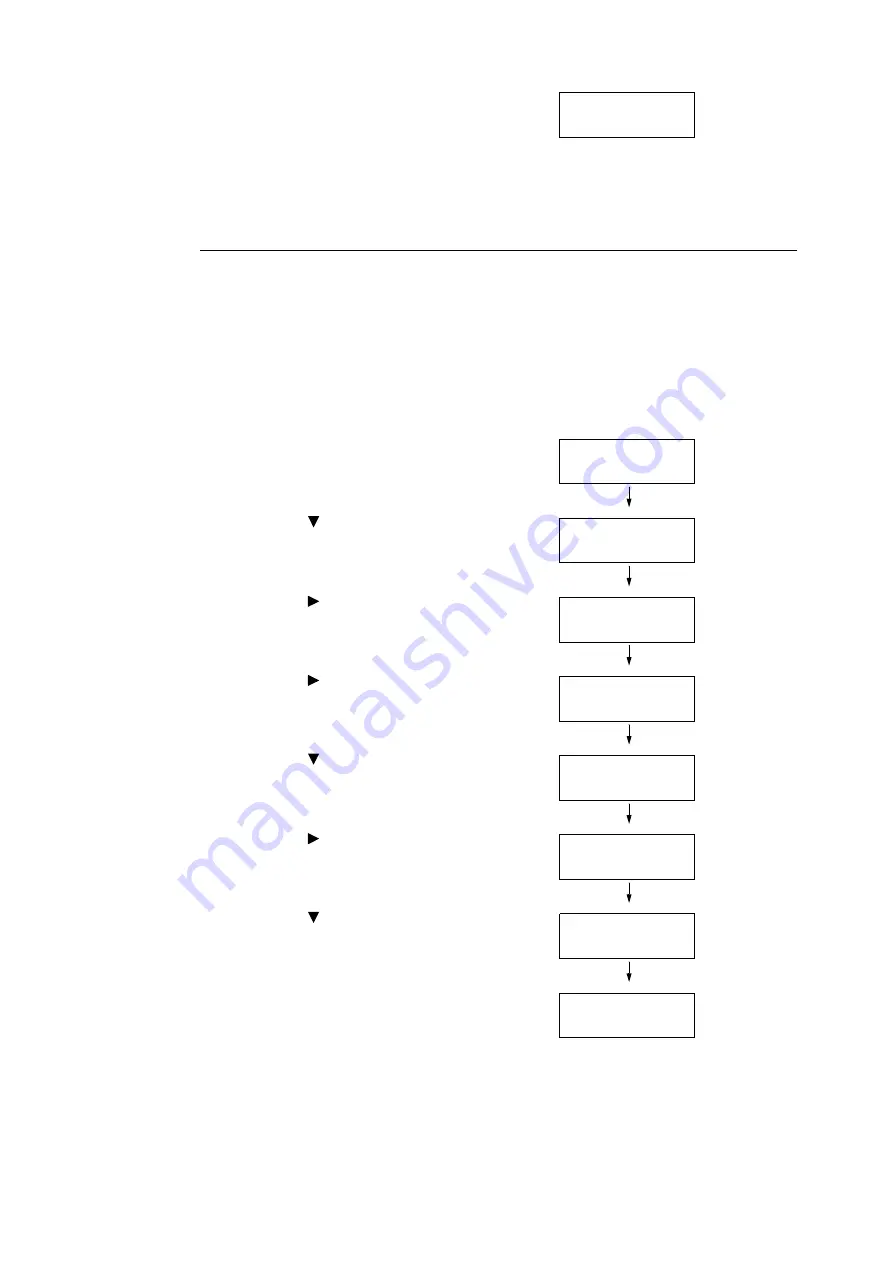
80
4 Paper
8.
Press the <Eject/Set> button to confirm
your selection.
9.
Press the <Menu> button to return to the
print screen.
Setting the Paper Size
Refer to
For the paper tray, [Paper Size] is set to [Auto] as default. When using the custom sized
paper for the paper tray, specify the length (Y) and width (X) under [Tray Settings] > [Tray
1] or [Tray 2] > [Paper Size] > [Custom Size].
For the Manual Feeder, use the following procedure when setting the paper size.
1.
Press the <Menu> button on the control
panel to display the menu screen.
2.
Press the < > button until [Tray Settings]
is displayed.
3.
Press the < > or <Eject/Set> button to
accept the selection.
[Tray 1] is displayed.
4.
Press the < > or <Eject/Set> button to
accept the selection.
[Paper Type] is displayed.
5.
Press the < > button until [Paper Size] is
displayed.
6.
Press the < > or <Eject/Set> button to
accept the selection.
The current settings is displayed.
7.
Press the < > button until the correct
paper size and orientation are displayed for
the loaded paper.
(Example: A5)
8.
Press the <Eject/Set> button to confirm
your selection.
Note
• When using custom size paper, select [Custom Size]
and specify the length (Y) and width (X).
9.
Press the <Menu> button to return to the
print screen.
Paper Type
HW *
Menu
Report / List
Menu
Tray Settings
Tray Settings
Tray 1
Tray 1
Paper Type
Tray 1
Paper Size
Paper Size
A4 *
Paper Size
A5
Paper Size
A5 *
Summary of Contents for DocuPrint C2120
Page 1: ...1 ...






























