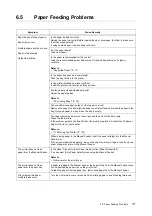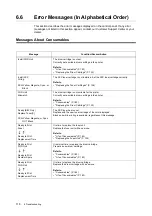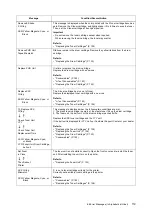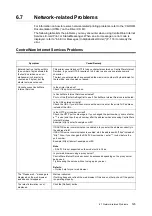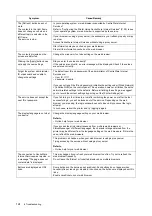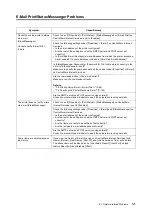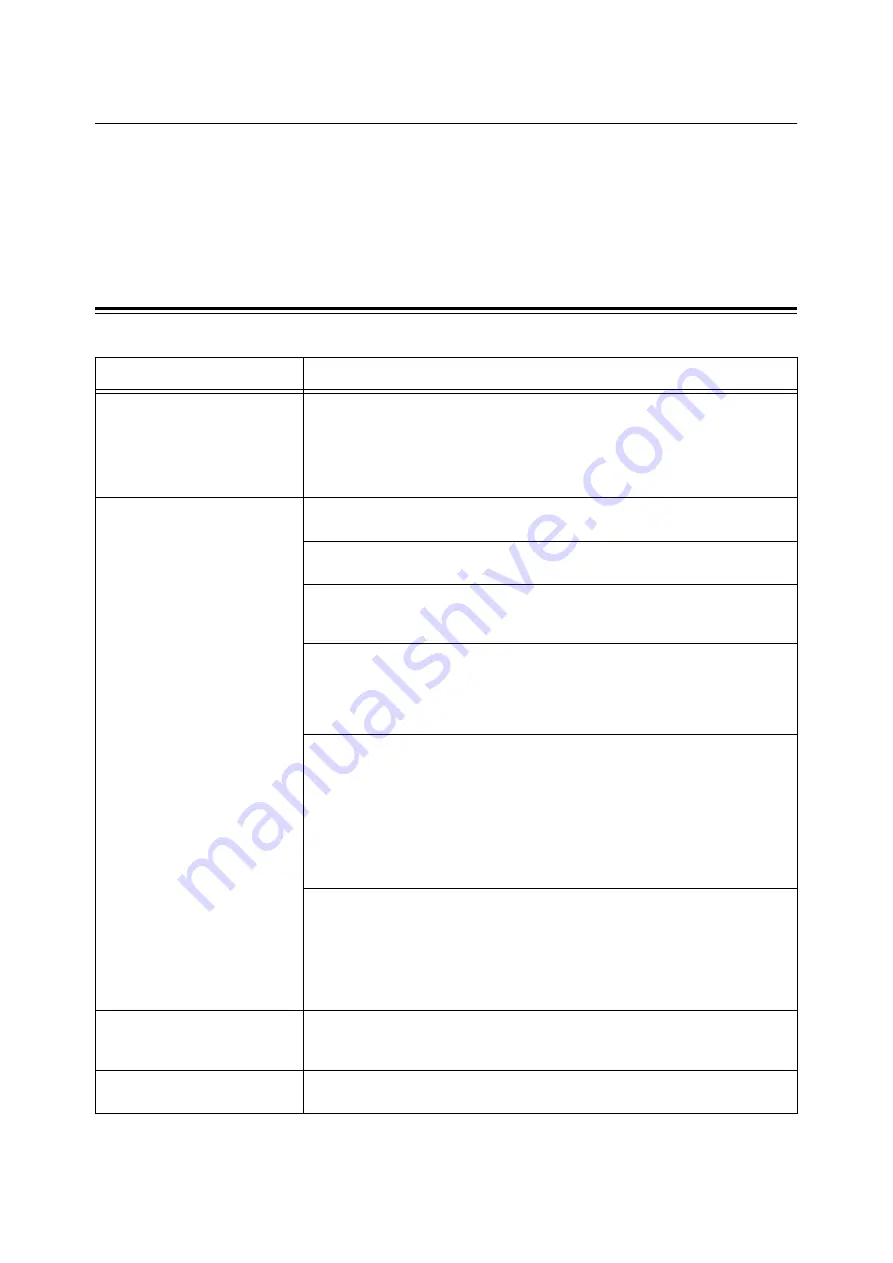
6.7 Network-related Problems
123
6.7
Network-related Problems
For information on how to resolve network-related printing problems, refer to the ‘CD-ROM
Documentation (HTML)’ on the Driver CD Kit.
The following table lists the problems you may encounter when using CentreWare Internet
Services, E-mail Print, or StatusMessenger. When an error message or error code is
displayed, refer to "6.6 Error Messages (In Alphabetical Order)" (P. 118) to remedy the
error.
CentreWare Internet Services Problems
Symptom
Cause/Remedy
Entered text in a text box within
the number of bytes allowed for
the text box (when one non-
alphanumeric character is
counted as 2 bytes), but the
whole text was not saved.
This printer uses Unicode UTF-8 to save characters entered on CentreWare Internet
Services. In general UTF-8 requires 2 to 4 bytes to save one non-alphanumeric
character.
The text you entered may have exceeded the maximum number of bytes allowed for
the text box, and thus was not saved.
Cannot access CentreWare
Internet Services.
Is the printer turned on?
Check if the printer is turned on.
Is CentreWare Internet Services activated?
Print out the [Printer Settings] list to see if CentreWare Internet Services is activated.
Is the URL entered correctly?
Check the URL. If you still cannot access the service, enter the printer's IP address
instead of the URL.
Is the HTTP port number correct?
Check the HTTP port number again. If you changed the port number, you must enter
a ":" (colon) and then the port number after the address when accessing CentreWare
Internet Services.
Example) http://printer1.example.com:80/
If SSL/TLS server communication is enabled, did you enter the address correctly in
the address field?
If SSL/TLS server communication is enabled, start the address with "https" instead of
"http". Also, if you changed the SSL/TLS port number, enter ":" (colon) before the
port number.
Example) https://printer1.example.com:80/
Note
• SSL/TLS is not supported on the model sold in China.
Is your web browser using a proxy server?
CentreWare Internet Services cannot be accessed depending on the proxy server
being used.
Try accessing the service without using a proxy server.
Refer to
• Online help for your web browser
The "Please wait..." message is
displayed on the web browser
and does not disappear.
Wait as instructed.
If nothing happens, refresh the web browser. If this does not help, check if the printer
is operating properly.
The latest information is not
displayed.
Click the [Refresh] button.
Summary of Contents for DocuPrint C2120
Page 1: ...1 ...