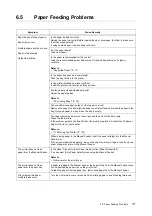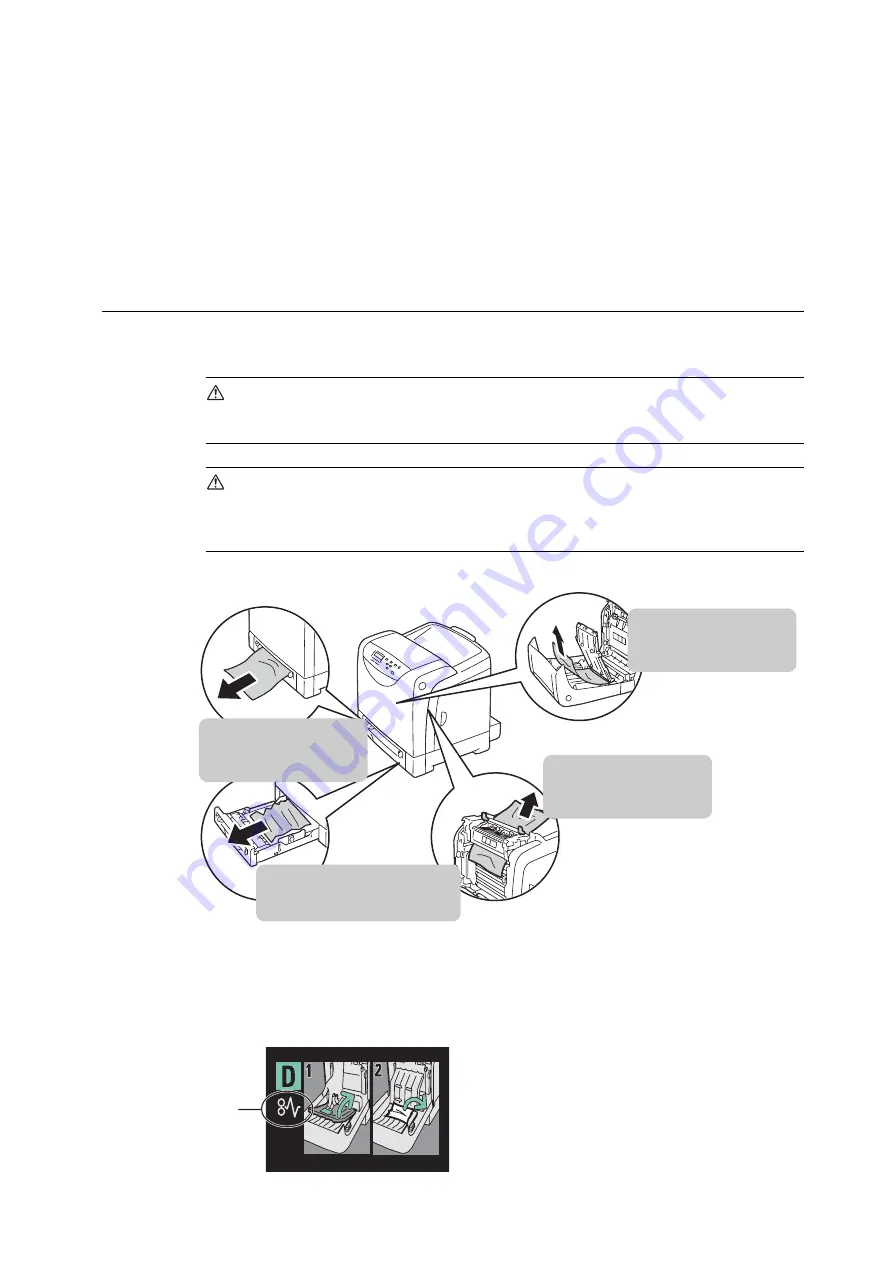
102
6 Troubleshooting
6
Troubleshooting
This section provides solutions to the problems you may encounter with the printer. Read
symptom, cause, and remedy if the results are not what you expected.
If you cannot solve the problem even after performing the remedy described in this chapter,
contact our Customer Support Center or your dealer.
6.1
Clearing Paper Jams
If a paper jam occurs, refer to the illustration below to select the appropriate corrective
action and clear the paper jam immediately.
WARNING
• If you need to pull out a tray to remove paper jam, contact your local Fuji Xerox
representative. Do not pull out a tray, otherwise it may cause injuries.
CAUTION
• Do not attempt to remove a paper jammed deeply inside the product, particularly a paper
wrapped around a fuser or a heat roller. Otherwise, it may cause injuries or burns.
Switch off the product promptly and contact your local Fuji Xerox representative.
Important
• Be careful not to pinch your fingers when closing a cover after removing the jammed paper.
Note
• The labels with the following symbol provide jam clearance procedures. Use the labels as guides when
clearing paper jams.
"Paper Jams at the Fuser
Unit" (P. 106)
"Paper Jams in Tray 1" (P. 105)
and "Paper Jams in Tray 2
(Optional 250 Sheet Feeder)" (P.
"Paper Jams at the Duplex
Unit" (P. 107)
"Paper Jams in the Manual
Feeder" (P. 103)
Paper clearance
instruction symbol
Summary of Contents for DocuPrint C2120
Page 1: ...1 ...