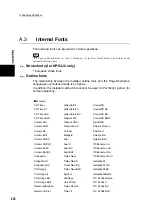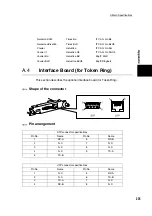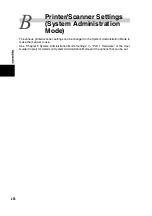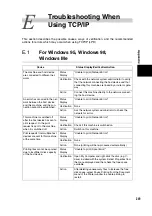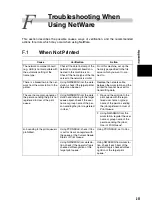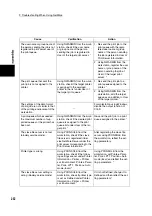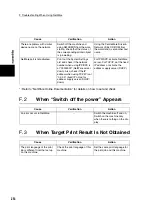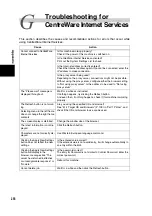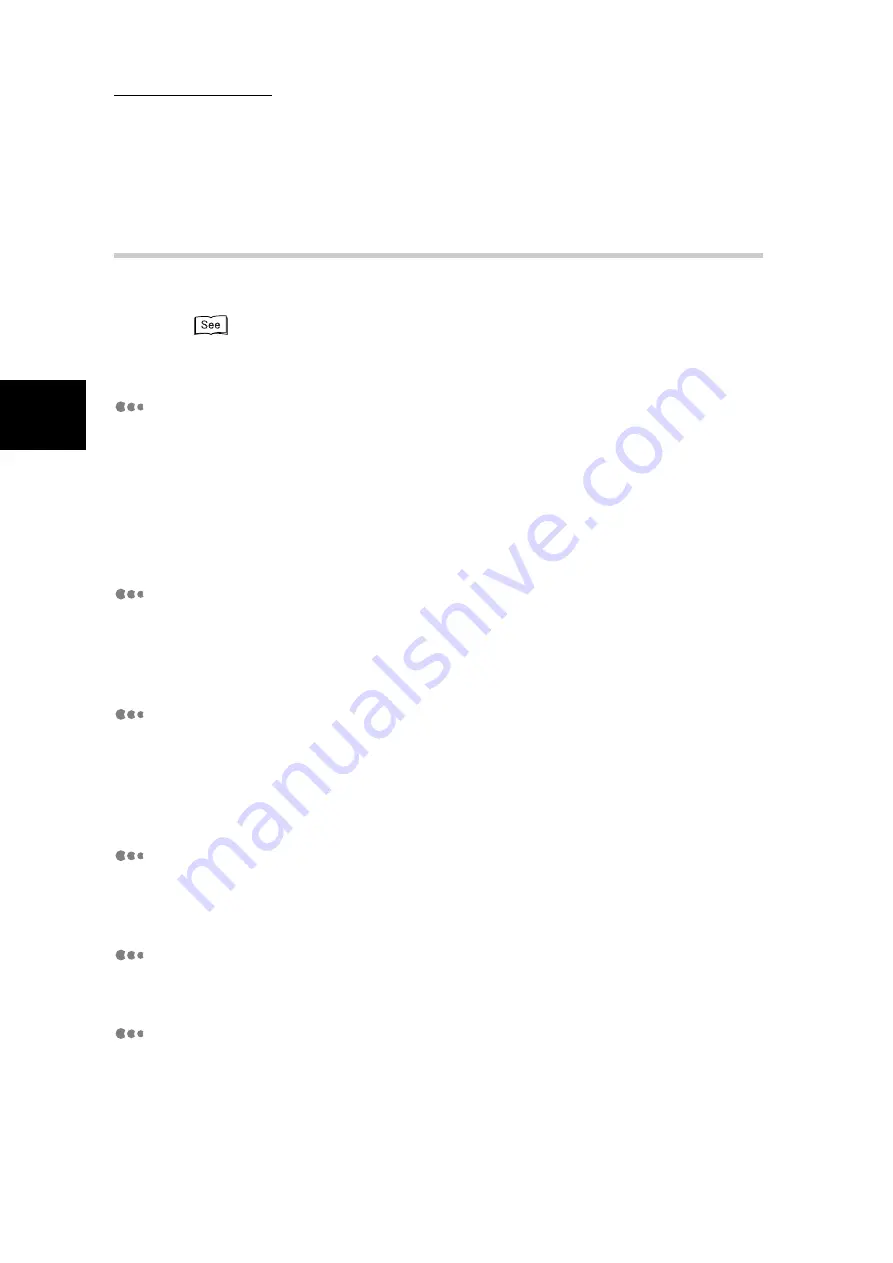
C Precautions/Limitations
244
Ap
pendi
x
C.4
Scan Features
The precautions/limitations of using the scan features are as follows:
The “Network Scanner Driver Readme.txt” in the PCL Driver/Network Utility CD-ROM for details on
the precautions/limitations on the network scanner driver and mailbox viewer.
When retrieving documents from mailbox
●
When Delete/Save Documents is set to Save, the same document can be
accessed by multiple clients.
●
When Delete/Save Documents is set to Delete, the number of multiple clients
that can access the same document is only one. The document which is being
saved or imported by a client cannot be seen from other clients.
In both cases, you can add documents to the mailbox which is being accessed.
Display
When a document with many colors is scanned, the image cannot be displayed
in the correct colors if the display mode does not support the display of the num-
ber of colors scanned. Use the display mode which supports the display of the
number of colors scanned or more.
Using network scanner driver and mailbox viewer simultaneously
You cannot use the network scanner driver and mailbox viewer together from
one computer to connect to this machine.
When retrieving documents from multiple computers, you can retrieve docu-
ments from up to three of the same machine at the same time using the network
scanner driver or mailbox viewer 2 by multiple computers.
When printing documents saved in the mailbox
When Mailbox is selected, only fax documents can be printed when printing
saved documents using the touch panel display. Scanned documents cannot be
printed.
When polling from other fax machines
When the machine is polled from other fax machines, scanned documents can-
not be sent.
When using TIFF files
The TIFF files created by using Job Template or the mailbox viewer will be com-
pressed to MMR or MH format. To open TIFF files, use an application program
which supports these compression formats.
Summary of Contents for DocumentCentre C240 Series
Page 16: ...Part 1 Printer ...
Page 116: ...4 10 File Upload Printing 103 4 Special Printing 5 Click Start to start printing ...
Page 127: ...Part 2 Scanner ...
Page 238: ...Part 3 Appendix ...