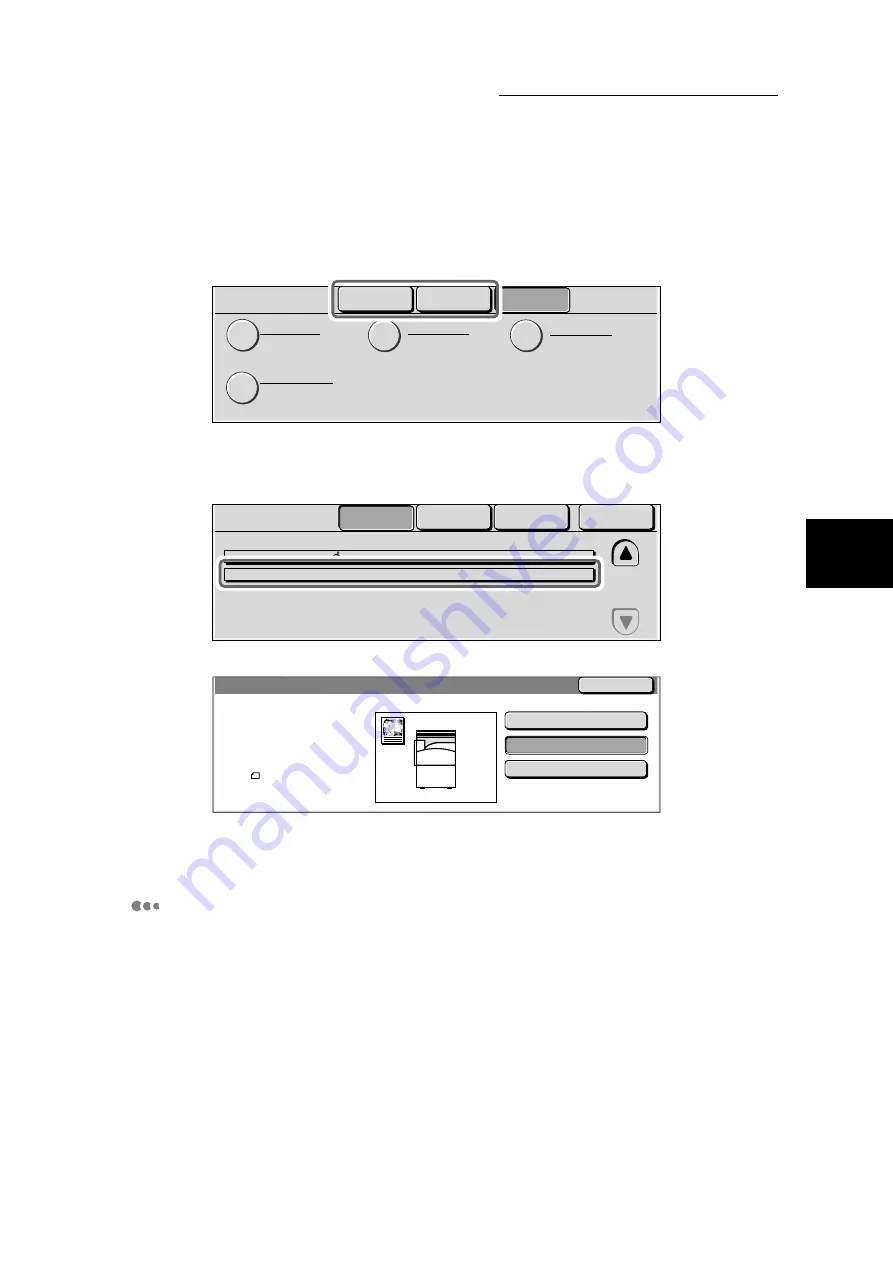
3.2 Canceling Scanning/Checking Job Status
159
Scanning With
Mailbox
3
2
On the screen, select either
Current and Pending Jobs
or
Completed
Jobs
.
A list of jobs will be displayed.
3
Check the job status.
For example, if a job in process is selected, the following screen will be displayed.
4
After checking, press
Features
on the control panel.
Using CentreWare Internet Services
You can also use CentreWare Internet Services to check job status of scan jobs.
See “Chapter 5 Configuring From Computer (CentreWare Internet Services)”
(P. 105) in “Part 1 Printer” for details on CentreWare Internet Services.
Job Status
Current and
Pending Jobs
Completed Jobs
Stored
Documents
Secure Print
Sample Print
Delayed Print
Private Mailbox
Job Status
Current and
Pending Jobs
Completed Jobs
Stored
Documents
Waiting Jobs
00010-Print Job
00005-Scan Job
Scanning
Mailbox 001
Print Wait
User Imari: Host
0/100
3
Doc. No. - Job Type
Status
Remote Terminal/Contents Pages
Scan Job
Save in : Mailbox001 - report
Close
:Doc. No. 00048
Full Color JPEG
300dpi / 100%
A 3
Stop
Last Original
Next Original
Pages :
1
Summary of Contents for DocumentCentre C240 Series
Page 16: ...Part 1 Printer ...
Page 116: ...4 10 File Upload Printing 103 4 Special Printing 5 Click Start to start printing ...
Page 127: ...Part 2 Scanner ...
Page 238: ...Part 3 Appendix ...






























