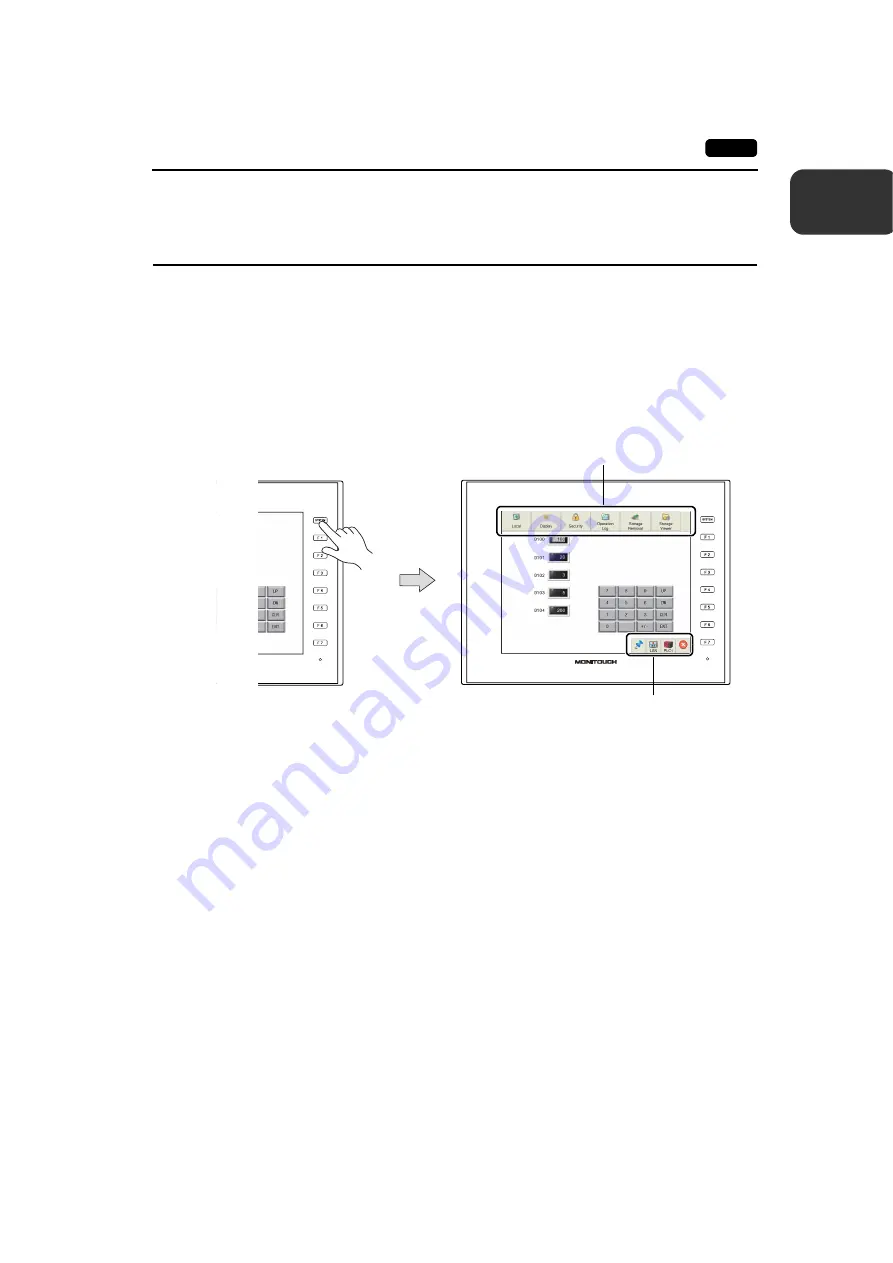
1
2. Function Switches (Only for Standard/Lite Models)
1-3
MONITOUCH Operations
2.
Function Switches
(Only for Standard/Lite Models)
There are eight function switches provided.
[SYSTEM], [F1], [F2], [F3], [F4], [F5], [F6], [F7]
* Function switches are not provided on Advanced models.
[SYSTEM] Switch
The [SYSTEM] switch is an alternate action switch.
When it is pressed once, the system menu appears at the top of the screen, and the status bar
appears at the bottom right of the screen.
(*)
For details on the system menu, refer to page 1-4. For the status bar, refer to page 1-16.
* If the system menu and the status bar do not appear by pressing the [SYSTEM] switch, the
[System Switch Prohibited] checkbox (page 1-6) was selected while editing the screen program on
V-SFT version 6.
If the status bar does not appear by pressing the [SYSTEM] switch, the [Status Bar Prohibited]
checkbox (page 1-22) was selected while editing the screen program on V-SFT version 6.
[F1] to [F7] Switches
The function switches can be operated by the user when the V9 series unit is in RUN mode (in
operation)
*1
and the system menu is not displayed by pressing the [SYSTEM] switch.
*2
Function switches should be defined on V-SFT version 6.
• Making settings for individual screens
[Screen Setting]
[Local Function Switch Setting]
• Making settings common to all screens
*3
[System Setting]
[Global Setting]
[Global Function Switch Setting]
*1 When the V9 series unit is in Local mode, the function switches do not work even if they are pressed.
*2 Function switches will become valid when the V9 series unit is in RUN mode and the [Operation Log] or
[Storage Viewer] switch is selected from the system menu.
*3 When a screen with [Local Function Switch Setting] set is displayed, settings configured in the [Local Function
Switch Setting] window override those configured in the [Global Function Switch Setting] window.
System menu
Status bar
















































