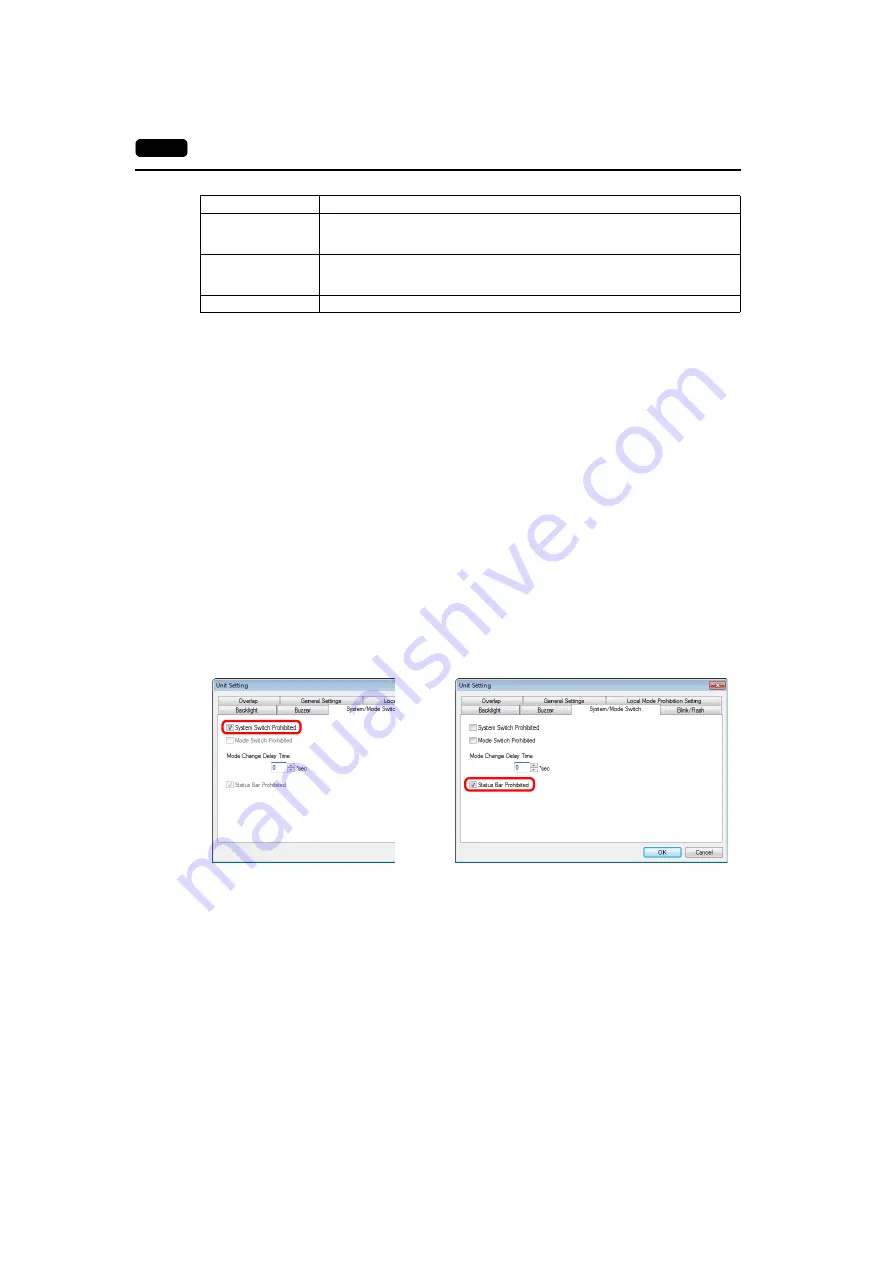
1-22
4.
Status
Bar
Timing of Displaying the Status Bar
• Upon pressing two of the four corners of the screen (only with Advanced models)
• Upon pressing the [SYSTEM] switch (only with Standard/Lite models)
• When the status of communication with the connected device is changed (from normal to error)
*1
*1 When the communication status is changed while the backlight is off, the backlight is forcibly turned on.
Timing of Hiding the Status Bar
• Upon pressing the [Close] icon at the right end of the status bar
• 15 seconds after displaying the status bar
*1 *2
• Upon pressing the [SYSTEM] switch with the status bar displayed
(only with Standard/Lite models)
*1
• Upon recovery of communication with all communication equipment
*1 When the status bar is set to “display at all times”, it will not disappear.
*2 It will not disappear when the detailed status information is displayed.
Prohibiting the Status Bar
When the [System Switch Prohibited] or [Status Bar Prohibited] checkbox is selected in the [System
Setting]
[Unit Setting]
[System/Mode Switch] tab window, the status bar cannot be displayed.
* For Advanced models, only [Status Bar Prohibited] is available.
* The status bar will not be displayed in RUN mode, but can be displayed in Local mode.
Wireless LAN status
This icon indicates the link status of wireless LAN connection.
When the V9 series unit is operating in station mode, the signal status is displayed.
For details, refer to page 1-27.
PLC 8WAY connection
status
Indicates the status of communication with the connected device when [Comm. Error
Handling: Disconnect] is selected.
For details, refer to page 1-28.
Close
Hides the status bar.
Item
Description
or
















































