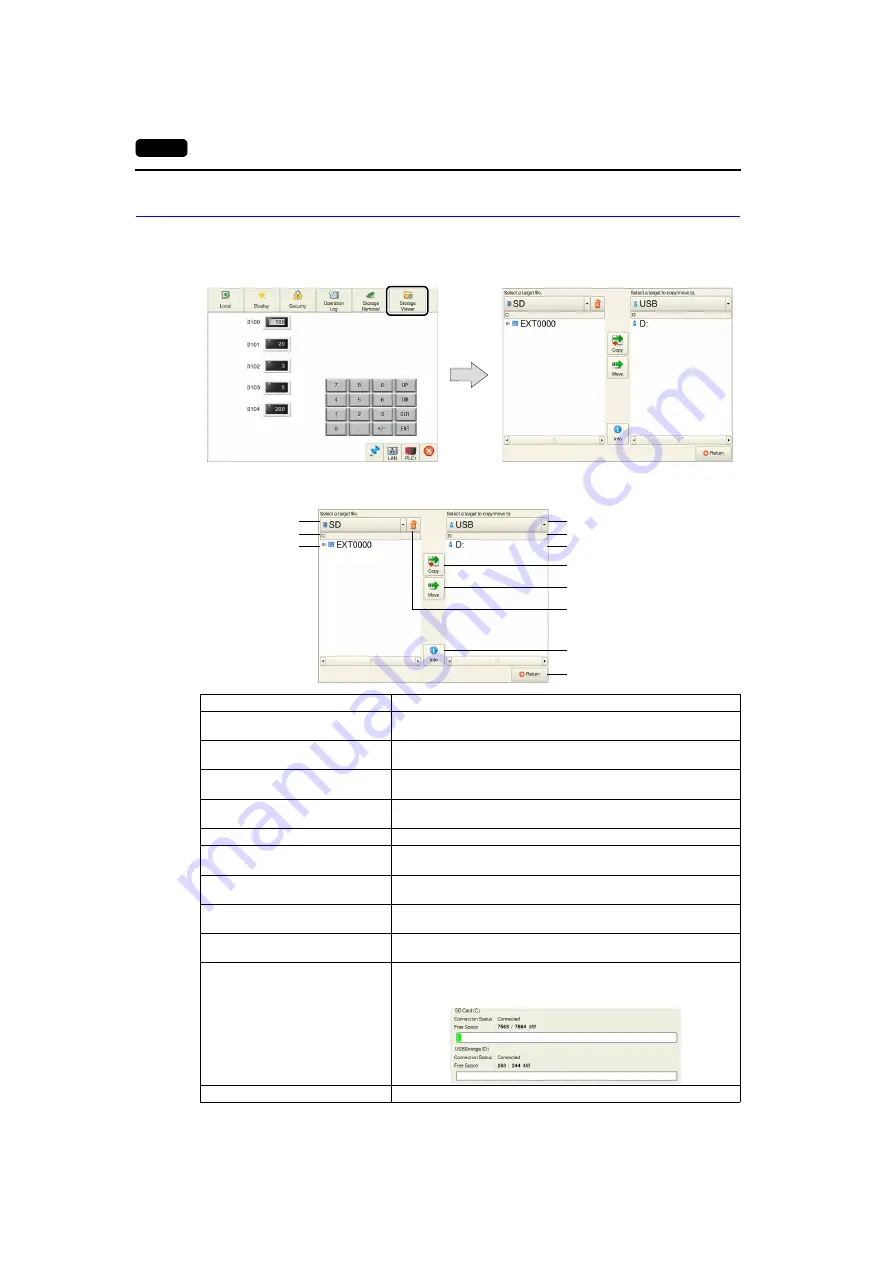
1-16
3.
System
Menu
Storage Viewer
When the [Storage Viewer] switch is pressed in the system menu, the display is changed as shown
below. This screen is used for checking the information of the connected storage device, or copying,
moving, and deleting data between the connected storage devices.
The screen is composed of the following items.
2.
3.
4.
5.
10.
11.
6.
8.
9.
1.
7.
Item
Description
1.
Drive selection
(Source of copy/move/deletion)
Select a storage device from which data is to be copied, moved or
deleted.
2.
Path
(Source of copy/move/deletion)
Displays the path to the file or folder selected at “1.”
3.
File information
Displays the folders and files stored in the storage device selected at “1.”
Select a file or folder to copy/move to.
4.
Drive selection
(destination of copy/move)
Select a storage device to which data is to be copied or moved.
5.
Path (destination of copy/move)
Displays the path to the file or folder selected at “4.”
6.
Directory selection
Select a directory in the storage device selected at “4.” as a copy or
move destination.
7.
Copy
Copies the selected file or folder.
For details on the procedure, refer to page 1-17.
8.
Move
Moves the selected file or folder.
For details on the procedure, refer to page 1-18.
9.
Delete
Deletes the selected file or folder.
For details on the procedure, refer to page 1-19.
10.
Information
Displays the drive information.
You can check the connection status or free space on the storage device
connected to the SD card slot or USB-A port.
11.
Return
Returns to the previous screen.






























