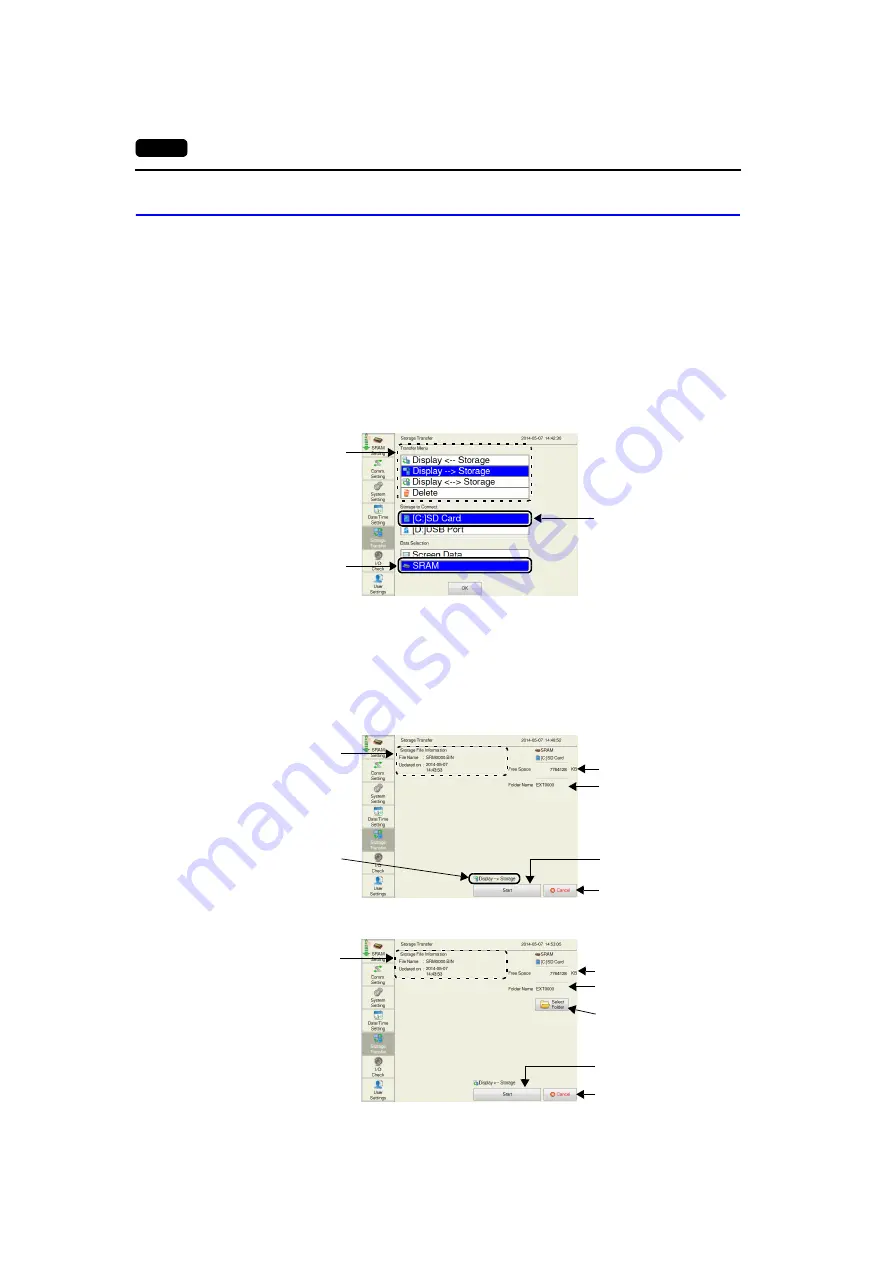
2-62
2. Local Mode Screen
16-3.
Saving Backup Copies of SRAM
This section explains how to save backup copies in an SD card inserted into the SD card slot on the V9
series unit.
1. SD card insertion
Insert an SD card into the SD card slot on the back of the MONITOUCH.
For details, refer to page 2-57.
2. Storage Transfer screen display
Switch to Local mode and press [Storage Transfer] in the menu icons.
The Storage Transfer screen is displayed.
* Do not remove and reinsert the SD card from this point on.
3. Target storage device and data selection
Select [[C:] SD Card] under [Storage to Connect] and [SRAM] under [Data Selection].
4. Transfer operation selection
Select [Display
Storage], [Display
Storage], or [Display
Storage].
5. Access folder confirmation and selection
The SRAM transfer screen is displayed.
When [Display
Storage] or [Display
Storage] is selected:
The access folder given the same name as the screen program in MONITOUCH is selected
from the SD card. The selected folder name is displayed.
When [Display
Storage] is selected:
Target storage device
selection *
Data selection
Transfer operation
selection
* Displayed only when a
storage device is
connected.
Shows [Display
Storage]
when [Display
Storage]
is selected.
Displays information of the
file currently selected. (File
name: “SRM0000.BIN”
fixed)
Returns to the previous
screen.
Free space in the SD card
Folder name currently
selected
Starts [Display
Storage]
transfer.
Displays information of the
file currently selected.
(File name:
“SRM0000.BIN” fixed)
Returns to the previous
screen.
Free space in the SD card
Folder name currently
selected
Starts [Display
Storage]
transfer.
Used to check or change the
folder name.
For details, refer to page 2-58.
















































