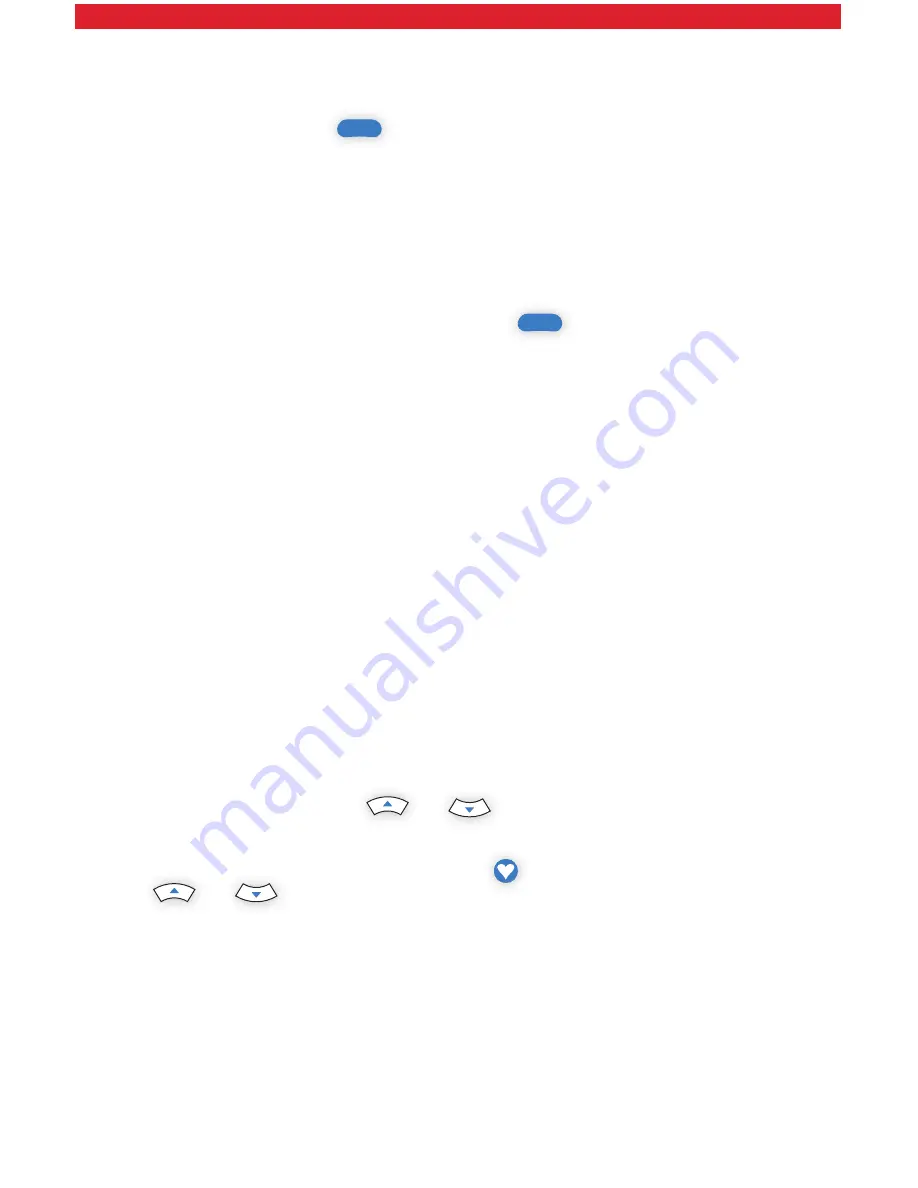
6
Pay-Per-View
The latest hit shows and events, such as concerts and wrestling matches, are
yours at the push of a button with your FiOS remote. To see what’s playing
and to order, press the
Menu
button on your remote and:
• Select
Pay-Per-View
.
• Highlight a title in
Upcoming Shows
.
• Press
OK
.
• Follow the instructions to purchase.
If you’ve pre-purchased a presentation, you can easily set a reminder so you
don’t miss a minute of it. Just go to the
Main Menu
and:
• Select the event through
Search
or with the
Guide
button.
• Select
Set Reminder
on the event information screen.
FiOS TV Global Search
What was the comedy with the two mismatched roommates? Or the name
of the guy who played Igor? Find that movie, show, favorite actor, play or
presentation in seconds. Simply use either the on-screen keypad, scroll wheel
or cell phone pad. Type in a keyword (or just initials, if that’s all you know). Our
Global Search will tear through TV DVR listings, HD VOD and Pay Per View*
and give you results by:
• Category (movies, children, sports, music).
• Keyword (program title, actor, topic).
• Content type (TV listings, PPV, DVR, HDTV and VOD).
* Your search may find programming to which you are not subscribed.
Favorite Channels
You can easily create and use a list of your Favorite Channels:
• Select
Menu
on your remote.
• Select
Settings
from the
Main Menu
.
• Select
System
, then
Favorite Channels
.
• Highlight them using the
and
buttons.
• Press
OK
to add or remove channels.
To access your favorite channels, press the
button. Scroll using the
and
buttons and click
OK
after highlighting the channel you
want to watch.
Set
Flip by Favorites
to only scroll through the channels you set in your
Favorites folder.





















