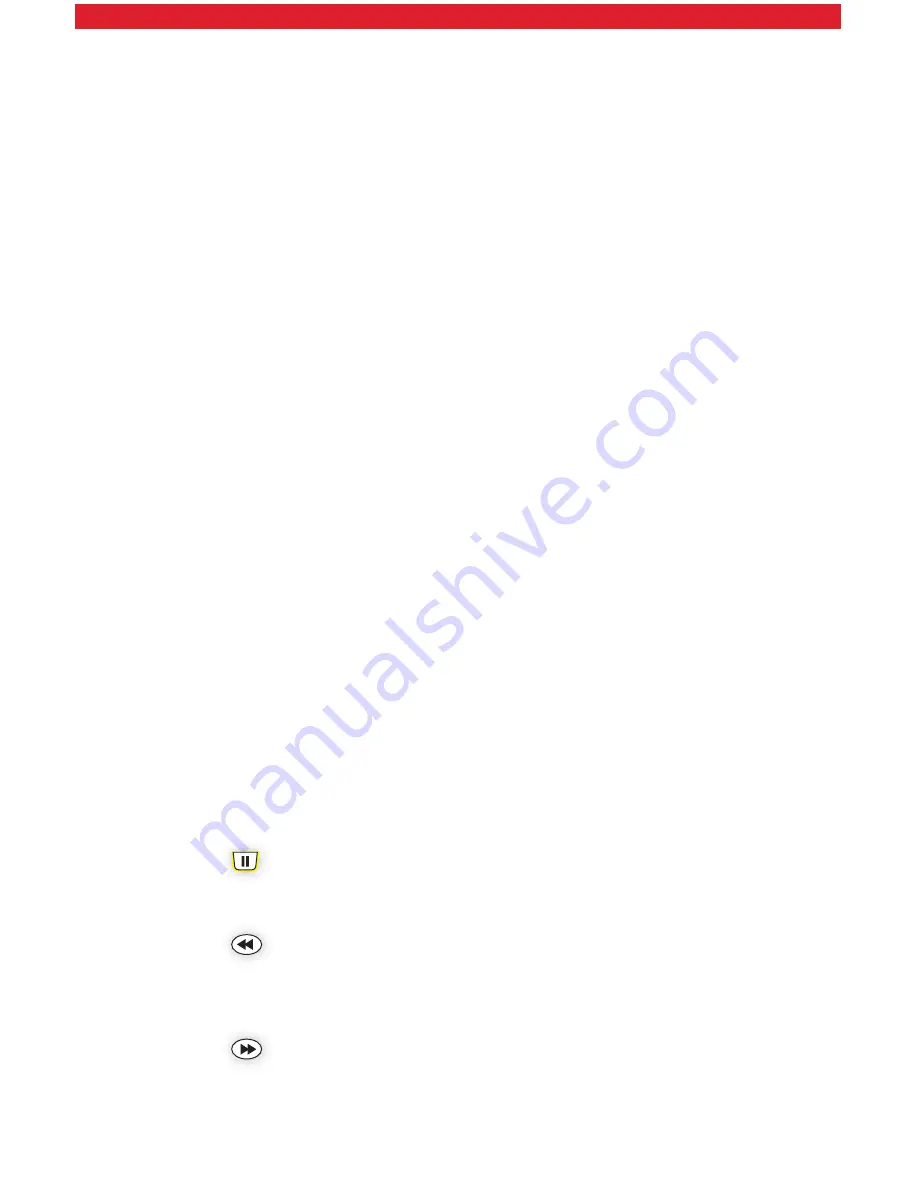
12
Canceling Scheduled Recordings
It’s easy to undo what you’ve done. Just:
• Select
View Schedule
from the DVR menu.
• Highlight the program you want to cancel.
• Press
OK
.
• Then press
Cancel
.
Playing a Recorded Show
Here’s all you have to do:
• Select
Recorded Programs
from the DVR menu.
• Highlight the program you want to watch.
• Press
OK
.
• Then press
Play
.
Deleting a Recorded Show
To delete, select
Recorded Programs
from the DVR menu. Highlight the
program you want to delete and select
Remove
.
Once the recording space is full, the DVR will automatically delete the oldest
shows to make room for new recordings. If there’s a show you want to be
sure isn’t deleted, select
Recorded Programs
from the DVR menu, highlight a
program you want to save, then select
Protect
.
Controlling Live TV
With FiOS TV, you can control live TV in some cool new ways:
• Pause the current channel viewed.
• Switch to another channel.
• Go back to the previous channel.
• Resume viewing the program that was previously paused.
You can continuously switch between two channels, pausing, fast-forwarding
and rewinding on both channels. FiOS TV lets you control live TV in the ways
described below.
Pausing or Resuming Live TV
Press the
button once to freeze the action. Press
Play
to resume
the show.
Rewinding Live TV
Press the
button to go back to any part of a show already stored. Then
press
Play
and resume watching the show. While you’re doing this, you won’t
miss a thing because the DVR will continue to store the show.
Fast-Forwarding Live TV
Press the
button to skip past a previously viewed portion of a live TV
show. Then press
Play
to resume watching.



























