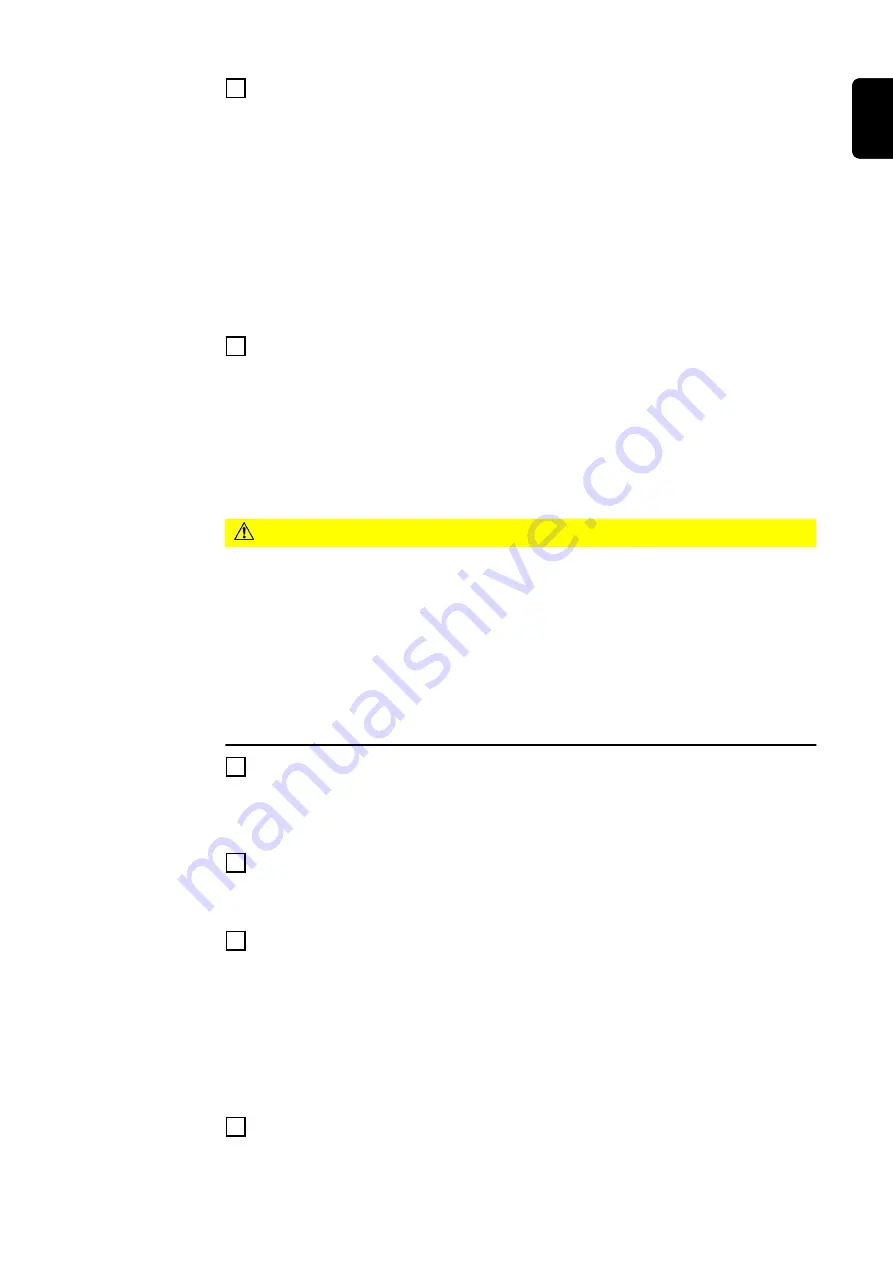
18
Click [Start automatic calibration]
The calibration process starts.
When a calibration process is active:
-
A corresponding notification is displayed
-
The [Interrupt calibration] button is available
-
All measuring points are checked one after the other
-
Current measured values are displayed
-
A progress bar with the remaining time is displayed
If the calibration process is interrupted before the welding wire has been cal-
ibrated, a corresponding notification is displayed.
19
Change over the welding system for calibration of the welding wire:
(see page
onwards)
-
Connect welding wire calibration system and calibration system
-
(+) Disconnect power cable from welding system
-
Connect the welding torch to the welding system
-
Remove the gas nozzle from the welding torch
-
Thread the wire
-
Thread the welding wire into the sensor
-
Secure the welding torch in the welding wire calibration system
CAUTION!
Risk of injury from emerging welding wire.
As soon as the calibration process resumes, the welding wirefeed starts and the
welding wire emerges.
▶
Keep the welding wire calibration system away from the head and body and
wear suitable protective goggles.
▶
Make sure that when the welding wire emerges, it does not touch any elec-
trically conducting, earthed or live parts.
▶
Make sure that there is sufficient space for the emerging welding wire (ap-
prox. 10 m).
▶
Make sure that no one is endangered by the emerging welding wire.
20
Click on [OK] to start calibration of the wirefeeder system
When the calibration process is complete, a corresponding notification is dis-
played and the [Print calibration report] button is available.
21
Click [Print calibration report]
Calibration system / create report
is displayed.
22
Enter the details to create the calibration report:
Under Template, select the language for the calibration report from the list
Enter the output path
Enter or search for ( [Browse] ) the file name
If the Signotec signature pad is connected and has been detected by the cal-
ibration system, a notification to this effect is displayed under Signature pad.
If not, check the connection of the Signotec signature pad to the calibration
system and then click on [Reconnect].
23
Sign the Signotec signature pad with the corresponding digital pen
51
EN
Summary of Contents for Calibration system 2.0
Page 2: ......
Page 13: ...General information 13...
Page 14: ...14...
Page 22: ...22...
Page 23: ...Controls connections and mechan ical components 23...
Page 24: ...24...
Page 28: ...28...
Page 29: ...Installation 29...
Page 30: ...30...
Page 38: ...38...
Page 39: ...Calibrating welding systems 39...
Page 40: ...40...
Page 47: ...2 2 Connect the Signotec signature pad to the calibration system 47 EN...
Page 90: ...90...
Page 91: ...Troubleshooting 91...
Page 92: ...92...
Page 95: ...Technical data 95...
Page 96: ...96...
Page 99: ...99 EN...






























