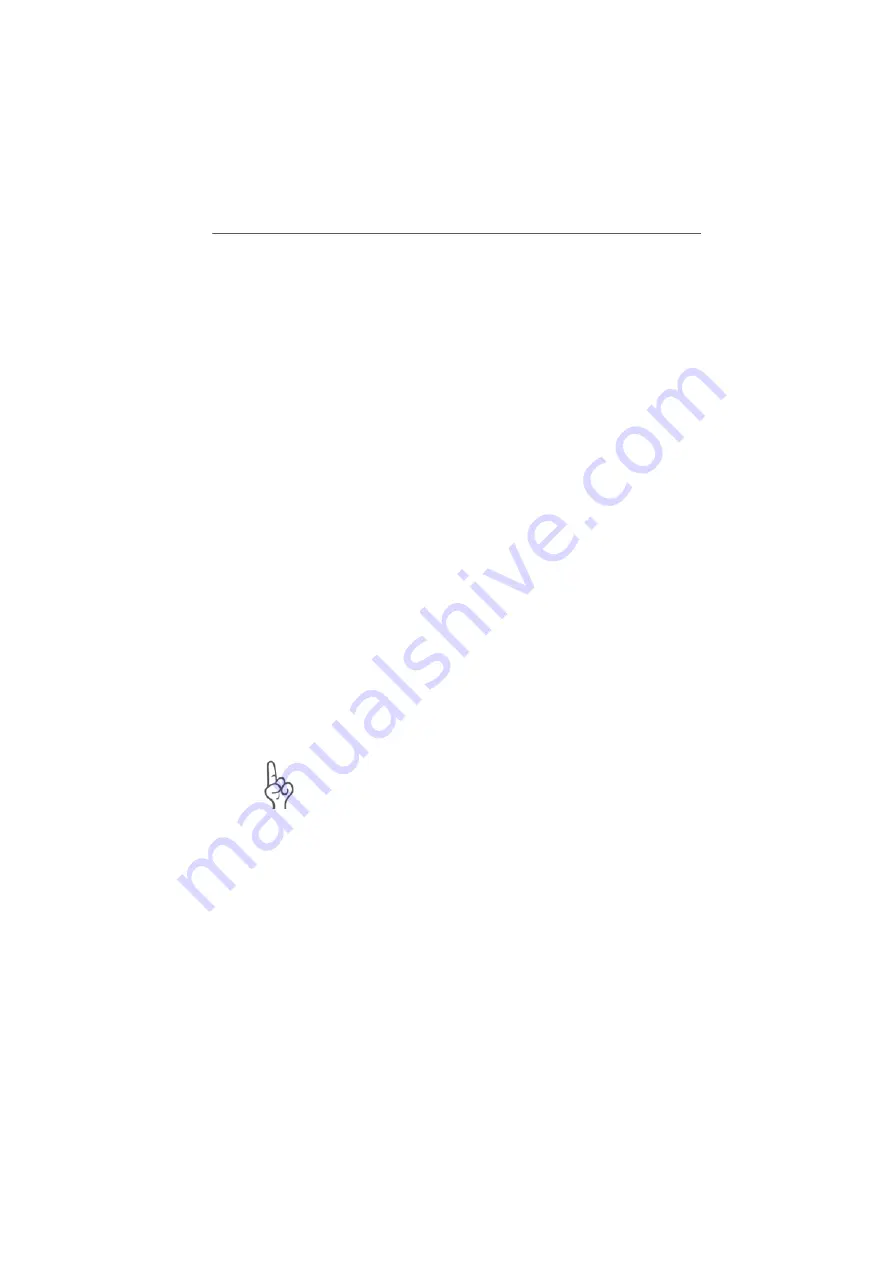
DHCP Server
50
FRITZ!Box Fon ata – 6 Guidebook
6.4 DHCP Server
All of the computers connected to FRITZ!Box Fon ata obtain
their IP addresses from the DHCP server active in the local
network. Even if only one computer is connected to
FRITZ!Box Fon ata, this computer will receive its IP address
from the active DHCP server.
The computer’s IP settings must be configured to obtain IP
addresses automatically. How to check the IP settings and
make any necessary changes is discussed in the section
“Setting the IP Address” from page 43.
Which DHCP Server Is Active?
Which DHCP server is active depends on how FRITZ!Box Fon
ata is connected to the broadband line.
z
FRITZ!Box Fon ata is connected to a DSL or cable modem
FRITZ!Box Fon ata is equipped with its own DHCP server.
This server must be enabled if FRITZ!Box Fon ata is con-
nected to a DSL modem for operation as a router.
z
FRITZ!Box Fon ata is connected to a router
When FRITZ!Box Fon ata is connected to a router, it will
not be operated as a router and is configured as a DHCP
client. This means that the DHCP server of FRITZ!Box
Fon ata is disabled. In this case the DHCP server of the
router must be enabled.
A network may have only one active DHCP server.
Fixed IP Addresses
If you would like to assign fixed IP addresses to computers
connected to FRITZ!Box Fon ata, note that you may not use
any IP addresses from the IP address ranges of the active
DHCP server.
When the DHCP server of FRITZ!Box Fon ata is enabled, this
means that IP addresses from the following IP address rang-
es may not be used:
192.168.179.20 - 200
192.168.178.20 - 200
VoIPon www.voipon.co.uk [email protected] Tel: +44 (0)1245 808195 Fax: +44 (0)1245 600030
















































