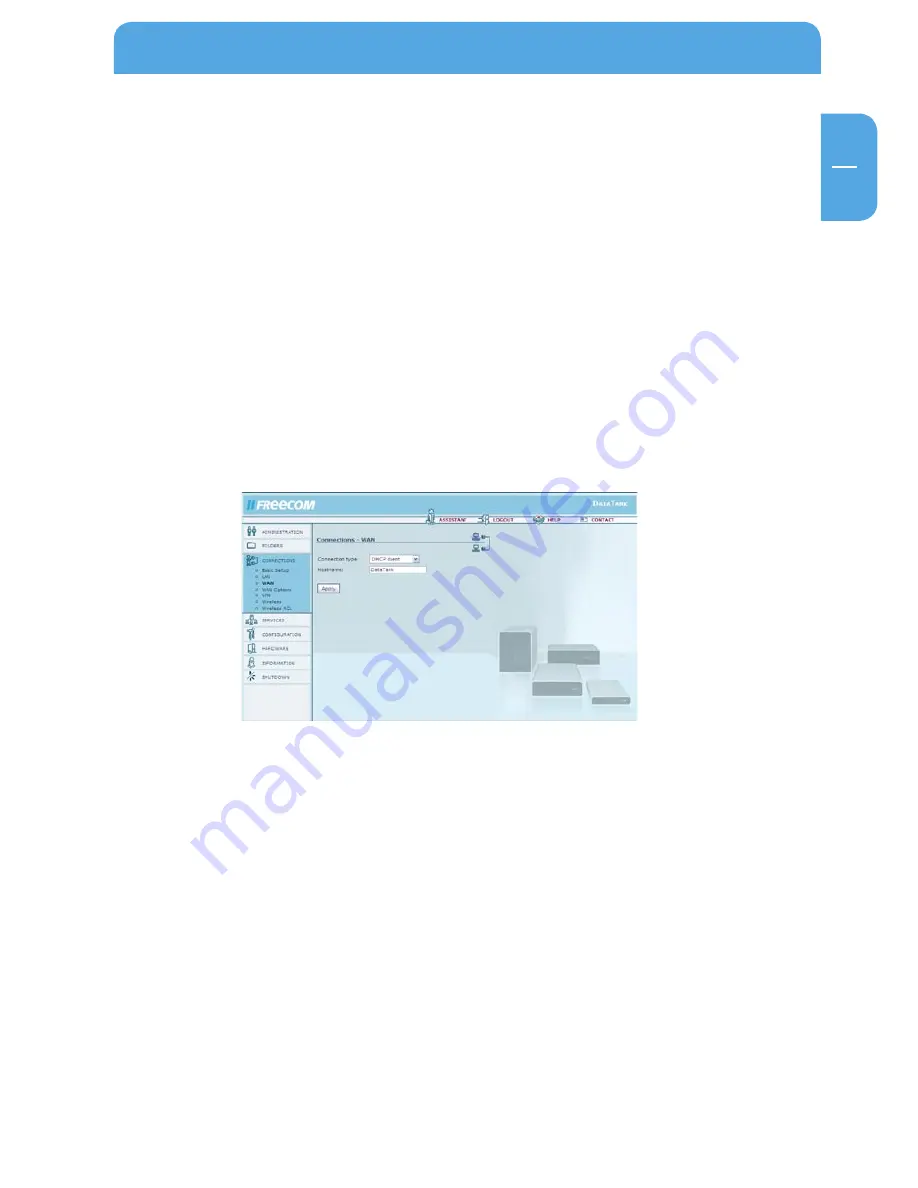
GB
5
Data Tank Gateway in everyday use
Using DHCP
An alternative to using a fixed IP address is assigning your Data Tank Gateway a dynamic IP
address by your router. You will need to enable your router's DHCP server before using the
Data Tank Gateway as a DHCP client behind the router! For further details, please refer to
your router's manual.
Before getting start
1. Check the 'DHCP' box under TCP/IP Settings in the network settings of your PC. For
more details, refer to Appendix B in this manual.
2. Connect your PC to the Data Tank Gateway.
3. Open the Internet browser and start the Configuration menu for the Data Tank Gateway
(default: http://DataTank or http://192.168.1.1).
4. Go to 'Connections' -> 'WAN' and choose 'Run DHCP Client'. Click 'Apply'. Your Data
Tank Gateway is now assigned an IP address by your router.
5. Enable the DHCP server on your router's Configuration window. For more information
on this topic, please refer to your router's manual.
6. Connect the WAN port on your Data Tank Gateway to a LAN port on your router.
Using the Data Tank Gateway behind a router via DHCP
1. Open 'Information' -> 'Network'. You can view the IP address assigned by the router to
your Data Tank Gateway under WAN Port -> IP address. If your router uses the IP address
192.168.2.1, the Data Tank Gateway IP address for example could be 192.168.2.100.
2. If you want to access the Data Tank Gateway from outside the network (e.g., over the
Internet) via HTTP (port 80) and FTP (port 21), you will need to forward these ports
on your router to the IP address assigned by the router to the Data Tank Gateway. In
our example, you need to forward ports 21 and 80 to the IP address 192.168.2.100.
For more details on forwarding ports, please refer to your router's manual.
3. Please make sure that 'Services' -> 'HTTP Server' -> 'Open HTTP server to the outside'
and 'access for configuration pages from the outside” / 'FTP Server' 'open FTP server
for the outside' are enabled in Data Tank Gateway's Configuration window.






























