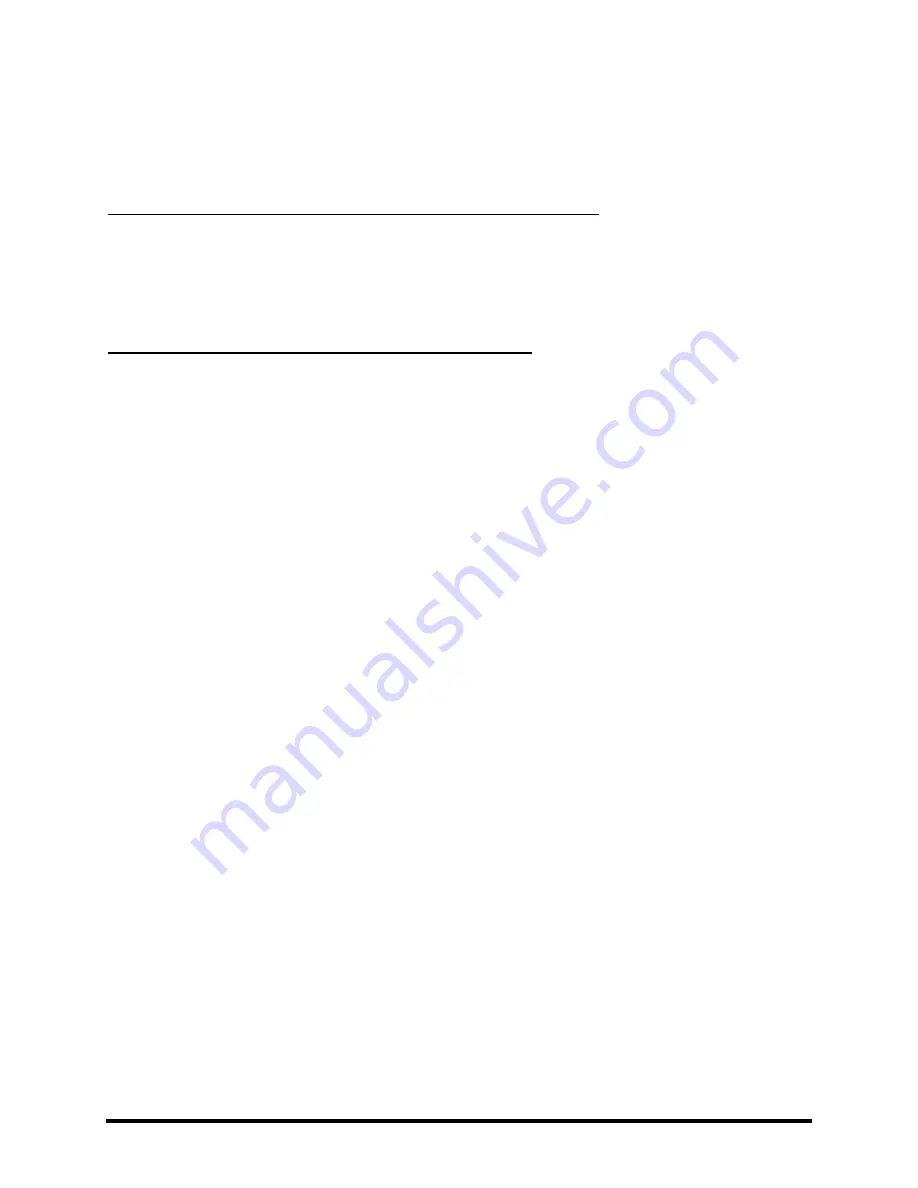
BASIC OPERATION AND EDITING
38
Doc v6.00c
4.7
Saving Changes
After making various changes, you will undoubtedly want to save the results of your edits.
To store a sound in place, without changing its name or location…
Press
STORE
to show the STORE screen.
Press
ENTER
to initiate the process, and
ENTER
again to confirm.
The message “STORED!” is displayed when the operation completes.
To store a sound to a new location or with a new name…
The Axe-Fx II has 384 numbered preset memory locations. It is possible at any time to save any preset into any
location. It is also possible to change the NAME of a preset before you store it.
Press
STORE
to show the STORE screen.
Use the
NAV
buttons to select between the two available functions:
The
LOCATION
parameter
selects where the preset will be stored:
The
VALUE
wheel selects numbered memory locations.
NAV
left/right skip by 10.
The
NAME
parameter allows you to edit preset names before saving:
Turn the
VALUE
wheel to change characters.
Press
X
or
Y
to jump to “handy” letters/symbols (space, 0, A, N, a, n).
Use
NAV
to move the cursor from one position to the next.
You can use up to 23 characters in a preset name.
Press
ENTER
to Store.
Press
ENTER
to Confirm.
The message “STORED!” is displayed when the operation completes.
Swapping the Locations of Two Presets
4.7.1
The Axe-Fx II has a new feature that allows you to SWAP the locations of two saved presets. This is useful, for
instance, if you want to re-order the factory presets without overwriting any of them, or if you need to move a
“keeper” preset to a different location so you can overwrite its previous location with a newer entry. To SWAP two
presets:
Press
STORE
and
PAGE
to the right to the SWAP page.
Use
NAV
keys and the
VALUE
wheel to select the two presets whose locations you want to switch.
Press
ENTER
to Store.
Press
ENTER
to Confirm. The message “SWAPPED!” will briefly appear when the operation completes.
Summary of Contents for AXE-FX II
Page 1: ...Owner s Manual ...
Page 82: ...EFFECTS GUIDE Doc v6 00c 71 ...






























