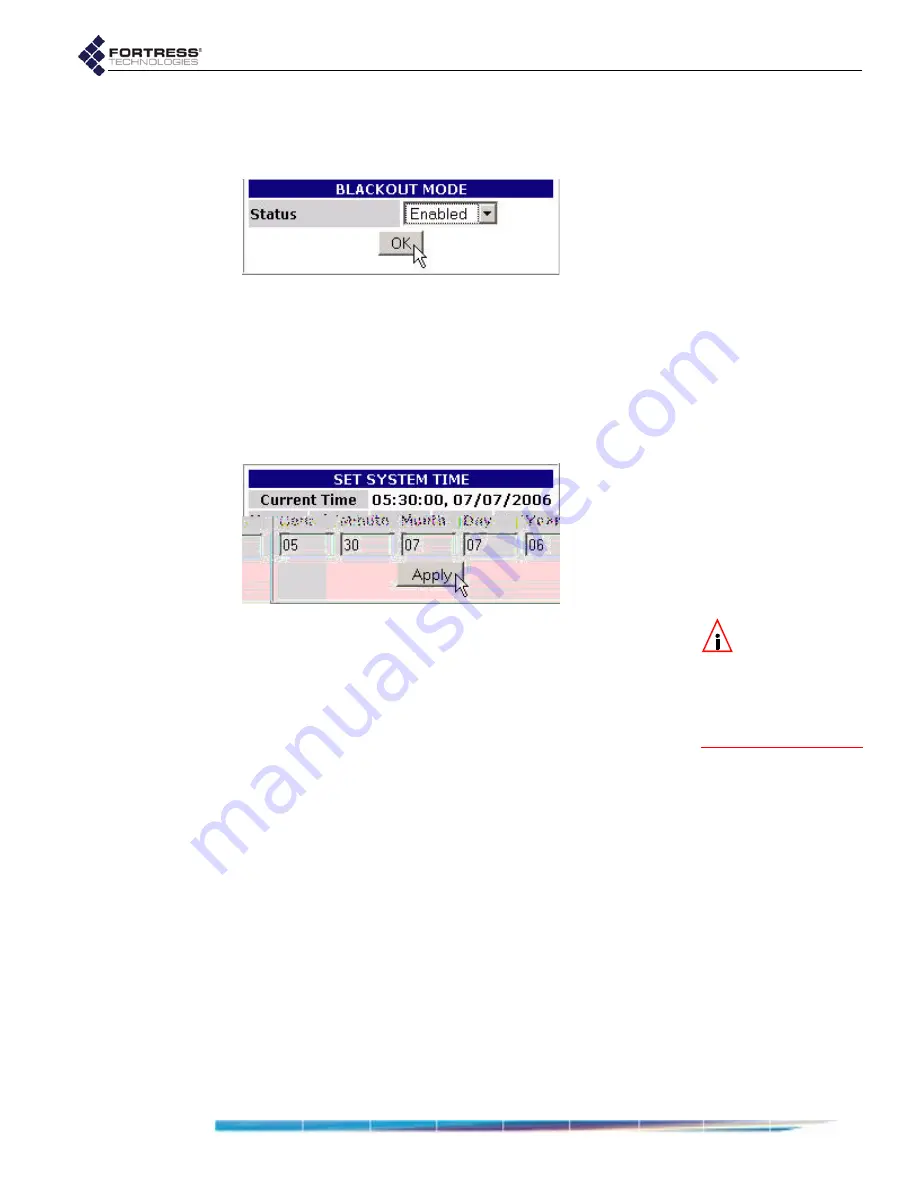
Fortress Bridge: Configuration
48
To enable/disable blackout mode:
1
Log on to the Bridge GUI
admin
account and select
SYSTEM
OPTIONS
from the menu on the left.
2
Under
BLACKOUT
MODE
, in the
Status
field choose to
Enable
BLACKOUT
MODE
(turn the LEDs off) or
Disable
BLACKOUT
MODE
(turn the LEDs on).
3
Click
OK
in the
BLACKOUT
MODE
frame.
You can also enable/disable blackout mode through the
Bridge’s front-panel switches (refer to Section 3.10.1.2)
3.8 System Date and Time
NOTE:
The
S
YSTEM
D
ATE
AND
T
IME
screen features an infor-
mational timestamp.
The refresh function of
your browser updates
this timestamp.
To change the date and time on the Bridge:
1
Log on to the Bridge GUI
admin
account and select
SYSTEM
OPTIONS
from the menu on the left.
2
At the top of the
SYSTEM
OPTIONS
screen, under
SET
SYSTEM
TIME
, enter the time and date, using two-digit values,
according to the format:
hh
:
mm
MM
:
DD
:
YY
.
3
Click
Apply
at the bottom of the
SET
SYSTEM
TIME
frame.
3.9 Restoring Default Settings
The Fortress Bridge’s factory default configuration settings can
be restored in their entirety through the Bridge CLI (refer to
Section 6.4.7) or via the front-panel switches (refer to Section
3.10.3).
After default settings are restored, the Bridge will have to be
reconfigured for use, just as though it were newly installed, out
of the box.
Because the Bridge’s configuration settings could themselves
be sensitive, Fortress Technologies recommends restoring
them to their default values whenever the Bridge is to be
shipped (or otherwise transported) out of a secured location.
detail:
detail:
Summary of Contents for ecure Wireless Access Bridge
Page 2: ......
Page 18: ......
Page 47: ...Fortress Bridge Configuration 37 NOTE For security ...
Page 87: ......






























