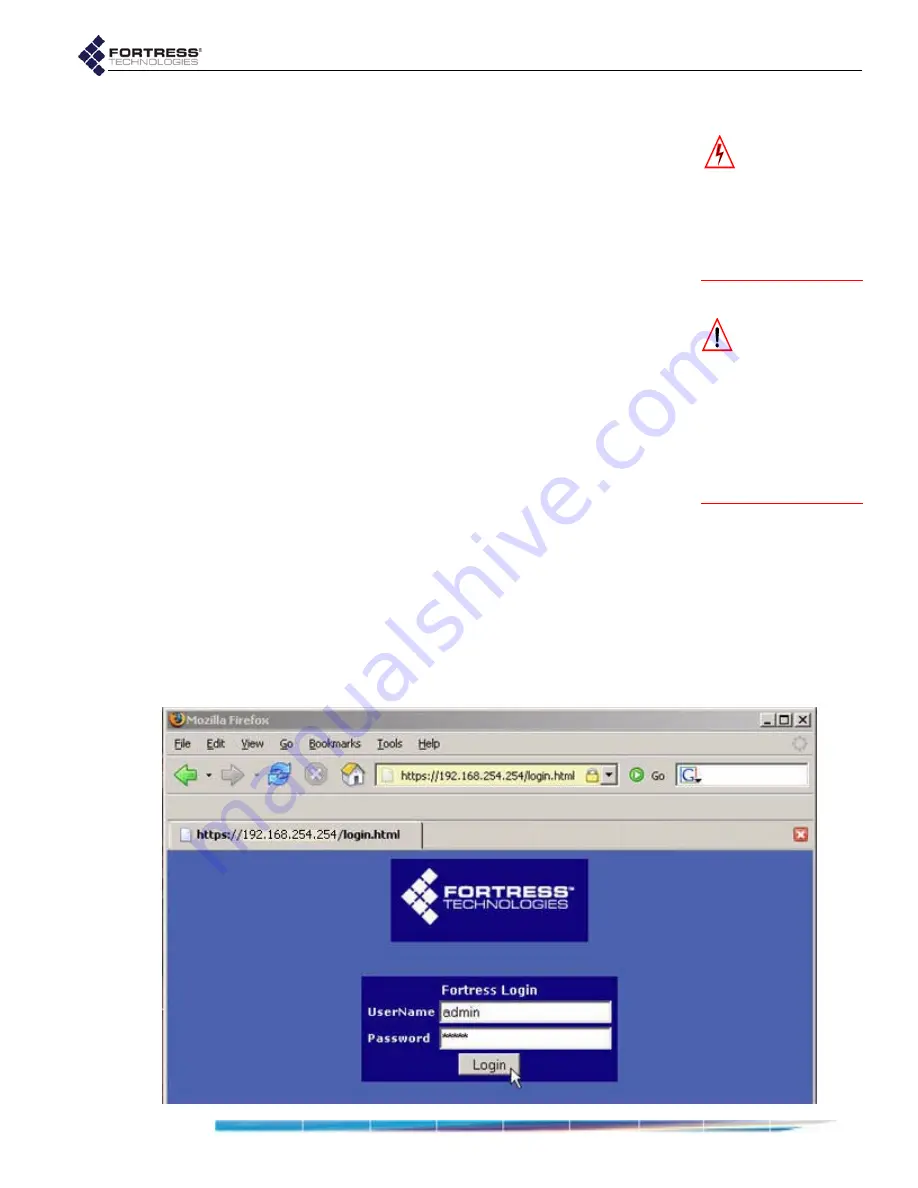
Fortress Wireless Access Bridge: Installation
12
2.4.1
Connecting the Bridge for Preconfiguration
WARNING:
To
comply with FCC
rules,
antennas must be
professionally installed
.
Improperly grounded
outdoor antennas pose a
particularly serious
safety hazard.
1
Position the Bridge so that it operates only within its safe
temperature range (14º–122º F/
–
10º–50º C).
2
Connect a waterproof, standard 802.11a/b/g-capable
antenna with an N-type male connector to antenna port 1
(
ANT1
).
3
Connect an antenna cable with an N-type male connector
between antenna port 2 (
ANT2
) and a high-gain
omnidirectional or directional antenna. The antenna and
cable must be waterproof.
CAUTION:
The
FCC requires co-
located radio antennas
to be at least 7.9" apart.
The Bridge’s antenna
connectors are only 5"
apart.
Avoid directly
mounting two antennas to
the Bridge’s rear-panel
connectors
.
4
Connect the Bridge's
WAN
port to an external 802.3af PSE/
PoE (Power Sourcing Equipment/Power over Ethernet)
source, which—if the WAN port will connect to a satellite
link or a DSL or cable modem—provides an in-line
connection to the necessary network device.
(Outdoor Bridge installations require a PoE source; the 48V
power inlet cannot be connected when the Weatherizing Kit
is installed.)
5
Connect one of the Bridge’s Auto-MDIX Ethernet LAN ports
(numbered
1
–
8
) to a computer or switch on the wired LAN.
6
Verify that all link/activity and power LEDs illuminate for all
connected ports.
2.4.2
Preconfiguring the Bridge
for Outdoor Operation
The computer through which you configure the Bridge must
have a direct (non-routed) connection to the Bridge’s
unencrypted interface and an IP address in the same subnet
(192.168.254.0) as the Controller’s default IP address.
Summary of Contents for ecure Wireless Access Bridge
Page 2: ......
Page 18: ......
Page 47: ...Fortress Bridge Configuration 37 NOTE For security ...
Page 87: ......






























