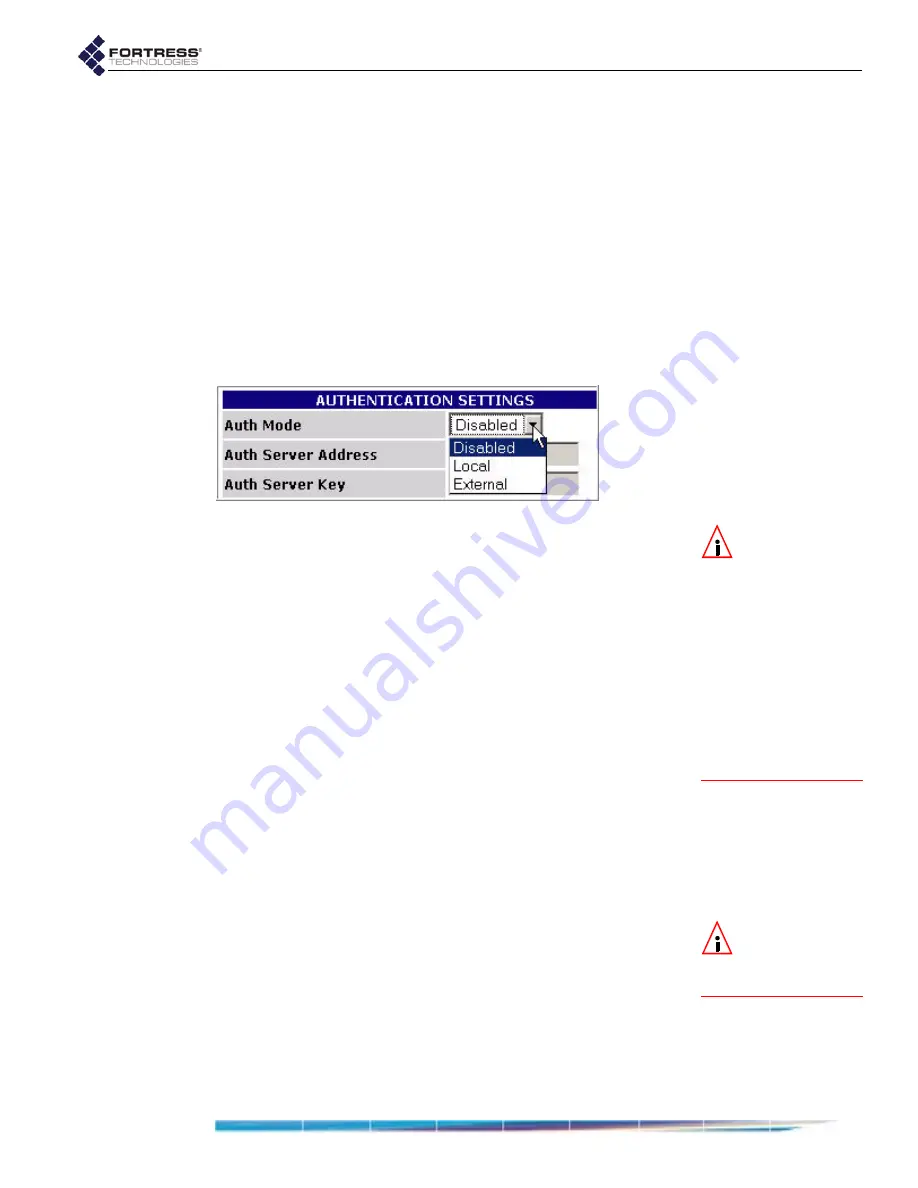
Fortress Bridge: Configuration
42
selected and, in the case of device authentication, when it has
been globally enabled in the
AUTHENTICATION
SETTINGS
frame of
the
SECURITY
SETTINGS
screen. These screens are described in
Section 4.1 (Device Authentication) and Section 4.2 (User
Authentication), in the next chapter.
3.6.6.1
Enabling/Disabling Authentication Globally
The Fortress Bridge has an internal RADIUS server built-in.
The Bridge additionally supports an external RADIUS server.
Authentication (device and user) is disabled/enabled globally
on the Bridge by selecting
Disabled
,
Local
or
External
in the
AUTHENTICATION
SETTINGS
frame of the
SECURITY
SETTINGS
screen.
NOTE:
If you are
using the
RADIUS
server internal to a
Bridge in a point-to-
point or point-to-multi-
point deployment, con-
figure the root Bridge to
use
Local
authentica-
tion. Then configure the
non-root Bridge(s) to
use
External
authentica-
tion and their
AUTHENTI
-
CATION
SETTINGS
to point
to the root Bridge.
To enable/disable all authentication:
1
Log on to the Bridge GUI
admin
account and select
SECURITY
SETTINGS
from the menu on the left.
2
In the
AUTHENTICATION
SETTINGS
frame, in the
Mode
field,
select one of:
Disabled
- disables authentication (the default)
Local
- enables authentication through the Bridge’s
internal RADIUS server (and enables local
configuration of authentication settings)
External
- enables authentication through an external
RADIUS server (and disables local configuration of
authentication settings)
3
Click
Apply
at the bottom of the screen.
4
If you selected
Disabled
or
Local
, skip this step.
or
If you selected
External
, go on to the instructions in Section
3.6.6.3, to configure an external RADIUS server.
3.6.6.2
Local Authentication Server
NOTE:
Device au-
thentication is
supported only for
Lo-
cal
authentication.
Because the Fortress Bridge’s RADIUS server is built in, once
you have chosen
Local
authentication, no further server
configuration is required, and the field that configures the
external authentication server’s IP address is grayed out to
reflect your choice.
The RADIUS server internal to the Fortress Bridge
automatically adopts the shared key configured on the Bridge.
detail:
Summary of Contents for ecure Wireless Access Bridge
Page 2: ......
Page 18: ......
Page 47: ...Fortress Bridge Configuration 37 NOTE For security ...
Page 87: ......






























