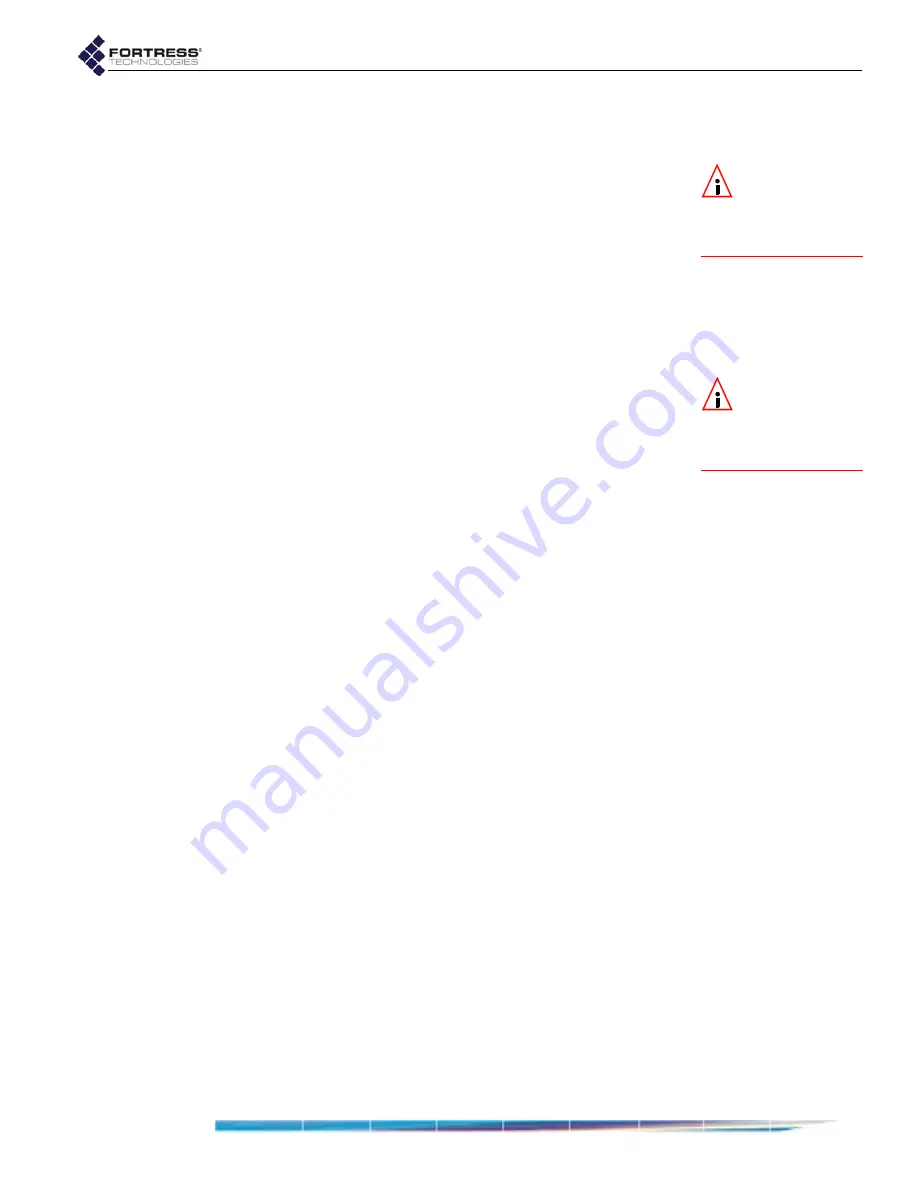
Fortress Bridge: Configuration
51
3.10.2
Rebooting the Bridge from the Front Panel
To reboot the Fortress Bridge from the front-panel:
NOTE:
There are
no LED indica-
tions in a Bridge in
blackout mode (refer to
Section 3.7).
1
Press and hold the
Reset
button for one second, until the
Stat1
LED exhibits a slow green flash to indicate that the
Bridge is rebooting.
2
Release the button.
After the Bridge reboots the
Stat1
LED will again light solid
green.
3.10.3
Restoring Defaults from the Front Panel
To restore the Bridge’s configuration settings to their factory-
default values:
NOTE:
You can
also restore the
Bridge’s factory default
settings from the Bridge
CLI (Section 6.4.7).
1
Press and hold
SW1
.
2
Still holding
SW1
, press and hold
SW2
for 10 seconds.
All LEDs will flash fast (green) to indicate that factory
default settings will be restored.
3
Hold both switches down for another 10 seconds, until all
LEDs light solid green.
If you release the switches before the LEDs light solid
green, the operation is cancelled and settings will remain
unchanged.
4
Release both switches.
After you have successfully initiated the restore operation, the
Bridge will reboot automatically.
After booting, the Bridge LEDs will resume normal operation
and all configuration settings, including the IP address of the
Bridge’s management interface will be at their factory-default
values.
Summary of Contents for ecure Wireless Access Bridge
Page 2: ......
Page 18: ......
Page 47: ...Fortress Bridge Configuration 37 NOTE For security ...
Page 87: ......






























