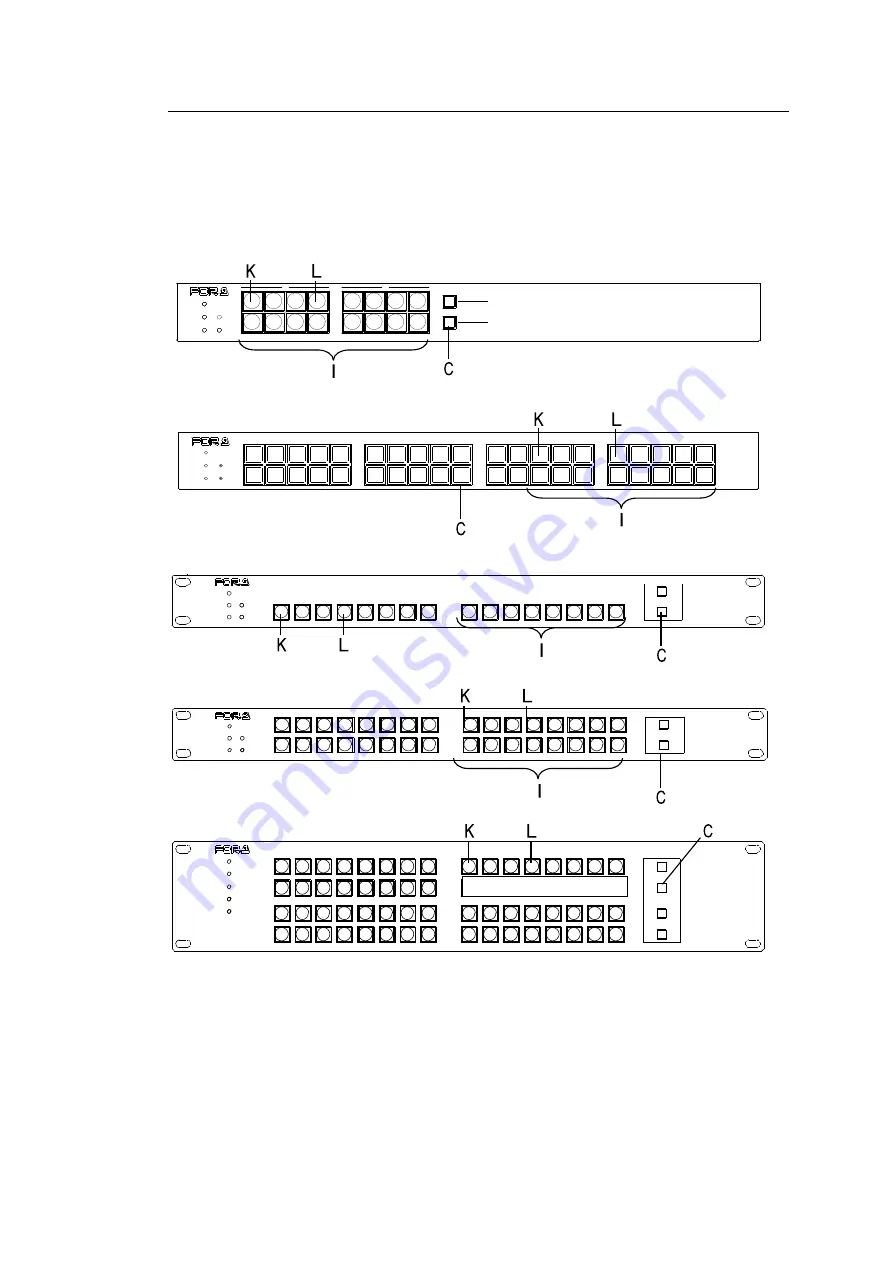
55
5-6-3. Rebooting MU PC-LAN
1.
Press button
C
in
Setup Menu
mode.
2.
Press and hold down button
K
. Button
L
(EXEC button) starts blinking.
3.
Press and hold down button
L
to reboot MU PC-LAN. Buttons
I
keep blinking while
rebooting and turn off when the reboot is complete.
*
Disabled if connecting to MFR-4000 units.
MFR-16RU (MFR-16RUD)
PAGE A
(HOLD 3SEC)
PAGE B
LOCK
RESET
POWER
BUSY
SETUP
LOCK DEST
(HOLD 3SEC)
LOCK PANL
A
B
REMOTE CONTROL UNIT
MFR-16RU
MFR-40RU
POWER
BUSY
SETUP
LOCK
RESET
MFR-40RU
REMOTE CONTROL UNIT
MFR-16RUW
POW ER
BUSY
SE T UP
LOCK
RE SET
MFR-16RUW
FUNC TION
1
2
REMOTE CONTROL UNIT
MFR-32RUW
POW ER
BU SY
SET UP
LO CK
RE SET
FUNCT ION
1
2
REMOTE CONTROL UNIT
MFR-32RUW
MFR-64RUW
MFR-6 4RUW
REMOTE CO NTROL UNIT
1
2
1
2
POWER
BUSY
LOCK
SETUP
RESET
FUNC TION
I
















































