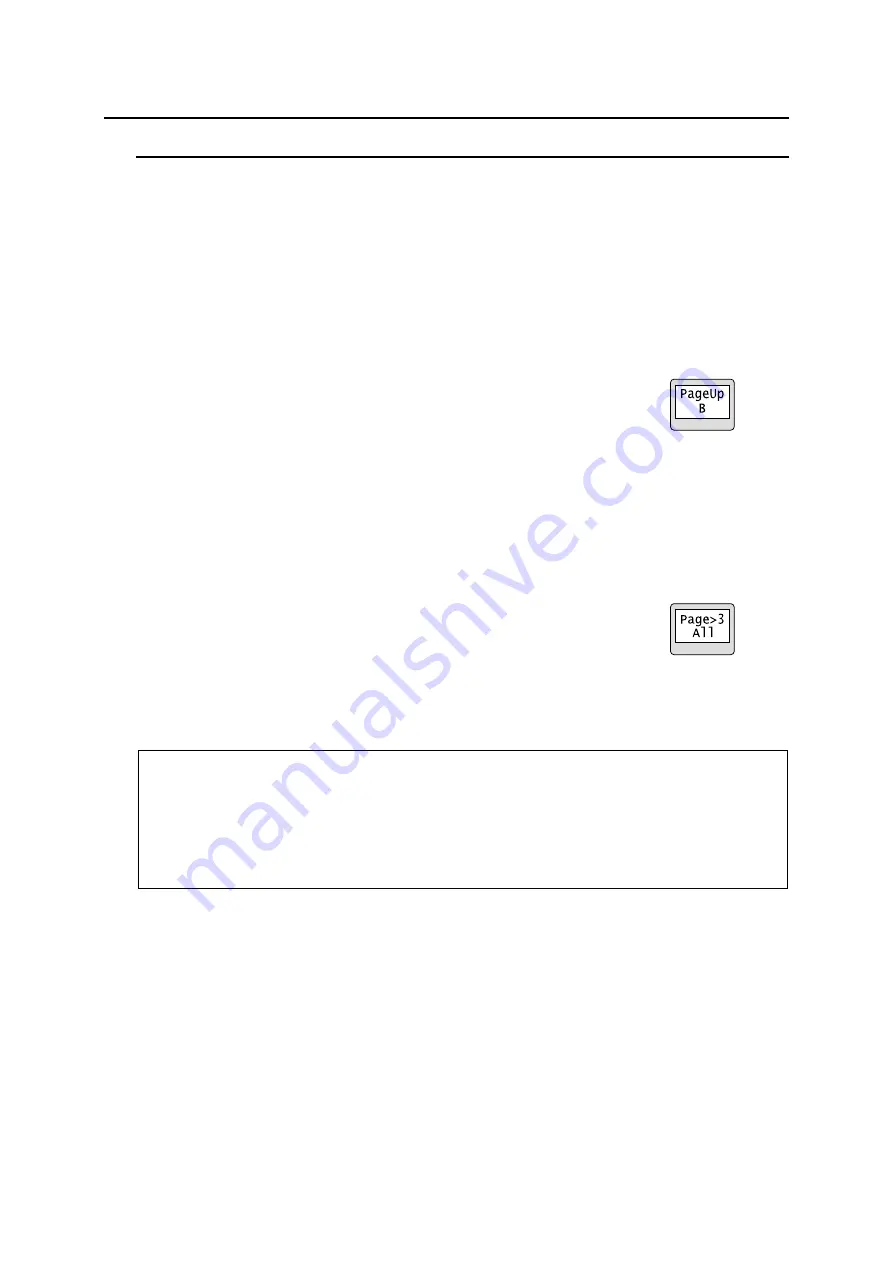
90
Appendix: Operation Tips
How to use Page buttons
Page buttons can be assigned to front panel buttons on remote control units.
► See Sec. 5-2-2. “Switching Pages” and Sec. 5-3. “Function Buttons.”
► See [Web-Based Control: RU Settings >
Assign Function
].
Page Up/Page Down buttons
These buttons allow you to move one page forward/backward.
Ex) Assign
“Page Up” for Group B to Button 9 in the Web GUI
1.
Click
System Settings
in the left pane.
2.
Click to select [(RU name]-[
Assign Function
] in the left pane to display the setting page.
3.
Select
9
under [Button ID].
4.
Select
Page
under [Function].
5.
Select
UP
under [Up/Down] and
B
under [Group].
6.
Click
Send
to apply settings.
Page Jump buttons
Pressing the button jumps to the specified page. Pressing again jumps to the next specified page.
Ex) Assign Page Jump between 3 and 7 for Group B, C and D to Button 1 in the Web GUI
1.
Click to select [(RU name]-[
Assign Function
] in the left pane to display the setting page.
2.
Select
1
under [Button ID].
3.
Select
Page
under [Function].
4.
Select
Jump
under [Up/Down] and enable B, C and D under [Group],
then select
3
under [Fwd] and
7
under [Rev].
5.
Click
Send
to apply settings.
If
HOME
is set for [Rev], pressing the button returns to the previous page before jumping to page 3.
If current page is Page 3 (Fwd setting), the button is highlighted.
The MFR-16RUD/39RU/39RUA units allow you to assign functions to buttons by front panel
operation.
► For default page buttons on the RU front panel, see Sec. 3-1. “Front Panel.”
► For MFR-16RUD units, see Sec. 5-5-2. “Changing Button Assignment.”
► For MFR-39RU units, see “PAGE MODE” and “PAGE ASSIGN.” on the Table “
Setting
Mode menu items
” in Sec. 5-4-3-2. “BTN ASSIGN.”
► For MFR-39RUA units, see Sec. 5-4-4-4. “BUTTON ASSIGN” and 5-4-4-10. “PAGE.”















