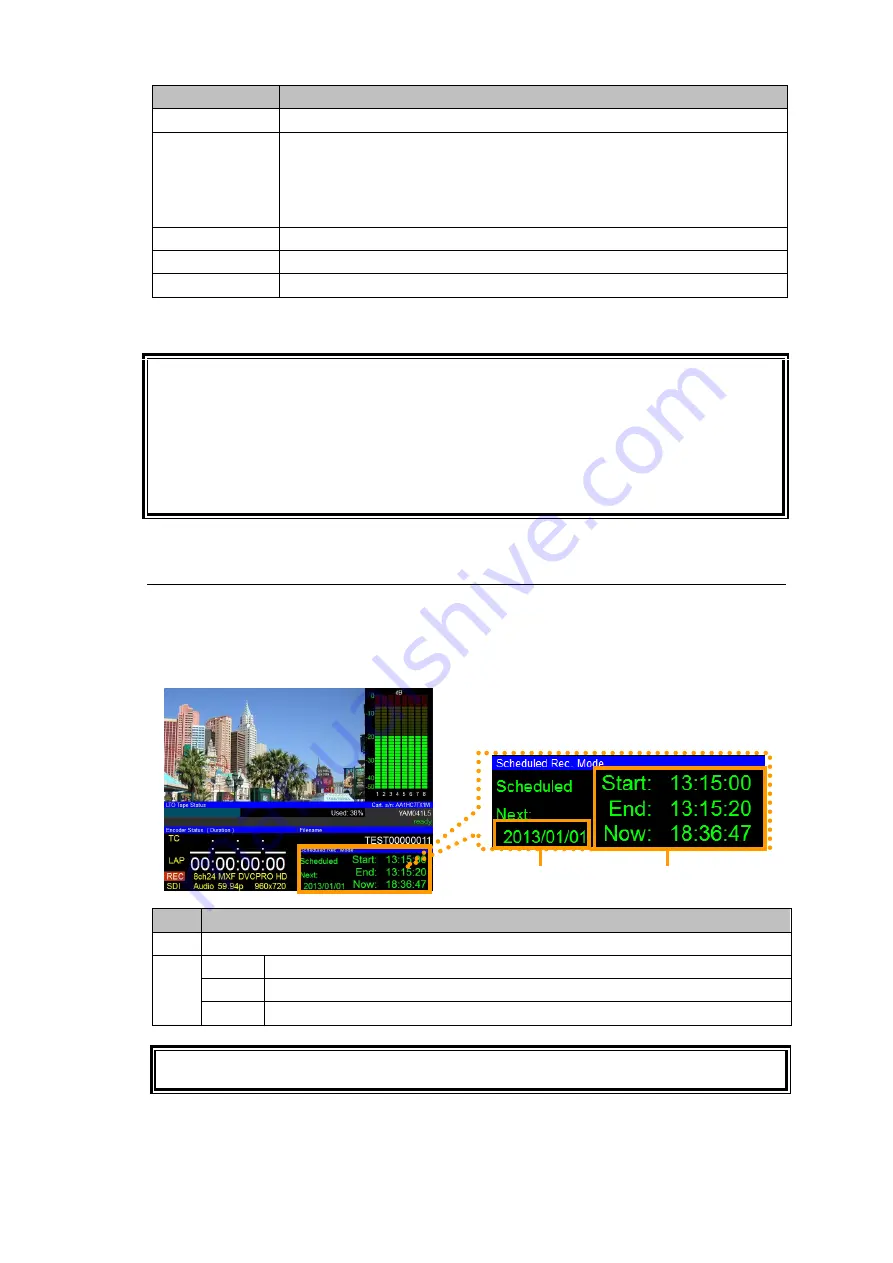
64
Item
Description
GroupID
(
*
1
)
Specifies GroupID.
FileID
(
*
1
)
Sets the file name. Input any character string.
FileID is required if in
Date
mode.
FileID cannot be set if in
Weekly
mode, because it is automatically set
according to "
Naming rule of MXF file
." See Sec. 4-7-1. "Recording
Settings #1 screen."
Add
Adds a new schedule.
Modify
Updates the schedule modified in the
Scheduled Recording
screen.
Delete
Deletes the schedule selected in the
Scheduled Recording
screen.
*1
The following characters cannot be used for
GroupID
and
FileID
: / \
? * : | ~ < > . “ . Up to 70 characters
are allowed.
- Sufficient time intervals are required between schedule entries.
Depending on recording length or LTO drive and tape conditions, several or several tens of
minutes may be required after recording to complete the process.
After changing from Playback to Recording mode or changing format in Encoder Profile,
saving delays may occur in successively input recordings, and may require up to several
minutes about once every 17 times.
If a period between entries in the schedule list is too short, bundle these two entries together.
- Schedule recordings longer than 24 hours cannot be performed on LTR recorders
.
4-12-2. Executing/Stopping Scheduled Recordings
To Execute Scheduled Recordings
Press [
ENTER
] in the
Scheduled Recording
screen to execute scheduled recordings and
change the operation mode to
Scheduled Rec
. The monitoring screen display changes into
Scheduled Rec. Mode
as in the frame.
Item
Description
(1)
Recording date
(2)
Start
Recording start time
End
Recording end time
Now
Current time
In
Scheduled Rec
Mode, files cannot be played back. To play back files, press [
MENU
] button in
Scheduled Rec.
Mode then cancel the scheduled recording.
To Stop Scheduled Recordings
Press [
MENU
] in the
Scheduled Recording
screen to stop scheduled recordings and exit
Scheduled Rec
mode.
(1)
(2)
















































