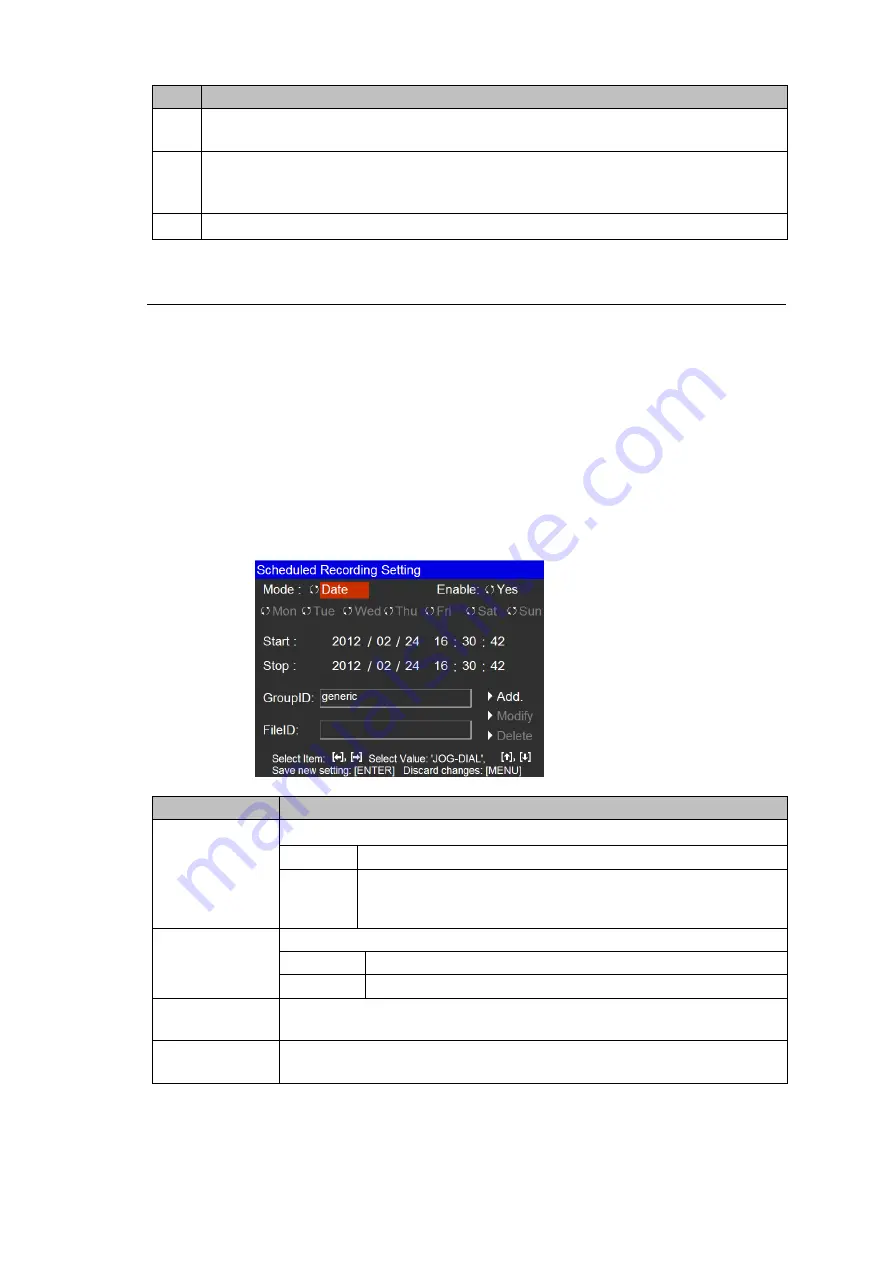
63
Item
Description
(1)
[o]: Schedules are active.
[x]: Schedules are inactive.
(2)
Recording date
Specific date: yyyy/mm/dd(dddd)
Weekly recording: (dddd)
(3)
Recording start time - Recording end time
4-12-1. Setting / Editing Recording Schedules
To Add New Schedules
Press the [
TC
] button in the
Scheduled Recording
screen to display the
Scheduled
Recording Setting
screen. Select a weekly schedule or specific date. Refer to the table
below for details on how to set schedules. After all settings are complete, press
ADD
to add a
new entry to the schedule list.
To Change or Delete Schedules
Use the [
] and [
] buttons to select a schedule in the schedule list, then press the [
TC
] button
to display the
Scheduled Recording Setting
screen in which the selected schedule can be
edited. After changes are complete, press
Modify
, then
ENTER
to update the schedule. To
delete the selected schedule, press
Delete
, then
ENTER
.
Item
Description
Mode
Selects a weekly schedule or specific recording date.
Date
Sets a specific date and time.
Weekly
Sets days of the week and time.
Select days of the week under
Mode
from Mon / Tue / Wed /
Thu / Fri / Sat / Sun.
Enable
Selects active or inactive.
Yes
Active (Recording schedules will be executed.)
No
Inactive (Recording schedules will not be executed.)
Start
Sets recording start date and time.
If in
Weekly
mode, set only start time.
Stop
Sets recording end date and time.
If in
Weekly
mode, set only end time.
(Continued on next page.)
















































