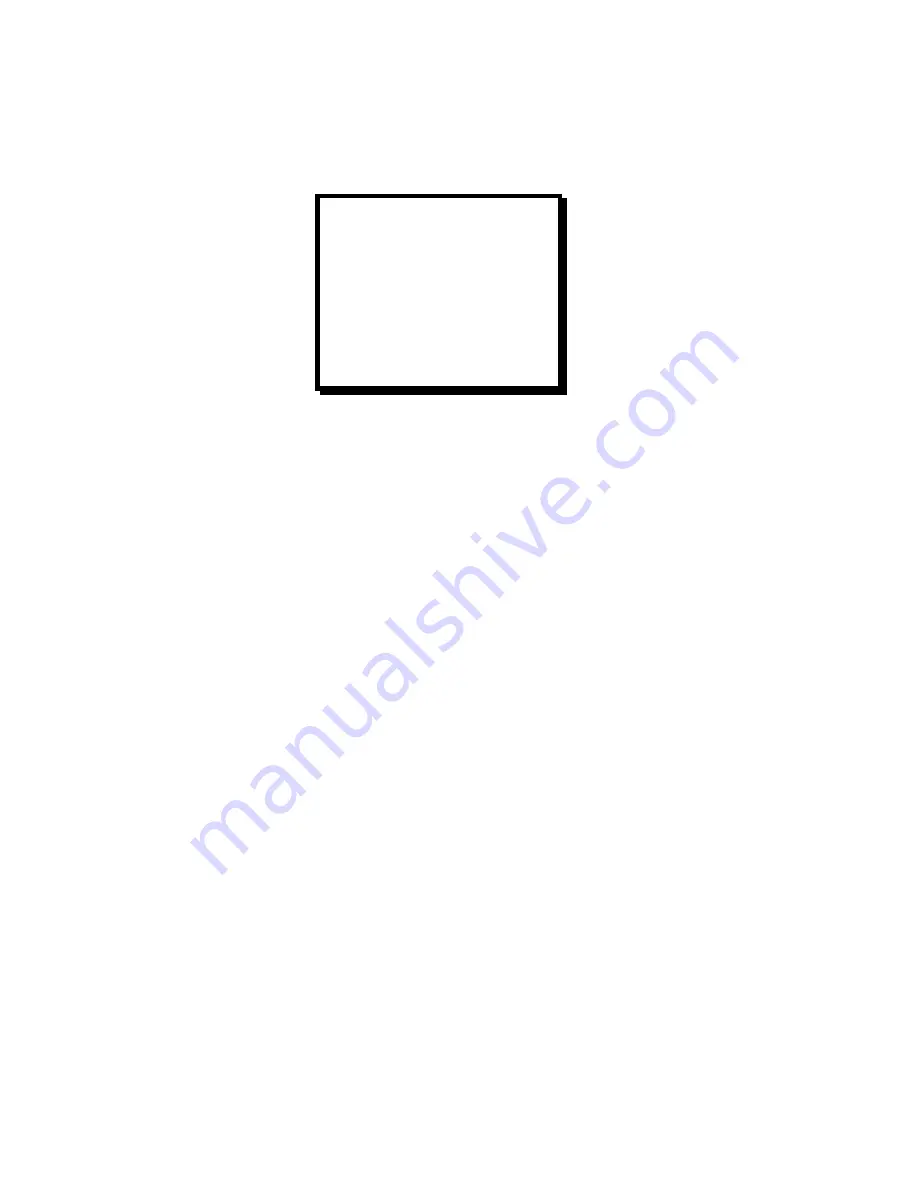
Manual # 26-0002901-00 / Revision H ScreenPro - High Resolution Seamless Switcher
24
Output Setup Menu
The Output Setup Menu allows the operator to select the desired output format as well as to control the output of the
internal test pattern generator.
Output Format
The Output Format menu item allows the user to select an output format that matches the native resolution of the
projection device in order to optimize image quality. To perform adjustments, scroll to the Format menu line, select
the menu item with the Select key and then turn the Adjust control to select the desired output format. The available
output formats are; VGA (640x480), SVGA (800x600), XGA (1024x768), XGA[2] (1024x768) (Supporting Samsung
®
’s
SyncMaster™ 151 series LCD monitors), SXGA (1280x1024), SXGA[2] (Supporting Hitachi
®
LCD monitors) as well
as the following plasma display formats: 1280 x 720, 1280 x 768, 1280 x 960, 1365 x 768, 1365 x 1024,. Press
Select to accept the newly entered settings or PREV Menu to exit without accepting the changes that have been
entered. Please note that selections for this menu item do not become active until the Select key is depressed. This
differs from the operation of other menus where changes occur as soon as parameters are changed.
Frame Rate
The Frame Rate menu item allows the user to select the desired output frame rate. To perform adjustments scroll to
the Frame Rate menu line, select the menu item with the Select Key and then turn the Adjust control to select the
desired output frame rate (50Hz, 59.94Hz, 60Hz or 75Hz). Please note that the 60Hz option is only available when
the Output Format is set to 1280 x 768. The 1280 x 768 @ 60Hz option is useful for certain Pioneer
®
plasma
displays.
Note: To eliminate the potential for frame rate artifacts it is recommended that the output frame rate be set to match
the input frame rate for video sources (59.94 Hz for NTSC, 50 Hz or 75Hz for PAL). When the frame rate is set to
75Hz, the following resolutions cannot be selected: SXGA, SXGA[2], 1280x960 and 1365x1024
Sync
The Sync menu items allow the user to independently select the desired output sync format for the Preview and two
Main outputs. To perform adjustments, scroll to the appropriate Sync menu line (Preview, Main1 or Main2), select the
menu item with the Select key and then turn the Adjust control to select the desired output sync format. The available
output formats are +H+V (active high Horizontal Sync, active high Vertical Sync), +H-V (active high Horizontal Sync,
active low Vertical Sync), -H+V (active low Horizontal Sync, active high Vertical Sync), –H-V (active low Horizontal
Sync, active low Vertical Sync) –C (active low Composite Sync). Press Select to accept the newly entered settings or
Prev Menu to exit without accepting the changes that have been entered.
Test Pattern Mode
The Test Pat Mode menu item selects the option of turning the test pattern ON or OFF. When changing the mode
from its current state, allow a few seconds for the new state to take effect. The time delay is necessary now due to an
FPGA device that is being reprogrammed whenever the test patterns are turned ON or OFF.
Test Pattern
The Test Pattern menu item allows the user to select a test pattern for display. To select a test pattern, scroll to the
Test Pattern menu line, select the menu item with the Select key and then turn the Adjust control to select the desired
test pattern. The available test patterns include: Horizontal Ramp, Horizontal Bars, Burst, Color Bars, Black, and
White Cross Hatch. Press Select to output the selected test pattern.
OUTPUT SETUP
FORMAT 1024x768
FRAME RATE XX.XXHZ
SYNC PREVIEW -H-V
SYNC MAIN1 -H-V
SYNC MAIN2 -H-V
TEST PAT MODE OFF
TEST PAT HRAMP
RASTER BOX OFF
DISPLAY LOCK OFF






























