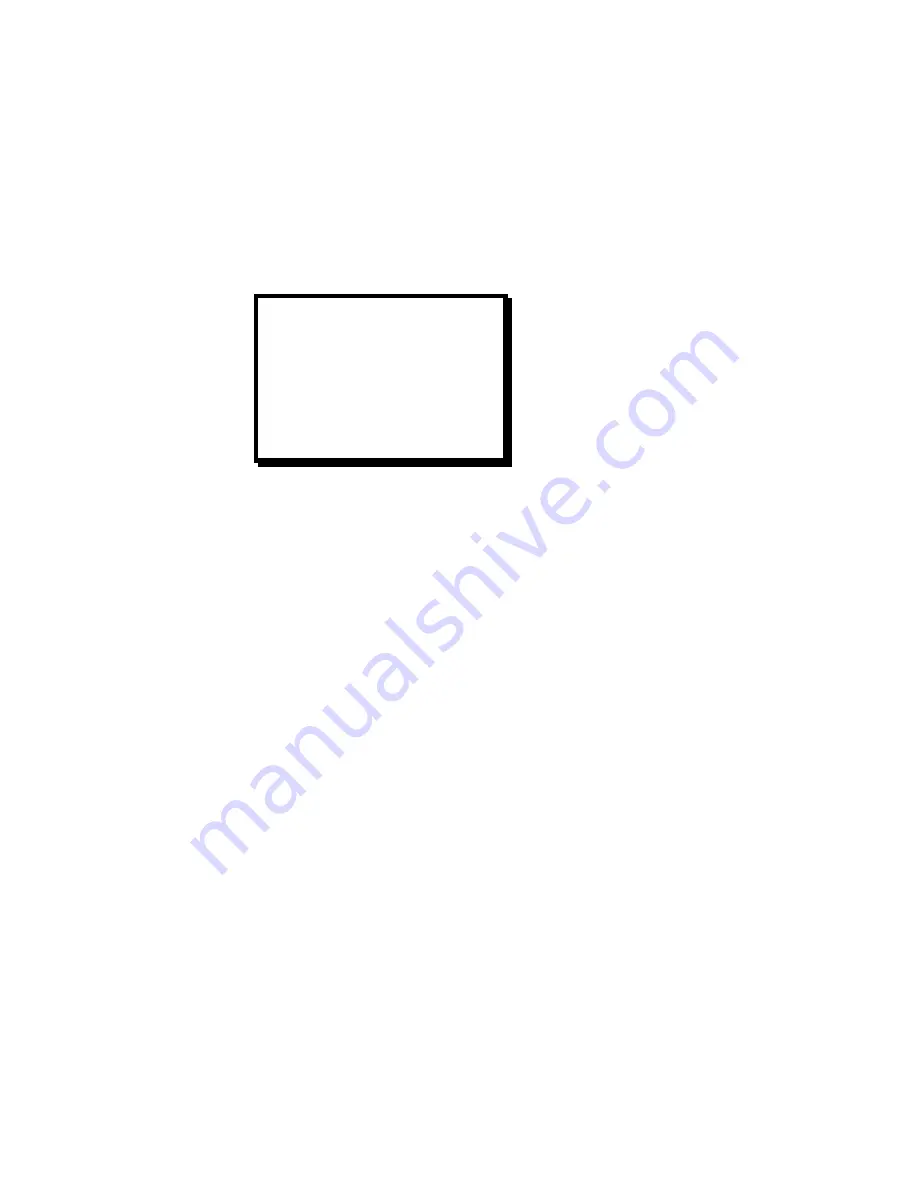
Manual # 26-0002901-00 / Revision H ScreenPro - High Resolution Seamless Switcher
20
Processing
The Processing menu line is used to call up a submenu to control input sync selection, DC restoration and de-
interlacer functions. Scroll to the Processing menu line and press the Select key to display the Processing submenu.
The Processing submenu is described in Chapter 3.
1. Processing
Submenu
The Processing menu line is used to call up a submenu. Scroll to the Processing menu line and press the
Select key to display the Processing submenu.
2. Sync
Select
The Sync Select menu item allows the user to select one of four different modes (Auto, H/V, Comp or SOG).
In Auto Mode, the unit will examine the incoming sync signals and automatically select the active sync
source. Auto is the normal default setting. The user can select H/V (separate H and V sync), Comp
(separate Composite sync), or SOG (Sync-On-Green) modes to override the automatic sync selection. This
is sometimes desirable if the input signals are noisy.
3. DC Restore
The DC Restore menu item allows the user to select one of three DC Restoration modes (PRCH, PDLY or
SYNC). The default mode is DC Restoration to the back porch of the incoming video signal (PRCH). The
PDLY Mode is used when a tri-level sync comes in on the input, such as an HDTV signal. The SYNC Mode
selects DE Restoration to the sync interval and may be useful for videos without a back porch interval.
4. De-Interlacer
This menu item is applicable only for NTSC or PAL input video. The De-Interlacer should be on for optimal
performance with full-motion video. The De-Interlacer can be disabled by selecting the Off mode.
5. 3.2 Seq Detect
This menu item is applicable only for standard video (component, s-video, composite) video inputs. The
default mode is off. The 3:2 Sequence Detect feature should be turned on to process video derived from film
source material.
6. Video Bandwidth
This menu item is applicable only for S-Video and Composite video inputs. The default mode is Full. The
Reduced setting can be used to soften the image by reducing horizontal bandwidth.
7. Video Peaking
This menu item is applicable only for S-Video and Composite video inputs. The default mode is minimal.
Increased Video Peaking can be obtained by selecting the Increased or Maximum settings. Reduced
peaking is obtained by selecting the Minimum setting.
PROCESSING
SYNC SELECT AUTO
DC RESTORE PRCH
DE-INTERLACER OFF
3:2 SEQ DET DIS
VID BW FULL
VID PEAKING MIN
PRE-PIPPED NO






























