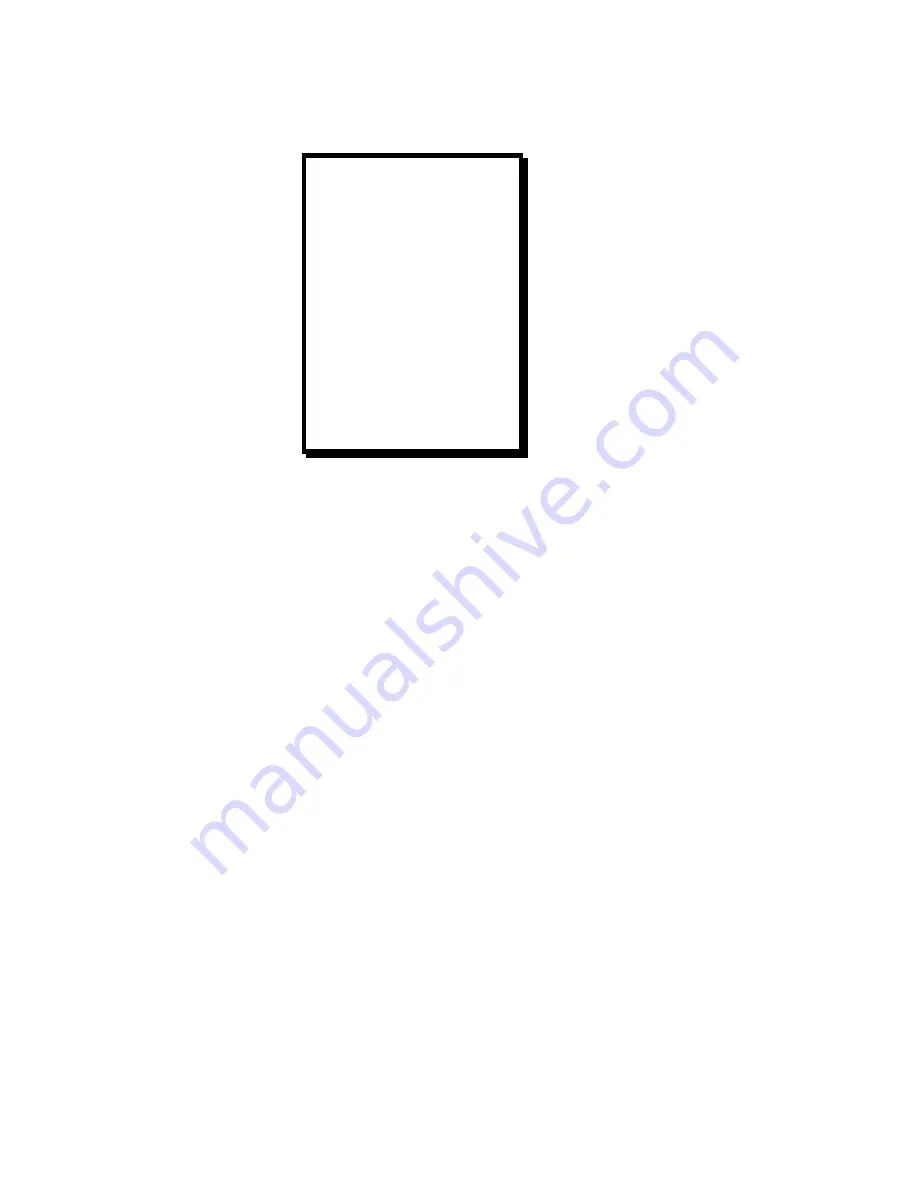
Manual # 26-0002901-00 / Revision H ScreenPro - High Resolution Seamless Switcher
17
Input Setup Menu—Standard
Active Input
The first line in the menu is used to select whether adjustments will be made for the video assigned to the Main or
Preview outputs. The default selection is Preview as this allows adjustments to be made during a show without
impacting the Main display. The number of the input channel corresponding to the selected active input is indicated at
the top right corner of the menu.
Menu Mode
There are two menu modes, Standard and Advanced. The Standard menus are sufficient for most users. The
Advanced menus provide controls for 1:1 pixel sampling features to optimize Image quality for critical applications.
Image Size and Position Adjustments
The Right Edge, Left Edge, Top Edge, and Bottom Edge parameters allow the operator to adjust the size and position
of the image. To perform adjustments, scroll to the appropriate menu item with the Adjust control, select the menu
item with the Select key, and then turn the Adjust control to adjust the position of the selected edge of the image
while viewing the output screen. The menu will show ‘+’ or ‘-’ depending on which direction the Adjust control is being
turned. Press Select again to accept the newly entered settings or PREV Menu to exit without accepting the changes
that have been entered.
Contrast/Brightness
The Contrast and Brightness controls allow the operator to adjust the overall contrast and brightness of the image. To
perform adjustments, scroll to the appropriate menu item with the Adjust control, select the menu item with the Select
key and then turn the Adjust control to perform adjustments while viewing the output screen. The adjustment range is
75.0% to 125.0%.
Input Type
The Input Type menu item allows the operator to select settings optimized for a specific type of input video. Selection
options are S-video, RGB, Beta 50, Beta 60, MII, EBU and Composite (NTSC/PAL). ScreenPro
TM
will attempt to
determine the type of input video on the selected input channel and will initially choose the format. The Input Type
menu allows the operator to override the selections in the event that an error is made (it is sometimes difficult to
automatically distinguish between modes as input image content is unknown). To perform adjustments, scroll to the
Input Type menu, select the menu item with the Select key and then turn the Adjust control to select the desired
format while viewing the output screen. Press Select again to accept the newly entered settings or PREV Menu to
exit without accepting the changes that have been entered.
INPUT SETUP #
ACTIVE PREVIEW
MENU MODE
STANDARD
RIGHT EDGE
LEFT EDGE
TOP EDGE
BOTTOM EDGE
CONTRAST 100.0%
BRIGHTNESS 100.0%
INPUT TYPE S-VIDEO
LETTERBOX OFF
COLOR BAL >>
PROCESSING >>
UNDO CHANGES
RESET CONFIG
SAVE FN #
SAVE AS >>






























