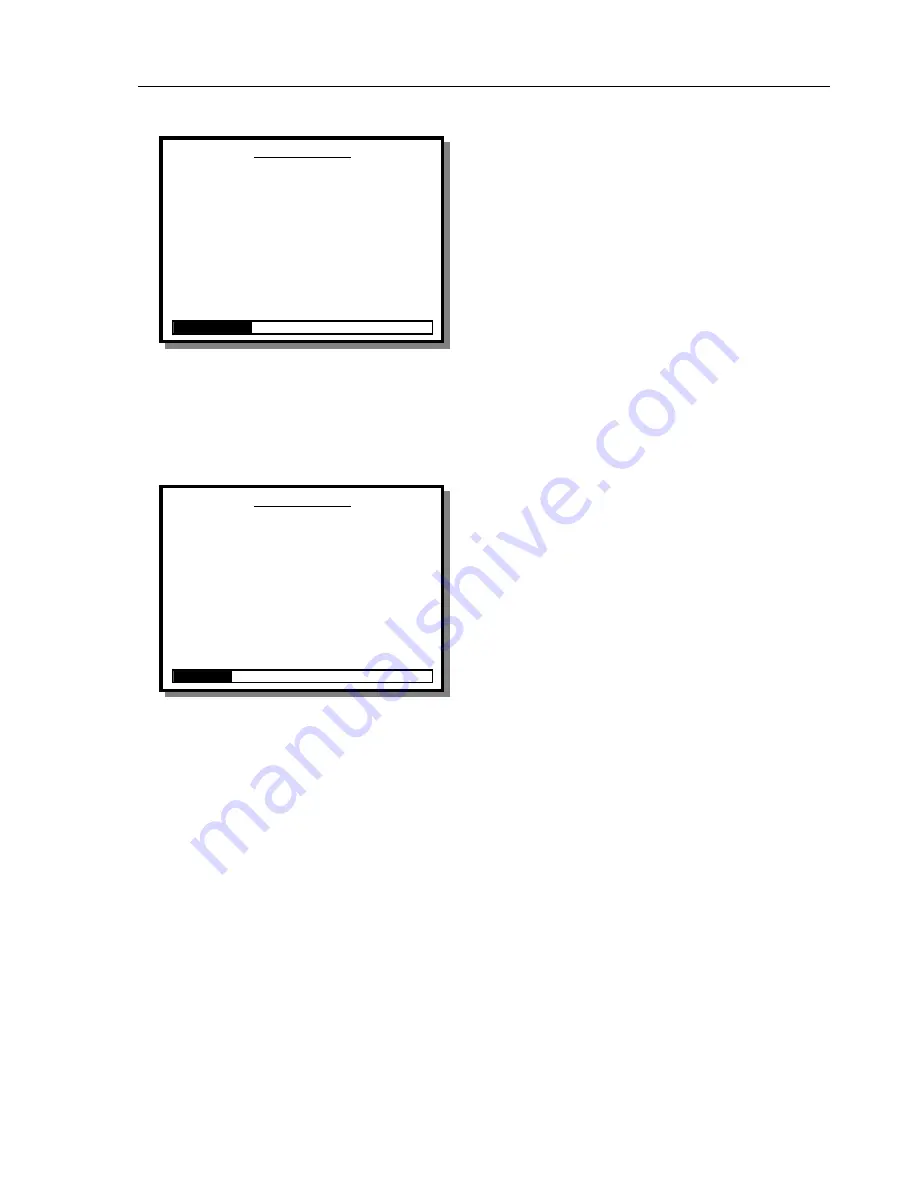
Infusion Pump Analyzer
Operating Instructions
3
3-25
PCA Test Screen (Start Mode)
When the measuring circuit is primed successfully the
screen changes as shown.
Auto-Start
Pressing
ENTER
on this option puts the
IDA-4 Plus
into
AutoSTART
mode. The prompt will flash until the
instrument detects that the fluid is flowing, then start
the test.
Start
When the measuring circuit is primed successfully the
screen changes as shown. The following menu options
are available:
ESC
Selecting
ESC
or pressing the
ESC
key on the external
keyboard takes the operator back to the
CHANNEL
SETUP
menu.
PCA Test Screen (Measuring Mode)
When the
PCA TEST
is started the screen enters
measuring mode as shown. This enables further menu
options.
Status
This takes the operator to the
STATUS ALL
CHANNELS
screen.
Graph
This selection displays the
PCA GRAPH
screen to
view the bolus delivery verses time graph.
Bolus / Trig
This triggers a PCA Bolus request to the pump if the
pump can be triggered electrically.
This requires the
PCA Trigger / Remote Call Interface
.
If the pump
does not have an electrical trigger (e.g. pneumatic) then
this button may be pressed simultaneously with the
patient button on the pump to allow the request for
bolus to be recorded.
End
This ends the test and advance to the End of Test Mode.
C h a n n e l 1 P C A
L a s t B o l u s
A v e r a g e
0 . 0 0
V o l u m e m l
0 . 0 0
0 . 0 0 F l o w
R a t e
0 . 0 0
0
D u r a t i o n
0
I n t e r v a l
B o l u s C o u n t
0
B a s a l F l o w R a t e
0 . 0 0 m l / h
E l a p s e d T i m e
0 0 : 0 0 : 0 0
T o t a l V o l u m e
0 . 0 0 m l
AutoSTART
START STATUS ESC
C h a n n e l 1 P C A
L a s t B o l u s
A v e r a g e
0 . 0 0
V o l u m e m l
0 . 0 0
0 . 0 0 F l o w
R a t e
0 . 0 0
0
D u r a t i o n
0
I n t e r v a l
B o l u s C o u n t
0
B a s a l F l o w R a t e
0 . 0 0 m l / h
E l a p s e d T i m e
0 0 : 0 0 : 0 0
T o t a l V o l u m e
0 . 0 0 m l
STATUS
GRAPH
BOLUS / TRIG
END
Summary of Contents for Biomedical IDA-4 Plus Operators
Page 1: ...IDA 4 Plus Infusion Pump Analyzer Operators Manual...
Page 2: ......
Page 4: ...IDA 4 Plus Operators Manual ii...
Page 8: ...IDA 4 Plus Operators Manual vi...
Page 21: ...Infusion Pump Analyzer An Overview 2 2 5 Rear Panel Layout Drawing...
Page 22: ...IDA 4 Plus Operators Manual 2 6...
Page 24: ...IDA 4 Plus Operators Manual 3 2 Inlet Hose Connections Drawing...






























