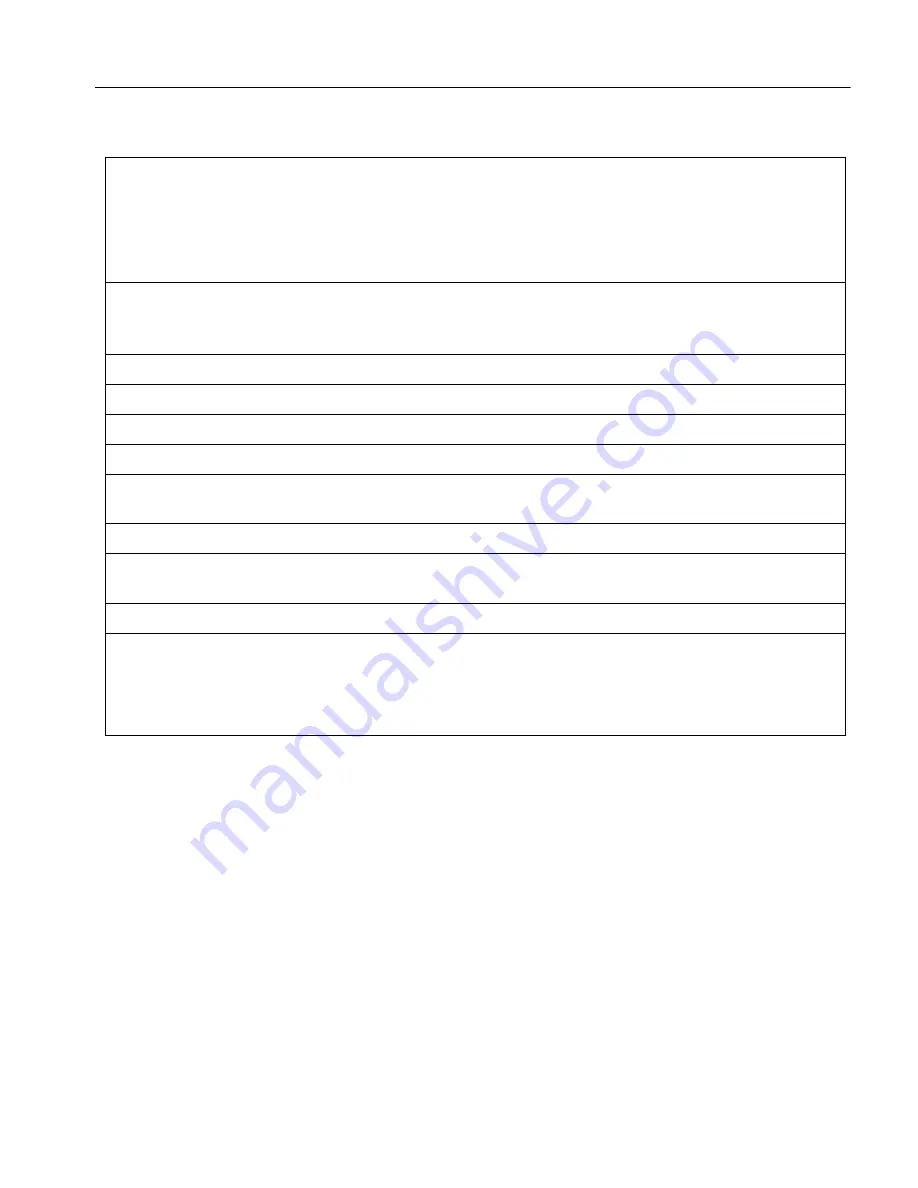
Calibrator
Set an Output
37
For all functions, except current, the terminals illuminate in green. For current functions, the terminals
illuminate in blue.
The sequence to enter an output is relatively the same for each function as in the previous example. In
the sections below, the manual will not restate these entry steps but will detail where there are
deviations from this procedure.
Table 13. Enter an Output Example (ACV)
If you make an entry error on any step, push
C
to clear the display or
B
to remove the last item
entered, and then reenter the value.
W
Caution
To prevent damage to the DUT, make sure that the applied voltage to the DUT does
not exceed the rating of the DUT insulation and the interconnecting wiring.
1. Push
R
to place the Calibrator into its power up default state (0 mV DC). Note that the
OUTPUT HI
and
OUTPUT LO
terminals illuminate in green and also note that the
STANDBY
indicator illuminates.
2. Connect the DUT as described in
Connect the Calibrator to a DUT
.
3. Set the DUT to measure the correct function (in this example, ac voltage) in the correct range.
4. Push the numbers on the numeric keypad (for example
100
) to enter the voltage output.
5. Push a prefix key if necessary (for example
T
).
6. Push the units key (in this example
V
. In other examples, use the appropriate keys). The white
entry box now shows the amplitude of your entry (in this example 100 mV).
7. Use the numeric keypad and prefix keys to enter the frequency (in this example,
60H
).
8. Push
E
. The values are added to the Display but the entered voltage (100 mV @ 60 Hz
because you are on the ACV screen) is not yet active at the terminals.
9. (Optional) When necessary, push
+
to select the polarity of the current (default is +).
10. To activate the terminals, push
J
. The voltage is now present at the active terminal.Note
that the
STANDBY
indicator turns off and the
OPERATE
indicator illuminates.
Note
At voltage outputs of
≥
120 V, you may notice a slight high-pitched sound. This is normal.






























