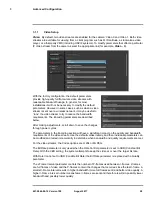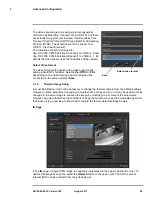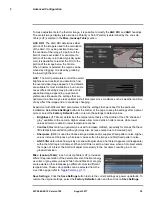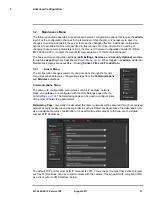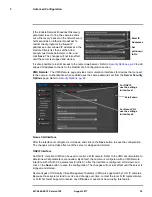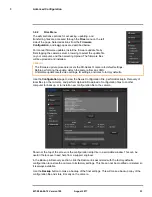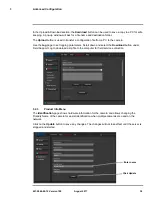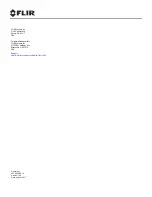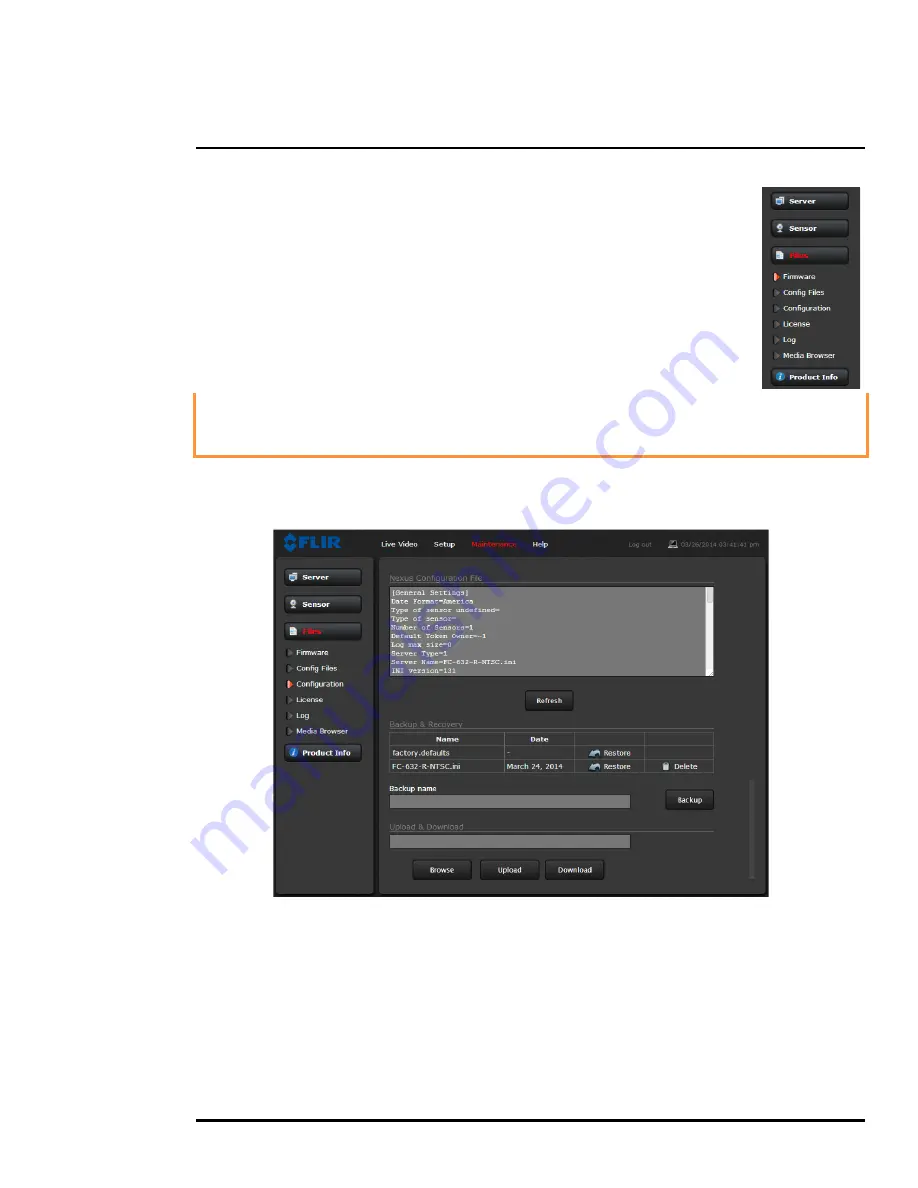
427-0064-00-12 Version 100
August 2017
33
3
Advanced Configuration
3.2.2
Files Menu
The administrative actions for accessing, updating, and
transferring files are accessed through the
Files
menu on the left
side of the page. Selected actions from the
Firmware
,
Configuration,
and
Log
pages are described below.
For manual firmware updates, install the firmware update file by
first stopping the camera server, browsing to select the update file
on your computer, and then selecting Upload. The firmware files
will be uploaded and installed.
Caution!
Use the
Configuration
page to view the Nexus Configuration File, perform Backup & Recovery of
local files (on the camera), and perform Upload & Download of configuration files to another
computer for backup, or to install a new configuration file to the camera.
Shown at the top of the screen is the configuration script file in a scrollable window. This can be
useful if help is ever need help from a support engineer.
In the Backup & Recovery section, click the Restore link associated with the factory.defaults
configuration to restore the camera to its factory settings. This file can not be modified or deleted, so
it is always available.
Use the
Backup
button to make a backup of the final settings. This will make a backup copy of the
configuration file and store it locally on the camera.
The firmware update procedure resets the FB-Series O camera to default settings.
Before performing the update, detach the camera from any VMS.
A firmware update resets video settings, IR settings, and rules to factory defaults.