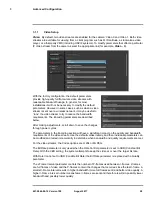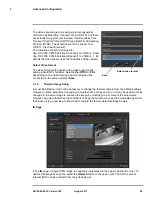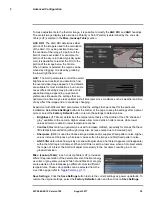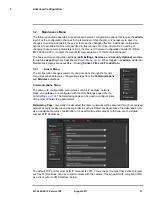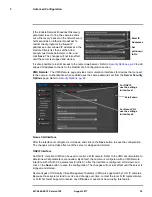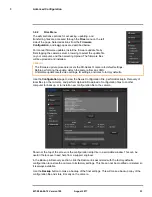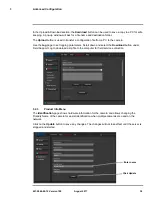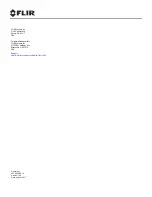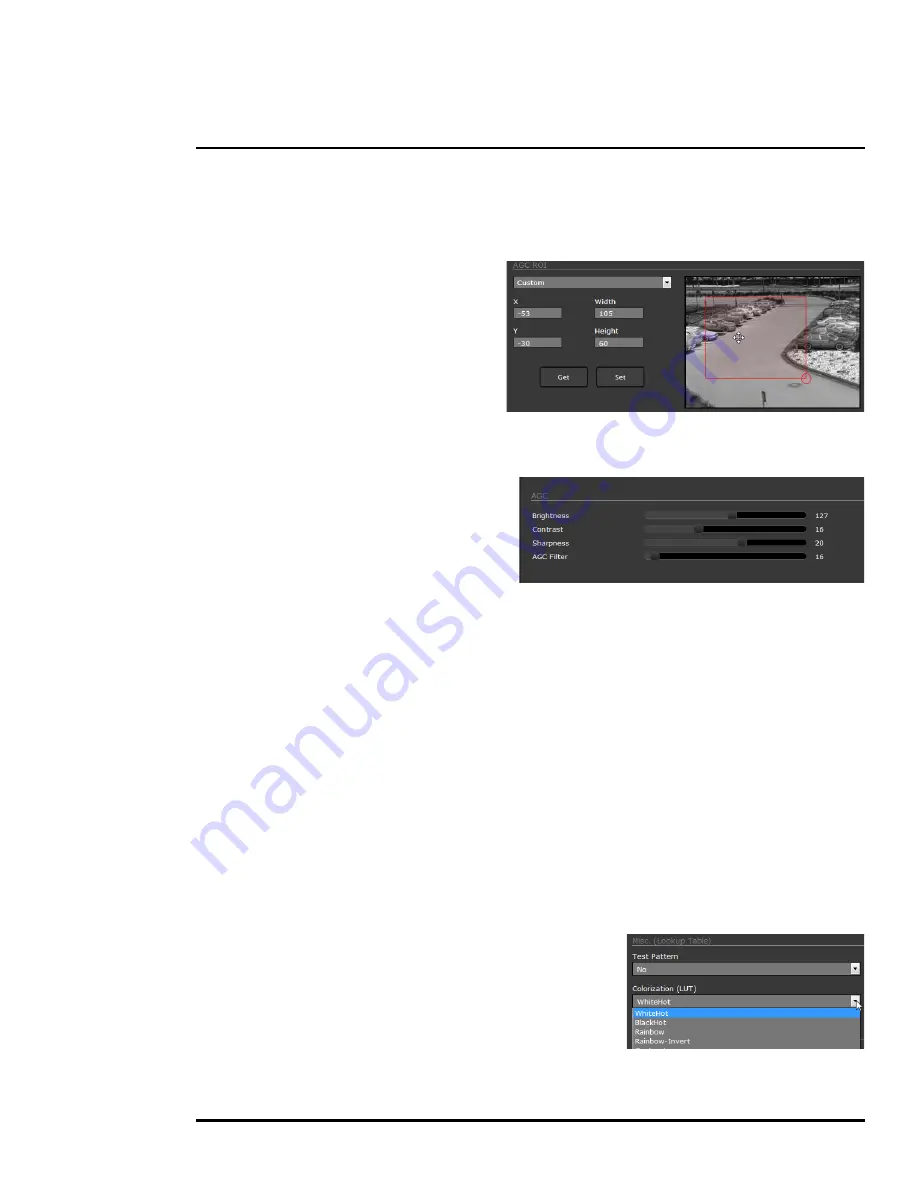
427-0064-00-12 Version 100
August 2017
30
3
Advanced Configuration
To make adjustments to the thermal image, it is possible to modify the
AGC ROI
and
AGC
headings.
The overall image display (also known as Polarity or Color Palette) is determined by the Look Up
Table (LUT) selected in the
Misc. (Lookup Table)
section.
AGC ROI:
The AGC ROI determines what
portion of the image is used in the calculation
of the AGC. It may be possible to improve
the contrast of the image if a portion of the
field of view is excluded. For example, if a
portion of the sky is included, typically quite
cold, it is desirable to restrict the ROI to the
portion of the image below the horizon.
When Custom is selected the region can be
moved by dragging or resized by grabbing
the lower right hand corner.
AGC:
The AGC parameters control the overall
brightness and contrast, and determine how
the overall video image appears. The defaults
are suitable for most installations, but in some
cases different settings may provide a more
appealing image, depending on personal
preferences. Be aware the settings that are
optimal at one time may be less optimal a short time later, since conditions such as weather and time
of day affect the image and are constantly changing.
Experiment with different AGC parameters to find the settings that work best for the particular
installation. Select
Save Settings
button at the bottom of the page to keep the settings after a power
cycle or select the
Factory Defaults
button to return the settings to default values.
•
Brightness
(ITT Mean) determines the temperature that is at the middle of the 256 “shades of
gray” available to the camera. Higher values allow more detail in hotter scenes, while lower
values allow more detail in lower temperature scenes.
•
Contrast
(Max Gain) can generally be used to
increase contrast, especially for scenes that have
little temperature variation
(although it may also increase noise due to increased gain).
•
Sharpness
(DDE) is used to enhance image details and/or suppress fixed pattern noise. Higher
values increase Sharpness, while lower values soften the image and filter fixed pattern noise.
•
AGC Filter
determines how quickly a scene will adjust when a hot object appears (or disappears)
within the AGC region of interest. When AGC Filter is set to a low value, when a hot object enters
the region of interest, the AGC will adjust more slowly to the hot object, resulting in a more
gradual transition.
Misc. (Lookup Table):
Each Look Up Table (LUT) provides a
different representation of the detected levels of thermal energy
as colors or gray-scale values. White hot and black hot are gray
scale palettes; other tables assign different colors to different
temperatures. These color palettes can be selected from the
Live Video page (refer to
Toggle Palette, pg. 17
).
Save Settings:
Click the
Save Settings
button to store the current settings as power up defaults. To
restore the original settings, select the
Factory Defaults
button and then click on
Save Settings
.