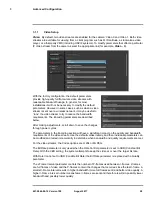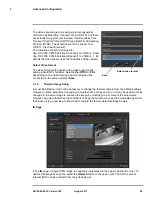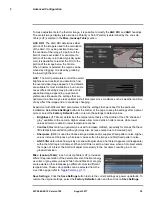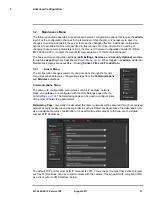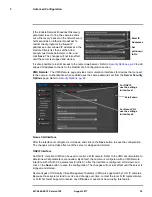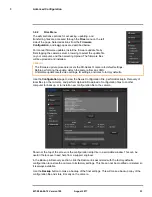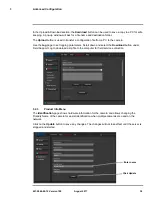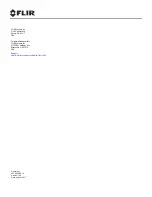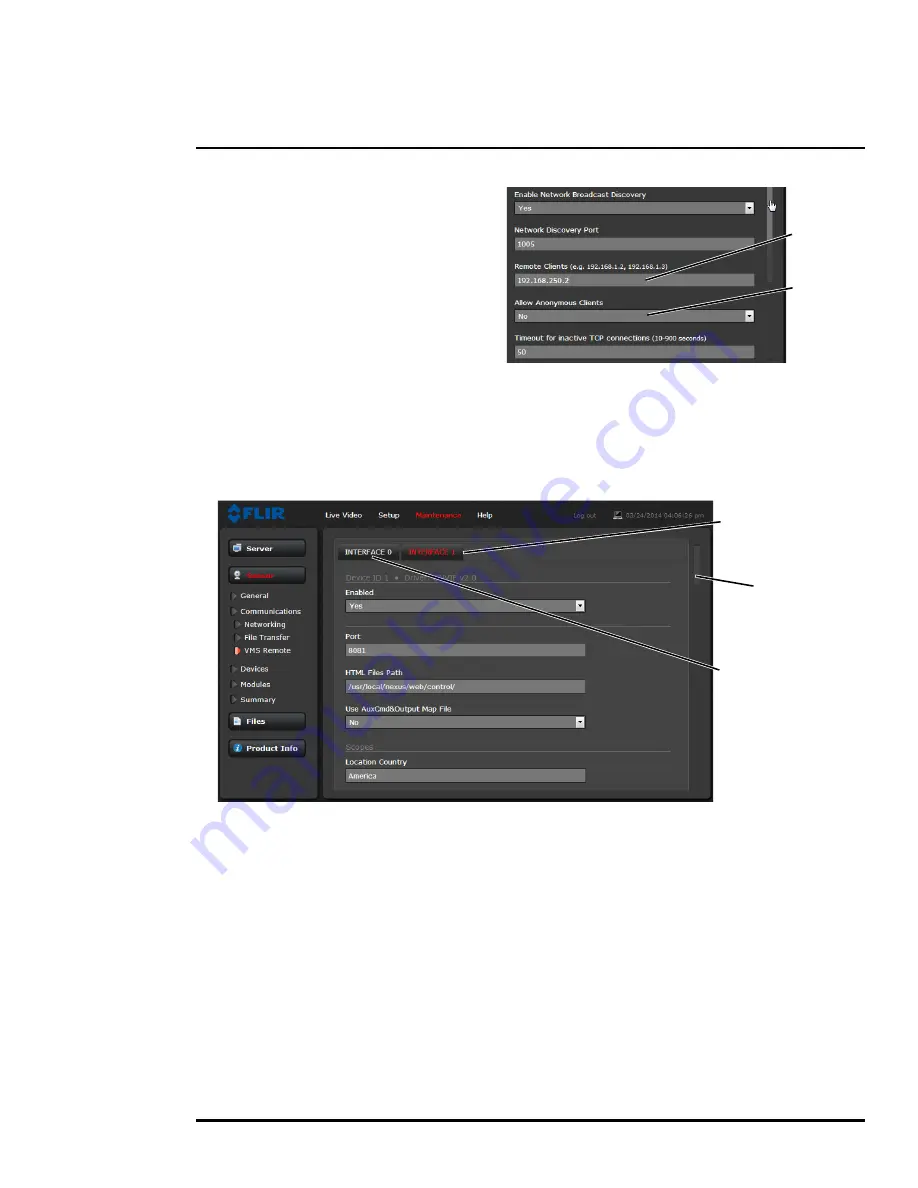
427-0064-00-12 Version 100
August 2017
32
3
Advanced Configuration
If the Enable Network Broadcast Discovery
parameter is set to Yes, the camera sends
out a “discovery” packet on the network every
half second as an Ethernet broadcast. To
restrict client programs to allowed IP
addresses, enter allowed IP addresses in the
Remote Clients list, then set the Allow
anonymous clients parameter to No, and
click
Save
. The changes will not take effect
until the server is stopped and started.
It is also possible to restrict access to the camera web server. Refer to
Security Options, pg. 22
to add
allowed IP address to the list in the Restrict Web Configuration section.
VMS Remote:
The VMS Remote page provides communication interfaces for devices that connect
to the camera. Authentication when enabled uses the same passwords set from the
Server Security
Options
page. Refer to
Security Options, pg. 22
.
Nexus CGI Interface
After the interface is configured, scroll down and click on the
Save
button to save the configuration.
The changes will not take effect until the server is stopped and started.
ONVIF Interface
An ONVIF-compliant VMS can be used to control a FLIR camera. Refer to the VMS documentation to
determine what parameters are needed. By default, the camera is configured with a VMS Remote
interface with ONVIF 2.0 parameters (Profile S). After the interface is configured, scroll down and
click on the
Save
button to save the configuration. The changes will not take effect until the server is
stopped and started.
Several types of third-party Video Management Systems (VMS) are supported by FLIR IP cameras.
Because these systems tend to evolve and change over time, contact the local FLIR representative
or FLIR Technical Support to resolve any difficulties or questions about using this feature.
Set
Enter IP
Addresses
to No
pull-down
For ONVIF,
use the settings
in Interface 1
Scroll down
For Nexus CGI,
use the settings
in Interface 0