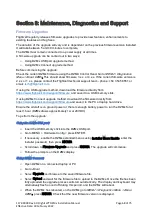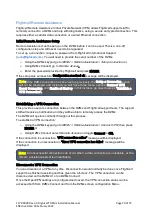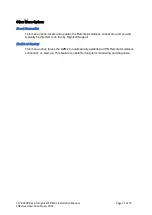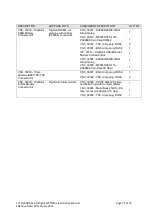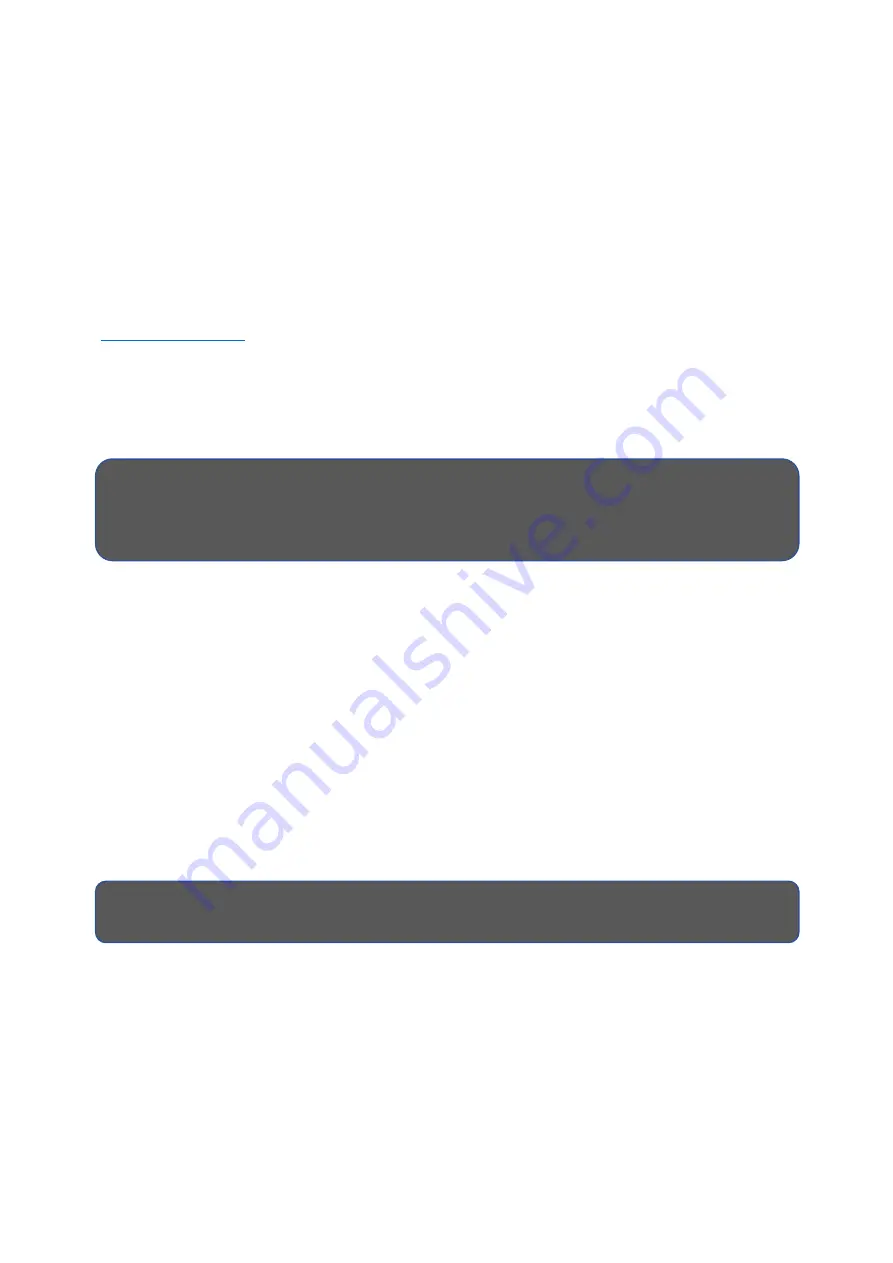
117-00008 Rev 3.0 Flightcell® DZMx Installation Manual
Page 70 of 75
Effective Date: 18 February 2022
Flightcell Remote Assistance
Flightcell Remote Assistance Virtual Private Network (VPN) allows Flightcell support staff to
remotely connect to a DZMx and help with diagnostics, using a secure encrypted connection. This
requires either a cellular data connection or a wired Ethernet connection.
Initial Remote Assistance Setup
Remote Assistance must be set up on the DZMx before it can be used. This is a one-off
configuration step and will never need to be repeated.
To set up a connection, request a password from Flightcell International Support
(
). You will need to provide the serial number of the DZMx.
»
Using the DZMx keypad go to
MENU > Remote Assistance > Setup Connection
or
»
Using DZMx Connect go to
Remote Access
.
»
Enter the password provided by Flightcell and press ENTER
If the setup was successful a Configuration received ok message will be displayed.
Establishing a VPN Connection
This provides a secure connection between the DZMx and Flightcell support team. The support
staff will receive a notification and they will be able to remotely access the DZMx.
The DZMx will operate normally throughout this process.
To establish a VPN connection:
»
Using the DZMx keypad go to
MENU > Remote Assistance > Connect VPN
, then press
ENTER or
»
Using DZMx Connect select
Remote Access
and toggle Connect to ON.
If the connection is successful a "VPN connection online" message will be displayed.
If the connection is unsuccessful an "Error: VPN connection has failed" message will be
displayed.
Disconnect a VPN Connection
You can disconnect a VPN at any time. Disconnection would normally be done once Flightcell
support has finished assisting and has given the 'all-clear'. The VPN connection can be
disconnected on the DZMx UI or on DZMx Connect.
Once the OpenVPN settings are configured and saved, the VPN connection status can be
accessed both from DZMx Connect and from the DZMx screen configuration Menu.
Note
: If the DZMx connection has been set up previously, the Setup a Connection option
will not be displayed and instead you will have three menu options: Connect VPN,
Reset Connection and Enable at Start up. In this instance go direct to step 2 "Establish a
VPN Connection".
Note:
An unsuccessful connection can occur when a data connection is unreliable, or the
remote assistance server is unreachable.