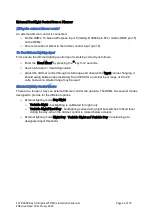117-00008 Rev 3.0 Flightcell® DZMx Installation Manual
Page 44 of 75
Effective Date: 18 February 2022
DZMx Messaging
The DZMx can send and receive text messages (SMS).
Messages can be composed and sent from DZMx Connect.
The DZMx also has a message library containing up to 30 pre-recorded messages. These can
also be sent to a cellphone or satellite phone or attached to a position report (see Manual Reports
on Page 51).
Editing the Quick Message library
Quick Messages can be added, deleted or edited in DZMx Connect in
Quick Messages
..
Adding a position to Quick Messages
The DZMx can be configured to include the aircraft position when a quick message is sent. The
received message will show the position and a small preview, and the position can be opened on
Google Maps.
To provide for attachment of a position, go to
Settings > Preferences > Quick Messages
and turn
on Include Position.
DZMx Tracking
The DZMx has an embedded GPS, which provides precise information on the current state of
the aircraft.
This information can be sent to a tracking provider to enable the aircraft to be monitored
and its movements tracked.
The DZMx tracking system provides information on:
»
Position, altitude, heading and speed
»
Flight state - on ground, hovering, flying, unknown
To use the DZMx tracking capability, it is necessary to enter a contract with a tracking service
to receive, process and display tracking information. The DZMx must then be configured to
work with that tracking service.
Position reports are sent at intervals. The DZMx cannot provide continuous tracking due to the
constraints of the networks used but can transmit position reports with an event code attached at
regular pre-programmed intervals.
As well as periodic position reports, the DZMx can be configured to automatically send event
reports
–
these are position reports with an event code attached.
Changing Tracking Modes
Tracking settings can be configured using either the DZMx tracking menu or by using DZMx
Connect.
Tracking can be disabled (until re-enabled) or suspended (for the current flight only).
To suspend or disable tracking, using the DZMx Control Head go to
MENU > Tracking > Tracking
Mode
or on DZMx Connect go to
Settings > Tracking > General > Tracking mode
and select one
of the following options:
»
On: Turns tracking on until it is disabled or suspended.
Note:
Most of the menu settings will not be visible unless the user has unlocked the
Installer Menu