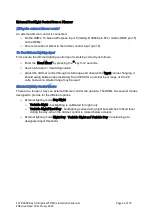117-00008 Rev 3.0 Flightcell® DZMx Installation Manual
Page 41 of 75
Effective Date: 18 February 2022
DZ
Mx Bluetooth™
DZMx Bluetooth is a built-in option that works with any DZMx that has a DZP_004-xxxW or
DZP_04-xxx-xxW part and dash number.
DZMx Bluetooth is a licensed application; purchase of a Wi-Fi or Bluetooth licence is required to
activate Bluetooth on the DZMx.
DZMx Bluetooth provides the ability to pair a mobile device, such as mobile phone or tablet, to the
aircraft ICS/headset. This is like the hands-free operation in a motor vehicle.
Functionality includes:
»
Making and receiving calls on a mobile device and talk via the ICS and headset.
»
Listening to streaming media on a headset from a mobile device.
If Bluetooth menu options are not available, this functionality will need to be purchased and then
activated with a software key supplied by Flightcell International Ltd.
Enabling
Bluetooth
Once Bluetooth is enabled, it is possible to toggle it on and off from the front panel using a long
press on the MODE key.
When Bluetooth is enabled, the Bluetooth icon will appear at the top right of the screen on the
front panel.
Bluetooth can be disabled in the DZMx Control Head menu: Go to
MENU > Hardware Config >
Wireless and Networks > Bluetooth Enable
.
Pairing
»
Check that the Bluetooth icon is showing on the DZMx display.
»
Make the DZMx Bluetooth discoverable using the:
»
DZMx Connect. Go to
Connectivity > Bluetooth
. Ensure Bluetooth is toggled On.
»
DZMx Control Head. Go to
MENU. > Hardware Config > Wireless and Networks >
Blue Tooth Discoverable.
»
Enable Bluetooth on the mobile device settings and select the ‘
DZMx Bluetooth
’
device.
»
A pairing notification message with a confirmation code will appear on the DZMx Control
Head and the mobile device. Ensure they are the same number.
»
Press the ENTER key on the DZMx Control Head, then select Pair on the mobile device.
Connecting paired Bluetooth devices
The DZMx may be configured to require devices to be connected manually each time, or to
automatically connect the last connected device.
»
Use DZMx Connect. Go to
Connectivity > Bluetooth
. Toggle Discoverable ON and Auto
connect ON.
»
Use the DZMx keypad. Go to
MENU > Hardware Config > Wireless and Networks >
Bluetooth Autoconnect
.