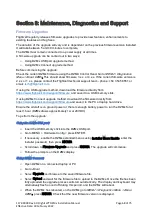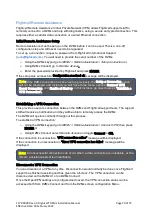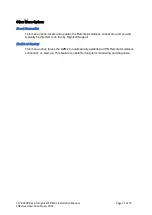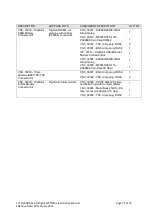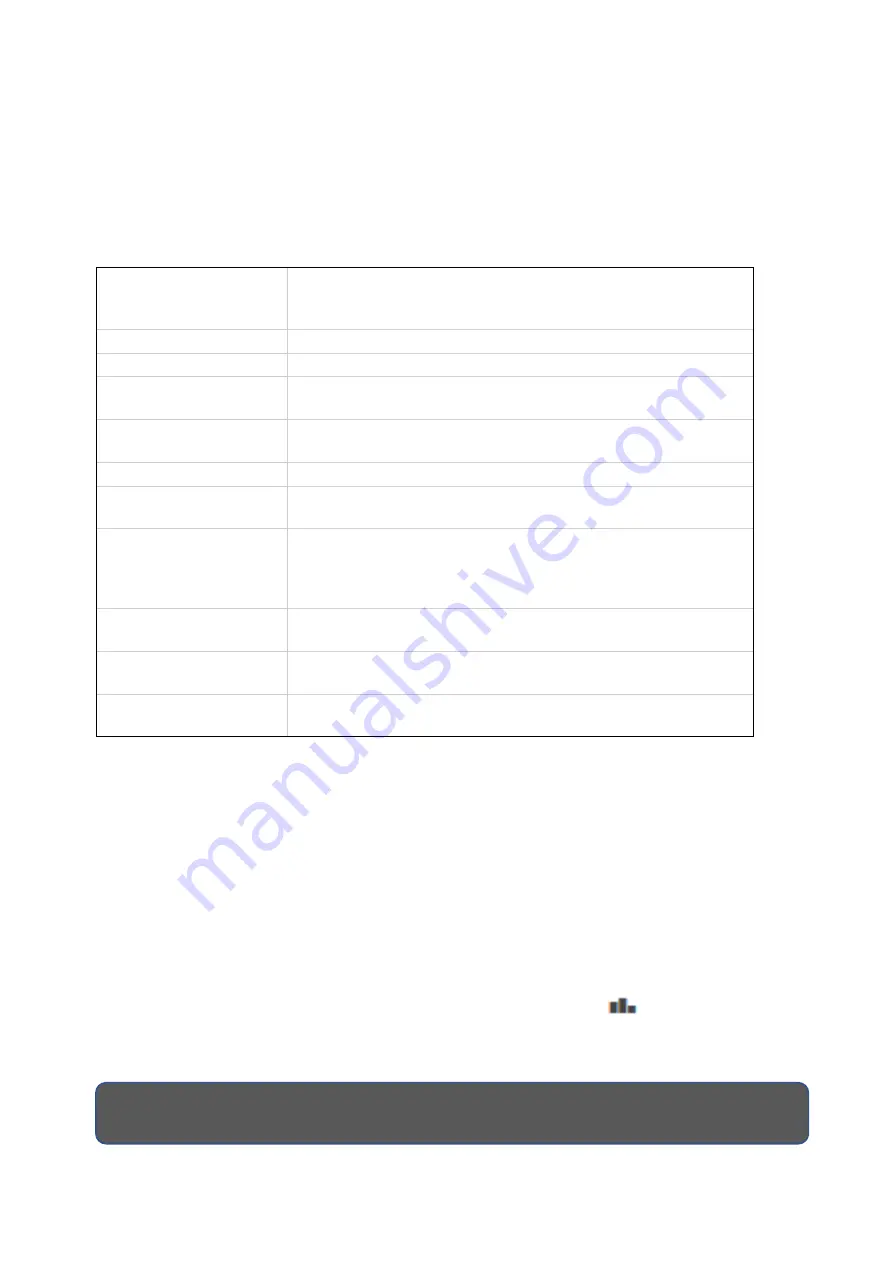
117-00008 Rev 3.0 Flightcell® DZMx Installation Manual
Page 69 of 75
Effective Date: 18 February 2022
Diagnostics
The DZMx provides a range of diagnostic and other information on various aspects of the system.
Real-Time Diagnostics
The DZMx diagnostic pages may enable you to resolve any configuration or other issues.
The following options in the Diagnostics Menu may be available:
About DZMx
Contains the DZMx serial number, firmware version, IP
address, memory usage and whether a USB device is
mounted.
System Information
Contains the serial numbers for the fitted cards
GPS Diagnostics
Contains information on the GPS connection
Sat Device Details
Contains information on the IMEI and network status of the
satellite device
Cell Modem Details
Contains information on the IMEI of the cellular device, and
on the status and band used by the cellular modem
Cell Modem Data
Contains information on the cell data connection
Ext Modem Details
Contains information on an external modem or phone in a
cradle
Tracking over IP
Contains diagnostic information on the tracking over IP
function. Performs a check on the settings used to enable
Tracking over IP as well as a real time test using the
configured tracking provider gateway
Local Network Info
Contains diagnostics on the status of the Bluetooth and WiFi
connections
External Inputs
Contains diagnostics on the current status of the DZMx
General Purpose Inputs
Export System Log
Files
Exports system log files for diagnostics and support
Exporting Diagnostic Log Files
The DZMx maintains diagnostic log files, capturing key information on system performance. This
information can be exported to a memory stick installed in the DZMx USB socket.
To export log files to a memory stick:
»
Install a USB memory stick in the DZMx USB port
»
Go to
MENU > Diagnostic Menu > Export System Log Files
. When the download is
completed press END to return to the main screen.
»
Remove the memory stick and extract the files on a PC.
»
Logfiles can also be downloaded in DZMx Connect.
»
Go to About, click on the signal strength bars on the top right.
»
Click on Device Logs > Download all. A zip file containing the logfiles will be downloaded
to your default download folder.
Note:
These files are not user-readable. They should be forwarded to Flightcell
International with a description of any problems.