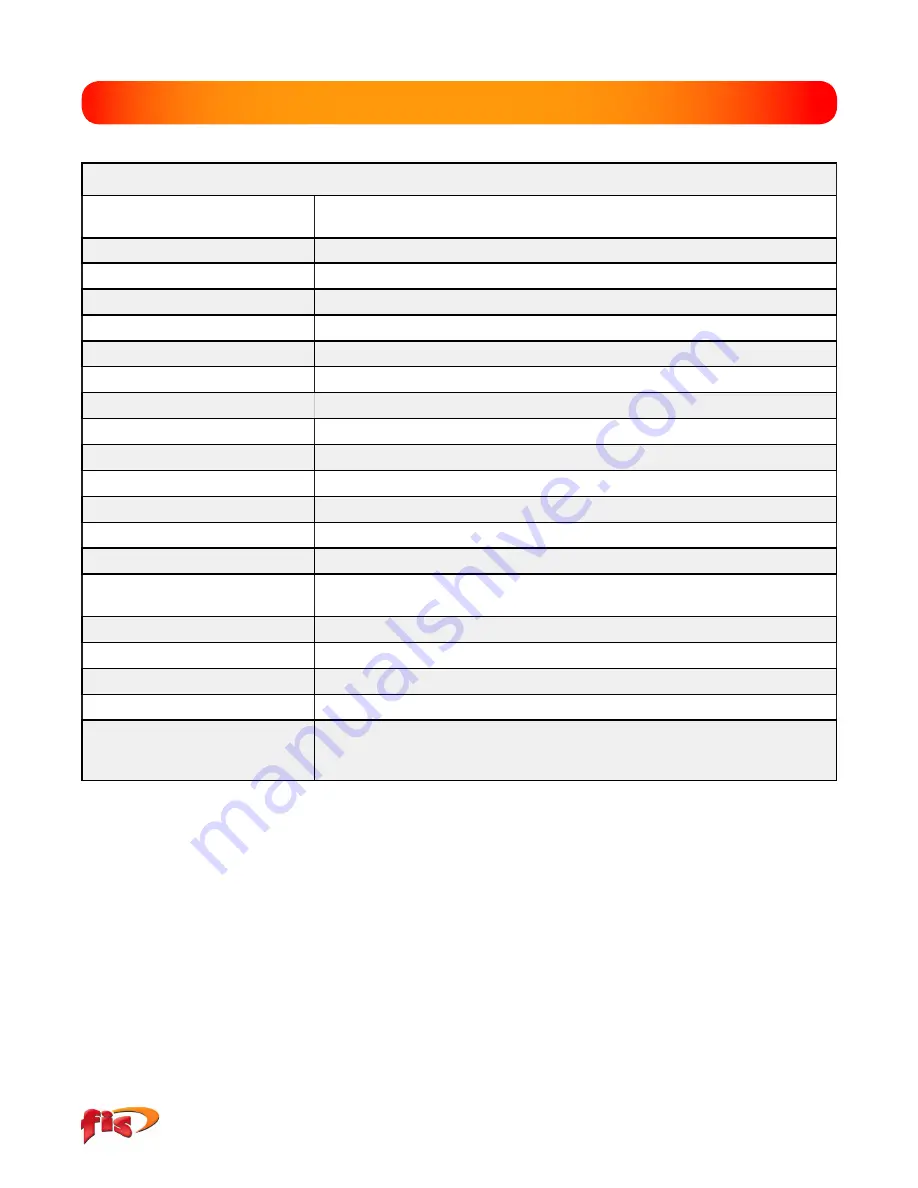
26
OSR-CWDM Users Guide Revision A 1/2019
Specifications are subject to change without notice
Section 13 Specifications
O S R - C W D M S p e c i f i c a t i o n s
Wavelength Range
18 Channel 1271-1611nm
8 Channel 1471-1611nm
Channel Spacing
20nm
Channel Pass Band
±6.5nm
Channel Power Range
+5dBm to -50dBm
Absolute Accuracy
±1 dB
Max Composite Power
+23dBm
PDL
±0.2dB
Adjacent Channel Isolation
30dB
Measurement Time
< 1/2 Second
Readout Resolution
0.01dB
Return Loss
>40dB
Optical Interface
Universal UPC (FC/SC)
Graphical Display
Bar Graph and Table View
Display
4 in Color TFT
Dimensions
7.62” L x 3.88” W x 1.56” H
(194mm L x 99mm W x 40mm H
Weight
1.6 lbs
Battery
Rechargeable Li-Ion - 12 hours operating time
Power
100-240 universal US, GB, EU, AU Mains
Environmental
Operation -10°C to 50°C
Accessories Included
Universal power supply with mains for US, UK, CE and AU.
interchangeable FC and SC adapters, certsoft reporting software suite,
USB cable, manual on CD and rubber boot






































