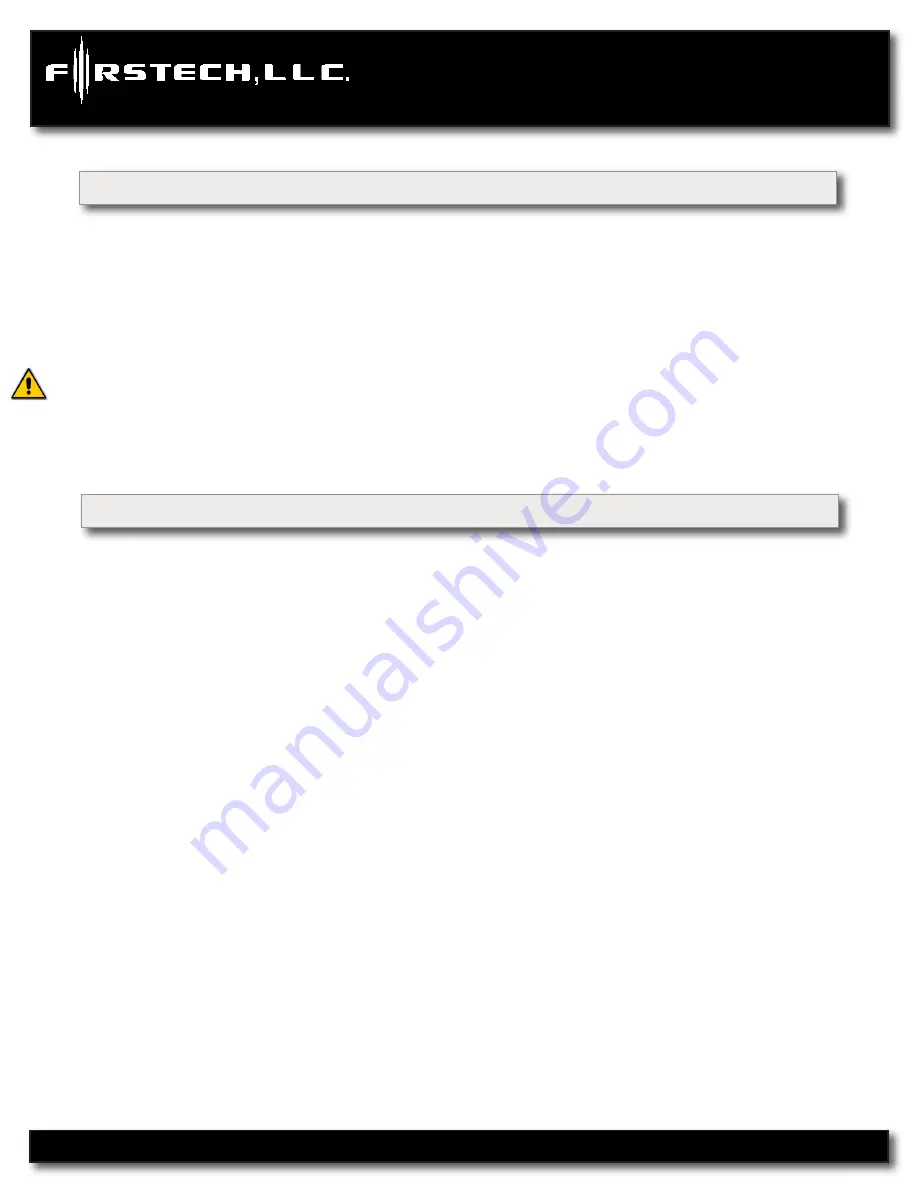
Introduction
CM6300
Thank you for purchasing this Firstech system for your vehicle. The following installation manual is in-
tended for experienced and authorized Firstech technicians. We highly recommend that you contact your
local Firstech dealer and seek professional installation. Call 888-820-3690 or visit our websites at www.
compustar.com or www.firstechllc.com to locate your nearest dealer. If you need additional or replacement
remotes and / or online support please visit www.compustar.com/dealersupport.
Caution: The Manufacturer’s warranty will be void if this product is installed by anyone other than an
authorized Firstech dealer. Firstech reserves installation support services to authorized dealers only.
This manual may change frequently. Please check www.compustar.com/dealersupport for updates.
Kit Contents
CM6300
All Firstech FT-6300A CONT controllers include the following:
-
CM6300 main control module
-
Wiring diagram sheet
-
Main wiring harness
-
Wiring harnesses
-
Hood pin
-
Mountable bright blue LED
-
Firstech dual stage shock sensor
RF Kits with remote(s), Antenna, and Antenna Cable are not included with the FT-6300A CONT.
The following sensors are available but
not included
with every system:
-
Auto lock and unlock system (FT-EZGO)
-
Remote pager sensor (FT-RPS TOUCH) or (FT-RPS-2)
-
Firstech secure valet switch (FT-VALET GREY)
-
Thermister temperature sensor (FT-TEMP SENSOR) (2 Way LCD remote systems only)
-
DAS sensor (FT-DAS)
The remote(s) and antenna are modular and are not specific to the control modules. You have the ability
to pair almost any Firstech remote(s) and antenna receiver to the CM6300. This includes all 4 and 6 pin
antennas.
Any questions on contents please contact your distributor or us directly at 1.888.820.3690, Monday
through Friday, 8 AM to 5 PM Pacific Time.
CM6300
Install Guide
Alarm System
www.firstechonline.com | www.compustar.com
Copyright 2012 Firstech, LLC.
Page 4




































