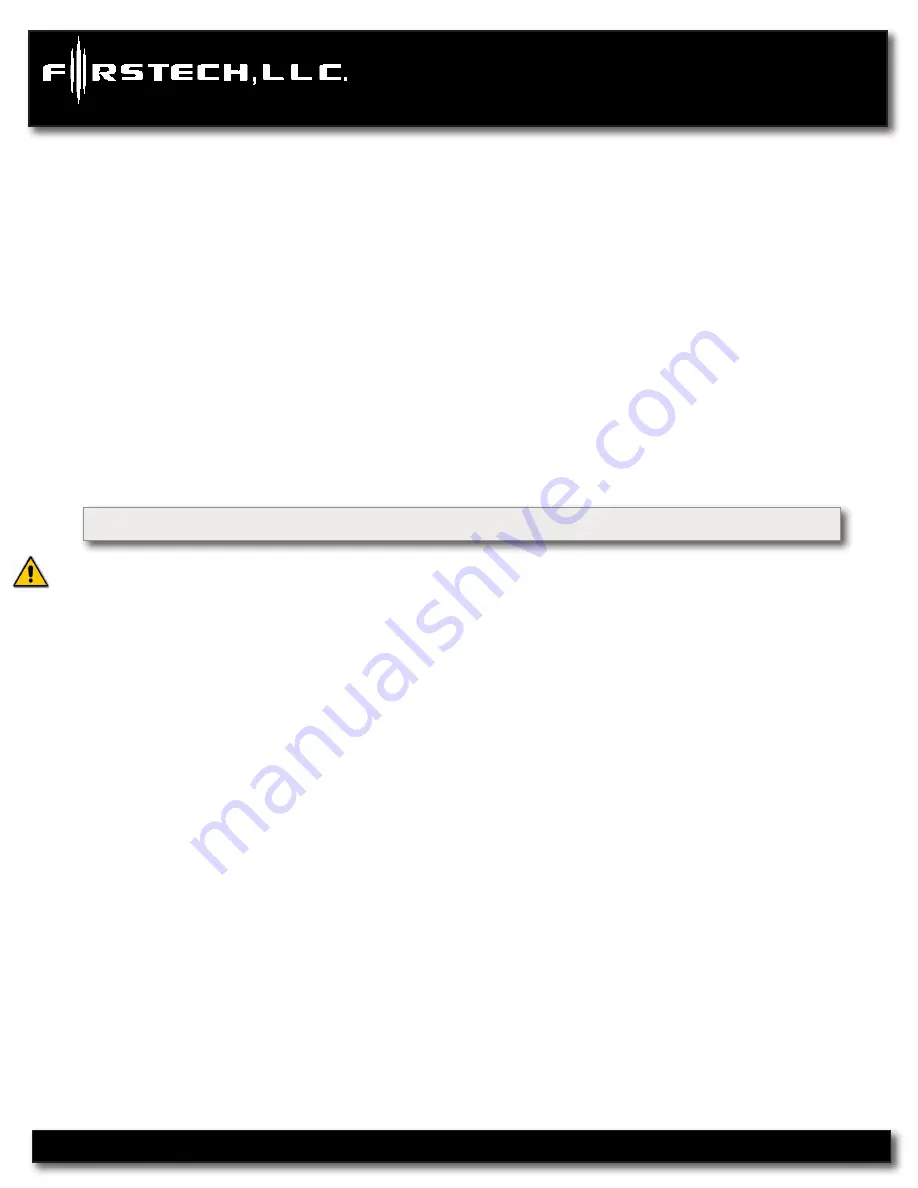
CM6300
Install Guide
Alarm System
www.firstechonline.com | www.compustar.com
Thermister (Temperature Sensor)
Every 2 Way LCD Firstech RF kit includes an optional thermister, which must be plugged into the 2 pin port
of the control module for use. This plug is blue on the CM6300. The use of the thermister allows the 2 Way
remote to display the vehicle’s interior temperature on the remote LCD (liquid crystal display)
IMPORTANT:
New thermister plugs are blue 2 pin connectors on the CM6 series but old white plug thermistors will still
work.
Hood Pin
The hood pin switch triggers the alarm in the event the hood is opened while the system is armed.
Backup Battery
The backup battery input on the control module / brain is for any optional battery backup unit (FT-BATT
BACKUP). The red positive lead (+) acts both as an input and charging output for a 12 Volt battery backup.
A backup battery maintains basic alarm functionality when main vehicle power is lost. See the wiring
schematic section for complete details. Do not power any other modules or DroneMobile off this port as it
will not support a heavy load of current
.
Common Procedures
CM6300
Jumper Settings
Caution:
Jumper settings affect the polarity and use of certain outputs. If these jumpers are used
incorrectly, damage to the vehicle and/or control module may occur.
Jumper 1 (Door Trigger Polarity)
Determines the polarity of the door trigger input wire (red/white). In the default position the door trigger
registers negative (-) triggers. To change to a positive (+) trigger, move the jumper.
Jumper 2 (Parking Light to Trunk Output)
Determines the output type (not polarity) of the green/white wire on connector one (CN1). In the default
position it provides a positive (+) parking light output. To change to a positive (+) trunk output move the
jumper. A negative (-) parking light output is found on connector three (CN3) and a negative (-) trunk
output is found on connector four (CN4).
Setting Auxiliary Outputs on Connector 4
You Must Have the OP500 Option Programmer
For your convenience certain wires are defaulted to Auxiliaries. However to set specific auxiliary outputs
on the control module, you must choose two odd pin wires on the black 18 pin connector that you are not
using. For example we will use POC 8 and 9.
STEP 1:
Plug in OP500 and use the Right or Left Arrow Button to scroll through the menu to POC 8 and POC 9 on LCD Line 1.
STEP 2:
Use the Up or Down Arrow Button to change the lower number on LCD Line 2 to 10 – Auxiliary 1 or 11- Auxiliary 2.
STEP 3:
Scroll up the menu to Option 4-01 and 4-02 and set the options. Please see the Option Table for details.
Copyright 2012 Firstech, LLC.
Page 12



























