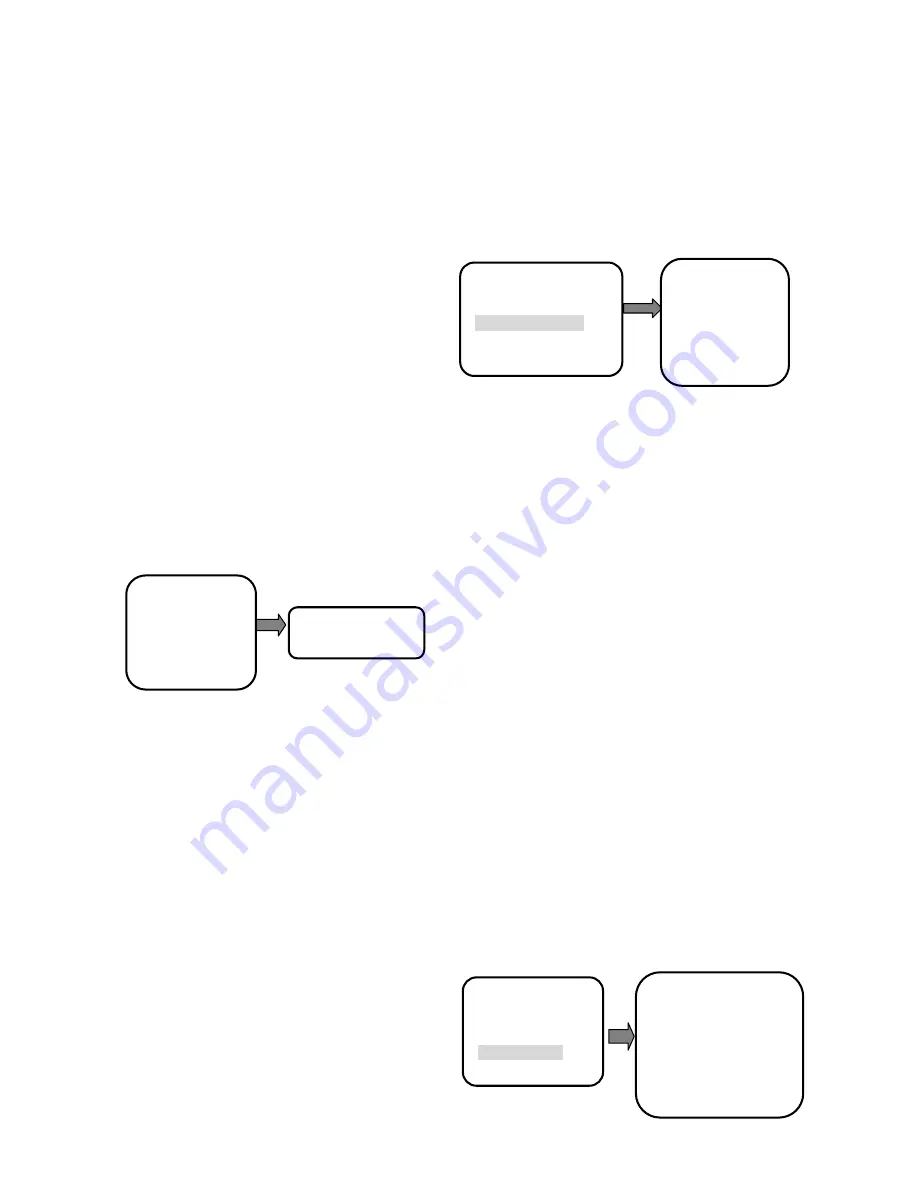
33
system setting
camera parameters
pan tilt setting
display configuration
motion detection
alarm setup
system setting
camera parameters
pan tilt setting
display configuration
motion detection
alarm setup
【
pan tilt setting
】
and press
【
iris open
】
key to confirm, then
enter the time action menu.
4. with pan tilt on the orders, or to change the leisure time, but
a second time. press select to set to
【
iris open
】
button and set
out in your time action and at the
【
iris close
】
button ,and not
saving time action setting and exit.
◆
TIME ACTION
Operation settings as follows:
1. Move the cursor to select
【
time action
】
menu item in the
【
pan tilt setting
】
and press
【
iris open
】
key to confirm, then
enter the time action menu.
2, Issues a decree with raping on, upward or downward
changes the idle function, may from 1-4 automatic scans,
1-200 initialization, 1-4 cruises line up in formation, in 1-4
pattern ways to choose.
3. Press
【
iris open
】
key to save home action setting and exit,
press
【
iris close
】
key without saving home action setting and
exit.
■HOME TIME SETTING
Has not received any order from the camera to start to time, in
user hypothesis time section, if still did not have the receive to
assume the post what order, then the camera automatic
execution “carries out the function the user to assign the
establishment idle” some function, the home time may from
5-255 second choice establishment.
Pan tilt setting menu home action setting
◆
HOME TIME
Operation settings as follows:
1.
Call preset 95 and enter the camera’s main menu.
2.
Move the cursor to select
【
pan tilt setting
】
menu item and
press
【
iris open
】
key to confirm ,then enter the pan tilt setting
menu. Move the cursor to select
【
home time
】
menu item in
the
【
pan tilt setting
】
and press
【
iris open
】
key to confirm,
then enter the home time menu.
3. Move the cursor to select
【
home time
】
menu item in the
【
home action
】
and press
【
iris open
】
key to confirm, then
enter the home time menu .
4. With pan tilt on the orders, or to change the leisure time, but
from 5 seconds
-
255 choose to set home time.
5.
press
【
iris open
】
key to save auto home time setting and
exit, press
【
iris close
】
key without saving home time setting
and exit.
◆
HOME ACTION
Operation settings as follows:
1.Move the cursor to select
【
home action
】
menu item in the
【
home action
】
and press
【
iris open
】
key to confirm, then
enter home action setting.
2.
Issues a decree with raping on, upward or downward
changes the home action, may from 1-4 automatic scans,
1-200 presets, 1-4 cruises line up in formation, in 1-4 pattern
ways to choose.
3.Press
【
iris open
】
key to save home action setting and exit
setting, press
【
iris close
】
key without saving home action
setting and exit setting.
■DISPLAY CONFIGURATION
Main menu display configuration
■DOME TITLE
Operation settings as follows:
1.
Call preset 95 and enter the camera’s main menu.
2.
Move the cursor to select
【
pan tilt setting
】
menu item and
press
【
iris open
】
key to confirm, then enter the pan tilt setting
menu .then move the cursor to select
【
dome title
】
menu item
in the
【
display configuration
】
and press
【
iris open
】
key to
confirm.
3. With pan tilt up, down, up or down to select setting
4. .press
【
iris open
】
key to save dome title setting and exit,
press
【
iris close
】
key without saving dome title setting and
exit.
NOTE:
presets title, zoom position, regions name,
direction indicators, environment, and system clock are the
same; please refer to the title setting out the steps below.
■
GLOBAL SETTING
The settings for dome title, presets title, regions name, zoom
position, direction indicators, environmental, system clock
display to synchronize.
Operation settings as follows:
1.
Call preset 95 and enter the camera’s main menu.
2.
Move the cursor to select
【
pan tilt setting
】
menu item and
press
【
iris open
】
key to confirm, then enter the pan tilt setting
menu. then move the cursor to select
【
dome title
】
menu item
in the
【
display configuration
】
and press
【
iris open
】
key to
confirm.
3.
Press
【
iris open
】
key, synchronizing changes the display
configuration information and press
【
CLOSE
】
key to exit
the menu.
■MOTION DETECTION
Main menu display configuration
pan tilt setup
presets setup
sequence setup
pattern setup
zone setup
time action
→
home action
→
home time
:
255
Home action
:
off
→
dome title
Presets title
Regions name
Zoom position
Direction indicators
Environment
System clock
Global setting
→
area number 001
Alarm action
:
disarm
area setting... 001
sensibility 001
Alarm linkage
:
off
Relay output
:
off
Reset delay
:
30
Arm time
:
00
:
00
:
00
Disarm time
:
00
:
00
:
00
Summary of Contents for EP-Q2036HW-IP-AT
Page 9: ...7 MOUNT TYPE IN CEILING MOUNT SURFACE MOUNT WALL MOUNT 2 2 5 2 4 7 1 6 5 1 0 0 2 2 5...
Page 10: ...8 CORNER MOUNT POLE MOUNT PENDANT MOUNT...
Page 23: ...21 SYSTEM CONNECTION Matrix Keyboard DVR PC Monitor Camera Camera Camera...
Page 55: ...53 1 2 3 4 5 When popup the following dialogue box click Yes...
Page 61: ...59...
Page 74: ...72 You will need a mic to send audio from local PC to IP Module...






























