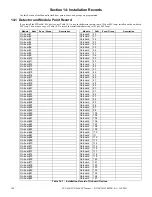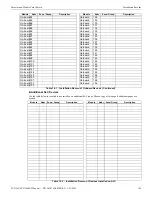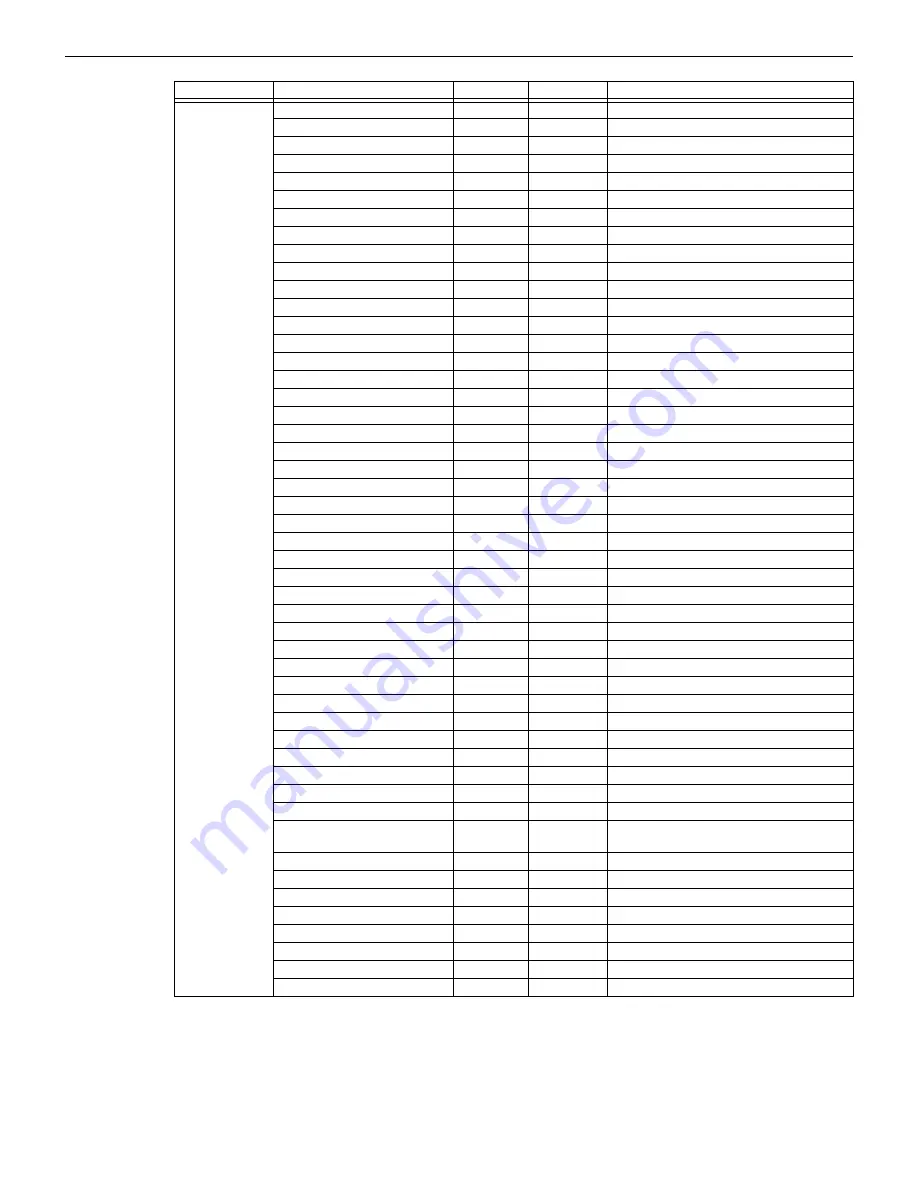
Notification Appliances
Compatible Devices
FCP-300/FCP-300ECS Manual —
P/N LS10145-002FK-E:A 3/12/2021
155
System
Sensor
(cont.)
P4W
x
x
4-Wire Horn/Strobe
PC4W
x
x
4-Wire Horn/Strobe
P4WH
x
x
4-Wire Horn/Strobe High Candela
PC4WH
x
x
4-Wire Horn/Strobe High Candela
P4RK
x
x
4-Wire Horn/Strobe
PC4RK
x
x
4-Wire Horn/Strobe
P4RHK
x
x
4-Wire Horn/Strobe High Candela
PC4RHK
x
x
4-Wire Horn/Strobe High Candela
PC4RH
x
x
4-Wire Horn/Strobe High Candela
P2RL, P2RL-P, P2RL-SP*
x
x
Horn/Strobe 2W Red Wall 4x4
P2WL, P2WL-P, P2WL-SP*
x
x
Horn/Strobe 2W WHT Wall 4x4
PC2RL
x
x
Horn/Strobe 2W Red Ceil 4x4
PC2WL
x
x
Horn/Strobe 2W WHT Ceil 4x4
P2GRL
x
x
Horn/Strobe 2W Red Wall 2x4
P2GWL
x
x
Horn/Strobe 2W WHT Wall 2x4
P4RL
x
x
Horn/Strobe 4W Red Wall 4X4
P4WL
x
x
Horn/Strobe 4W WHT Wall 4X4
PC4RL
x
x
Horn/Strobe 4W Red Ceil 4X4
PC4WL
x
x
Horn/Strobe 4W WHT Ceil 4X4
SR
x
Strobe
SR-P
x
Strobe
SCR
x
Strobe
SCR-P
x
Strobe
SRH
x
Strobe High Candela
SRH-P
x
Strobe High Candela
SCRH
x
Strobe High Candela
SCRH-P
x
Strobe High Candela
SW
x
Strobe
SW-P
x
Strobe
SCW
x
Strobe
SCW-P
x
Strobe
SWH
x
Strobe High Candela
SWH-P
x
Strobe High Candela
SCWH
x
Strobe High Candela
SCWH-P
x
Strobe High Candela
SRK
x
Strobe
SCRK
x
Strobe
SRHK
x
Strobe High Candela
SCRHK
x
Strobe High Candela
SRL, SRL-P, SRL-SP*
x
Strobe Red Wall 4x4
SWL, SWL-P, SWL-ALERT
SWL-CLR-ALERT*
x
Strobe White Wall 4x4
SCRL
x
Strobe Red Ceil 4x4
SCWL
x
Strobe White Ceil 4x4
SCWL-CLR-ALERT
x
Strobe WHT Ceil CLR Lens 4x4
SGRL
x
Strobe Red Wall 2x4
SGWL
x
Strobe White Wall 2x4
P2RH-LF
x
x
2-Wire Low Frequency Sounder Strobe
P2WH-LF
x
x
2-Wire Low Frequency Sounder Strobe
HR-LF
x
Low Frequency Sounder
Manufacturer
Model
Audio
Visual
Type
Table A.1 Compatible Notification Appliances (Continued)
Summary of Contents for FCP-300
Page 169: ...Cut Along the Dotted Line ...
Page 171: ...Cut Along the Dotted Line ...
Page 173: ...Cut Along the Dotted Line ...
Page 175: ...Cut Along the Dotted Line ...