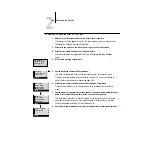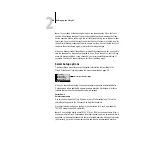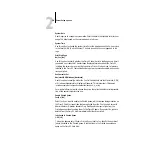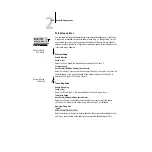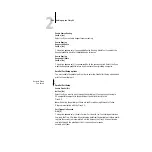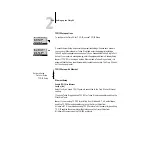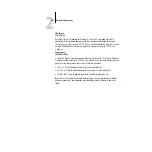2
2-9
Server Setup options
System Date
Use this option to change the system date. Enter the date in the standard form for your
usage. The date is used on the cover page and in Job Logs.
System Time
Use this option to change the system time. Enter the time based on the 24-hour clock
in the form
HH:MM
(Hours:Minutes). The time is used on the cover page and in Job
Logs.
Print Start Page
No/Yes [No]
Use this option to specify whether the Fiery X2 should print a start page every time it
is powered on or rebooted. The start page displays information about the Fiery X2,
including the server name, current date and time, Printer Mode, amount of memory
installed in the Fiery X2, last calibration date, network protocols enabled, and connec-
tions published.
Use Character Set
Macintosh/DOS/Windows [Macintosh]
Use this option to specify whether the Control Panel should use the Macintosh, DOS,
or Windows character set for displaying filenames. This is important if filenames
include accented or composite characters (such as é, ü, or æ).
For mixed-platform networks, choose the option that gives the best overall representa-
tion of the special characters you use.
Enable Printed Queue
Yes/No [Yes]
Select
Yes
if you want to enable the Printed queue, which creates a storage location on
the Fiery X2 disk for recent jobs that were printed from the Print queue. Users with
Administrator or Operator access to Fiery WebSpooler can reprint jobs from the
Printed queue without sending them to the Fiery X2 again. If you select
No
, jobs are
deleted from the Fiery X2 disk immediately after they are printed.
Jobs Saved in Printed Queue
1-99 [10]
This option appears only if
Enable Printed Queue
is set to
Yes
. Specify the number of
jobs to be stored in the Printed queue. Note that jobs in the Printed queue take up
space on the Fiery X2 hard disk.