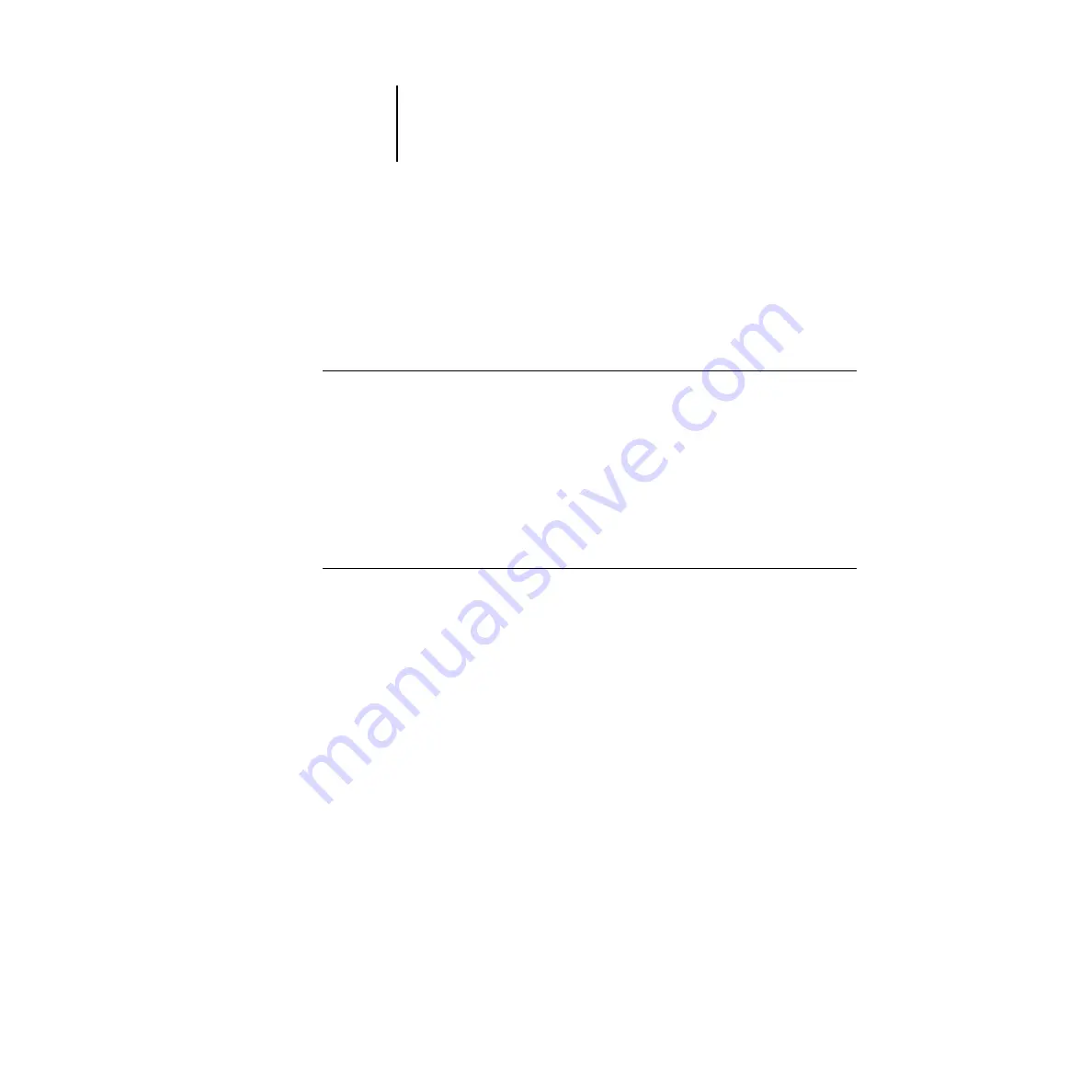
4
4-28
Setting up Network Servers
Setting up the Fiery X2 on TCP/IP networks
Every machine (host) on a TCP/IP network, including the Fiery X2, must have a
unique 32-bit internet address (IP address). Contact your network administrator to
obtain an address for the Fiery X2. Workstations on a TCP/IP network can print
directly to the Fiery X2 as a remote printer, or can print to a Windows NT 4.0 server
or UNIX workstation acting as a print server.
T
O
SET
UP
F
IERY
X2
PRINTING
ON
UNIX
SYSTEMS
:
1.
Specify the appropriate settings in Fiery X2 Server Setup.
To access Fiery X2 Setup, see page 2-1.
2.
Specify the appropriate settings in Fiery X2 Network Setup.
Run the setups listed in the table on page 2-11 and enter a valid IP address, subnet
mask and gateway address for the Fiery X2.
3.
Specify the appropriate settings in Fiery X2 Printer Setup.
T
O
SET
UP
TCP/IP
FOR
COMMUNICATION
WITH
THE
F
IERY
X2:
1.
A superuser (with root login) must add the Fiery X2 to the network’s IP host table or
other system database of network printers.
2.
In the file or utility used by your network, specify the remote printer name, the print
server protocol, the queue, and the spool file for the Fiery X2 name you assigned.
3.
Make the Fiery X2 available as a printer to other network users.
4.
To verify the TCP/IP connection, ping the IP address or the host name. From any com-
puter on the network, at the command prompt, type:
ping <IP address>
Type the Fiery X2 IP address assigned in Fiery X2 Network Setup.
After the Fiery X2 is set up as a network printer, you can also ping the name you gave
to the Fiery X2
ping <hostname>






























