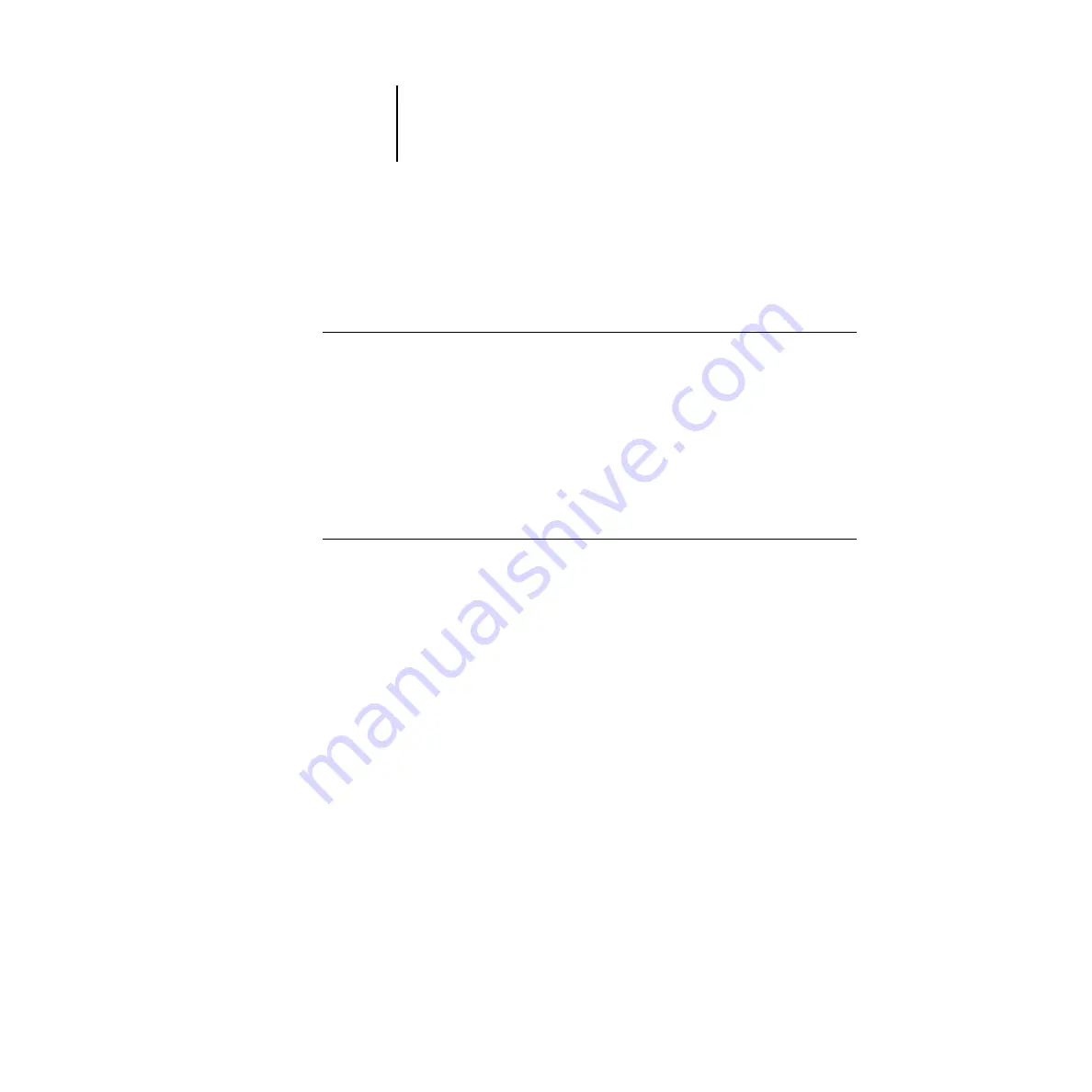
4
4-26
Setting up Network Servers
6.
Exit Service Setup and exit Network Setup, and select Yes at the Save Changes screen.
7.
In Fiery X2 Printer Setup, confirm that Publish Print Queue
is set to Yes.
8.
Exit Printer Setup, and select Yes at the Save Changes screen.
T
O
SET
UP
F
IERY
W
EB
T
OOLS
ON
ANY
WORKSTATION
:
1.
Enable TCP/IP networking.
2.
Make sure the workstation has a valid, unique IP address and subnet mask, and a gate-
way address if needed.
3.
Make sure an Internet browser that supports the Java language and frames is installed
and that Java is enabled.
See Getting Started for more information on supported browsers and on
Fiery WebTools requirements.
T
O
ACCESS
THE
F
IERY
W
EB
T
OOLS
:
You can access the Fiery WebTools from a Mac OS, Windows 95, or Windows NT 4.0
computer.
1.
Start the Internet browser.
2.
Enter the IP address or DNS name of the Fiery X2.
3.
Press Enter or Return.
The Fiery X2 home page appears. Follow the directions given on the home page to
launch or to find out more information about a particular WebTool.
Fiery X2 on a network with UNIX workstations
When a UNIX workstation is configured with the lpd protocol, and connected to the
Fiery X2 over a TCP/IP network, it can print directly to the Fiery X2.
Setting up UNIX workstations requires an administrator with root privileges. After the
initial configuration, UNIX users simply submit print jobs to a named printer.






























