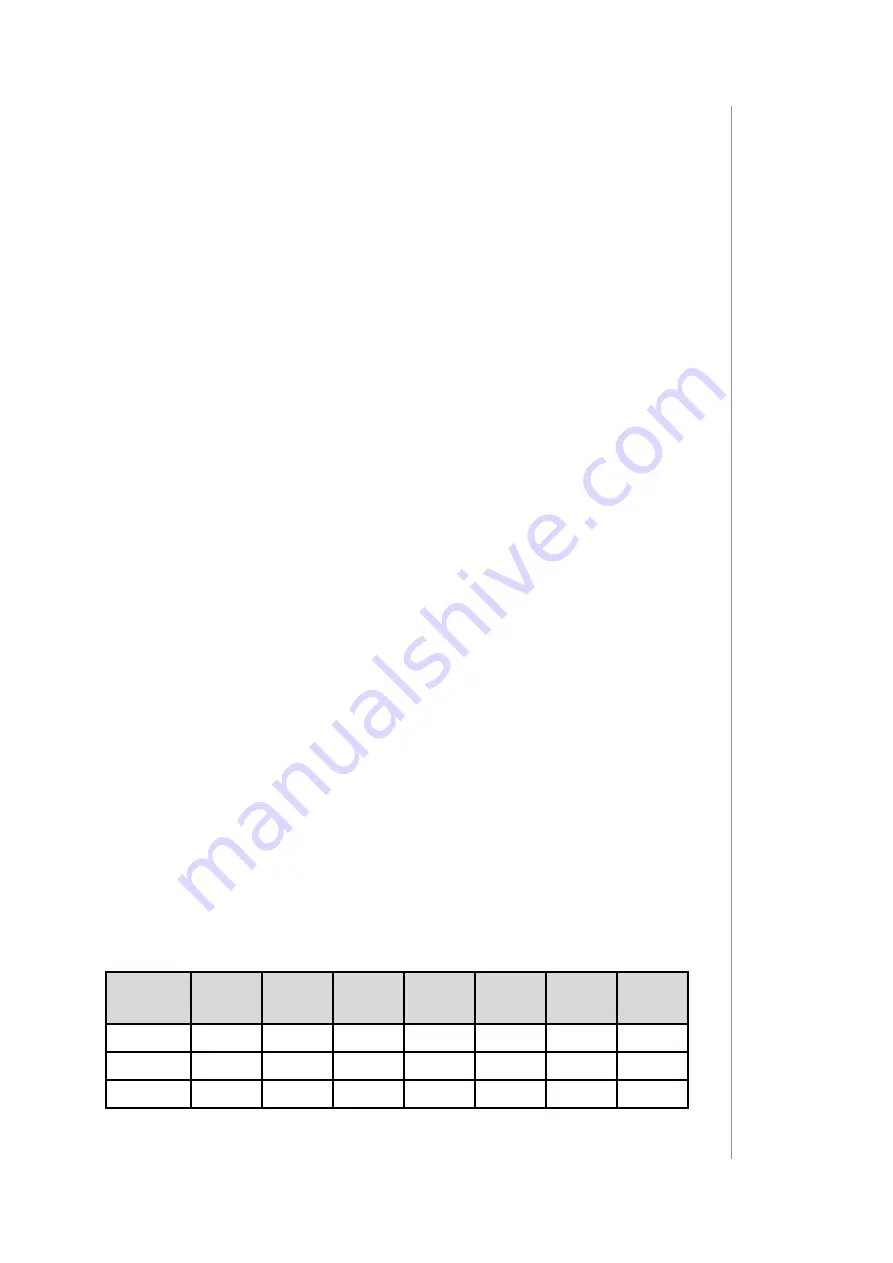
21
10: confIGuratIon
10: Configuration
10.1: Associations
Association (linking devices)
- direct control of other devices within
the Z-Wave system network e.g. Dimmer, Relay Switch, Roller Shutter
or scene (may be controlled only through a Z-Wave controller).
Association ensures direct transfer of control commands between
devices, is performed without participation of the main controller
and requires associated device to be in the direct range.
The device provides the association of 3 groups:
1st association group – “Lifeline”
reports the device status and al-
lows for assigning single device only (main controller by default).
2nd association group – “On/Off (IN1)”
is assigned to IN1 input
terminal (uses Basic command class).
3rd association group – “On/Off (IN2)”
is assigned to IN2 input ter-
minal (uses Basic command class).
The device in 2nd and 3rd group allows to control 5 regular or mul-
tichannel devices per an association group, with the exception of
“LifeLine” that is reserved solely for the controller and hence only 1
node can be assigned.
10.2: Advanced parameters
The device allows to customize its operation to user’s needs using
configurable parameters.
The settings can be adjusted via Z-Wave controller to which the de-
vice is added. The way of adjusting them might differ depending on
the controller.
In the FIBARO interface parameters are presented as simple options
in Advanced Settings of the device.
Parameters dependency
Many of the parameters are relevant only for specific input operating
modes (parameters 20 and 21), consult the table below:
Parame-
ter 20 No. 40 No. 47 No. 49 No. 150 No. 152 No. 63 No. 64
0 or 1
x
x
x
x
2 or 3
x
4 or 5
x
x
















































