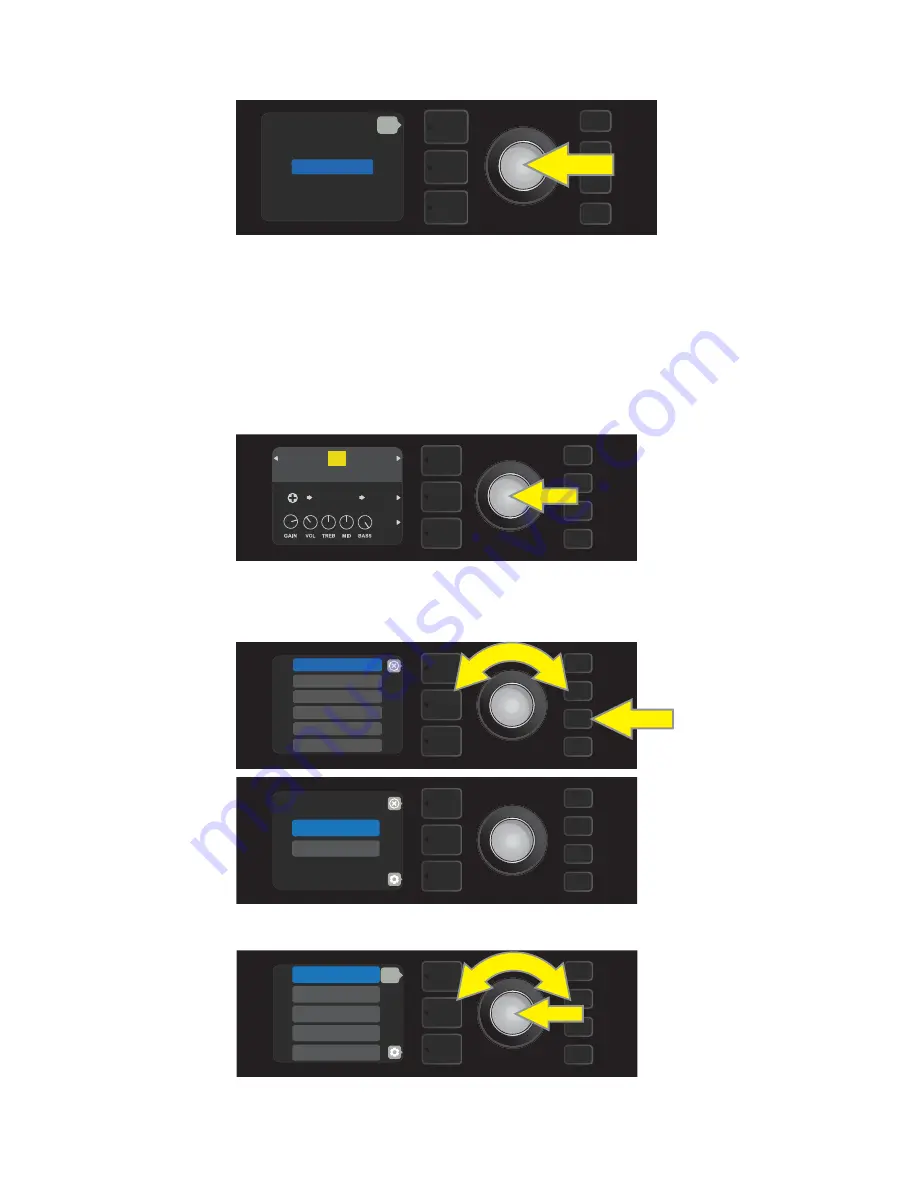
“DELETE” will then appear in a blue box; press the ENCODER on it to delete that preset. Alternately, press the PRE-
SET LAYER button corresponding to “back” in the DISPLAY WINDOW to
not
delete the preset from the Setlist:
To create subsequent additional Setlists, repeat the steps on pages 29 and 30. These will automatically be
labeled “SETLIST 2,” “SETLIST 3” and so on in numerical order.
Note that Mustang GTX includes cloud-based backup and restore functions for setlists (
see page 56
).
DELETE
MENU
back
31
SETLISTS: QUICK-SAVE PRESET “FAVORITES”
A favorite preset can be saved quickly and conveniently to a “FAVORITES” Setlist. To save a preset in “FAVORITES,”
simply press and hold the ENCODER for a few seconds until the preset number block turns from blue to gold:
The preset is automatically added to a Setlist titled “FAVORITES,” which can be accessed by pressing the
MENU utility button and using the ENCODER to scroll to and select “SETLIST.” The “FAVORITES” Setlist is always
the first one displayed:
Press the ENCODER on “FAVORITES” to scroll among and select the presets stored there:
To remove a preset from the “FAVORITES” Setlist, press and hold the ENCODER wheel again for a few seconds
until the preset number block turns from gold to back to blue.
EXCEL-
SIOR
BLUES 1951
BRT
SIMPLE
COMP
85
OFF
MENU
EQ & AMP SETTINGS
FOOTSWITCH
CLOUD PRESETS
TUNER
WiFi & BLUETOOTH
SETLIST
MENU
FAVORITES
+
MENU
95 GILA MONSTER
+
34 MEANER STREETS
85 BLUES 1951
1
2
3
4
29 DUAL CHORUS
back






























