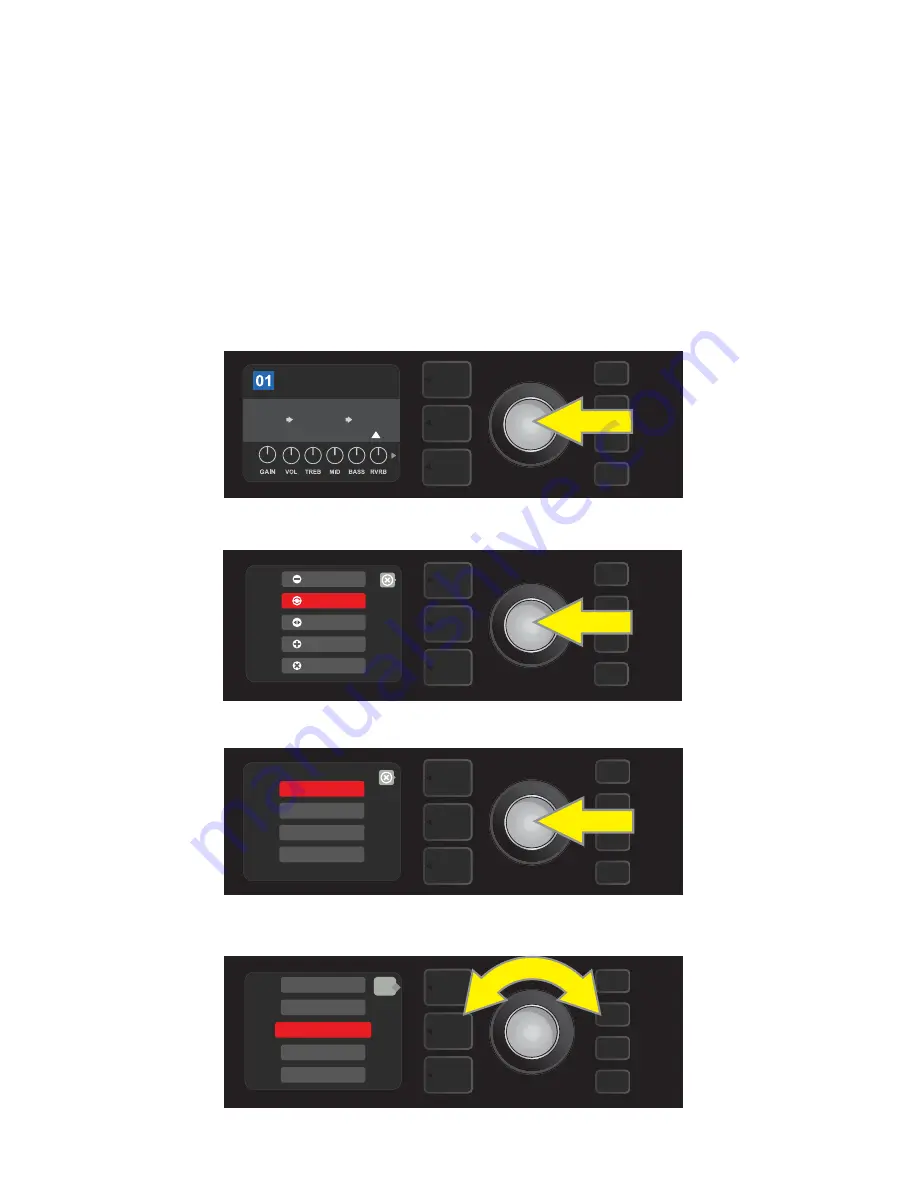
To replace an effect, highlight the effect to be replaced in the SIGNAL PATH LAYER and press the ENCODER.
Select “REPLACE” from the menu of effects placement options and press the ENCODER again. Select one the four
effects categories that will appear—Stomp Box, Modulation, Delay or Reverb—and press the ENCODER to access
the effects in that category. Scroll through the effects and press the ENCODER to select one as a replacement.
The SIGNAL PATH LAYER will then display the new effect and indicate that the original effect has been replaced;
the box containing the preset number will change from blue to red (indicating that a preset edit has been
made), and the SAVE utility button will illuminate. With the effect now replaced, further edits can then be made
or the SAVE utility button can be pressed to keep completed edits (
see illustrations below and on next page
).
Note that pressing the PRESET LAYER button corresponding to the circled “X” in the DISPLAY WINDOW closes
the effects placement option and effects category menus; pressing it when it corresponds to the label “back”
(as on the effects menu) returns the user to the previous screen.
Turn the ENCODER to highlight “REPLACE” in effects placement options menu, then press the ENCODER to select it.
ROCK & ROLL
TWIN
REVERB
REVERB
FUZZ
POST FX 1
To replace a highlighted effect, first press the ENCODER to access the menu of effects placement options.
ADD FX
BYPASS
DELETE
MOVE
REPLACE
14
MODULATION
STOMPBOX
DELAY
REVERB
Turn the ENCODER to highlight one of four effects categories, then press ENCODER to select effects category.
TOUCH WAH
WAH
RANGER BOOST
OVERDRIVE
GREENBOX
back
Turn the ENCODER to highlight a replacement effect, then press ENCODER to select it.
REPLACING AN EFFECT






























