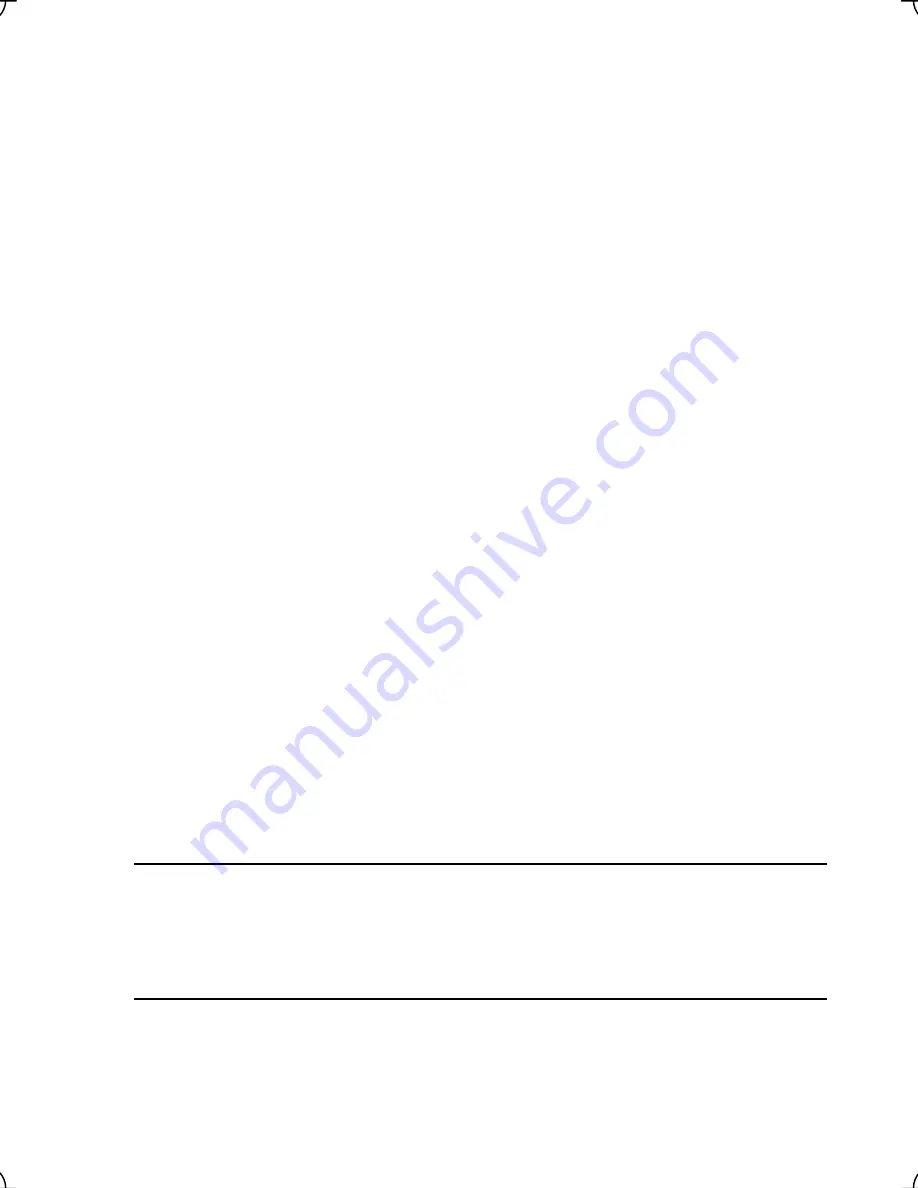
Multi-function Keypad "TP-G1-
LS"
Instruction Manual
First Edition, September 2005
Second Edition, June 2006
Third Edition, May 2007
Fuji Electric FA Components & Systems Co., Ltd.
The purpose of this manual is to provide accurate information in the handling, setting up and operating of
Multi-function Keypad TP-G1-CLS / TP-G1-ELS for the FRENIC-Lift series of inverters. Please feel free to send
your comments regarding any errors or omissions you may have found, or any suggestions you may have for
generally improving the manual.
In no event will Fuji Electric FA Components & Systems Co., Ltd. be liable for any direct or indirect damages
resulting from the application of the information in this manual.


































