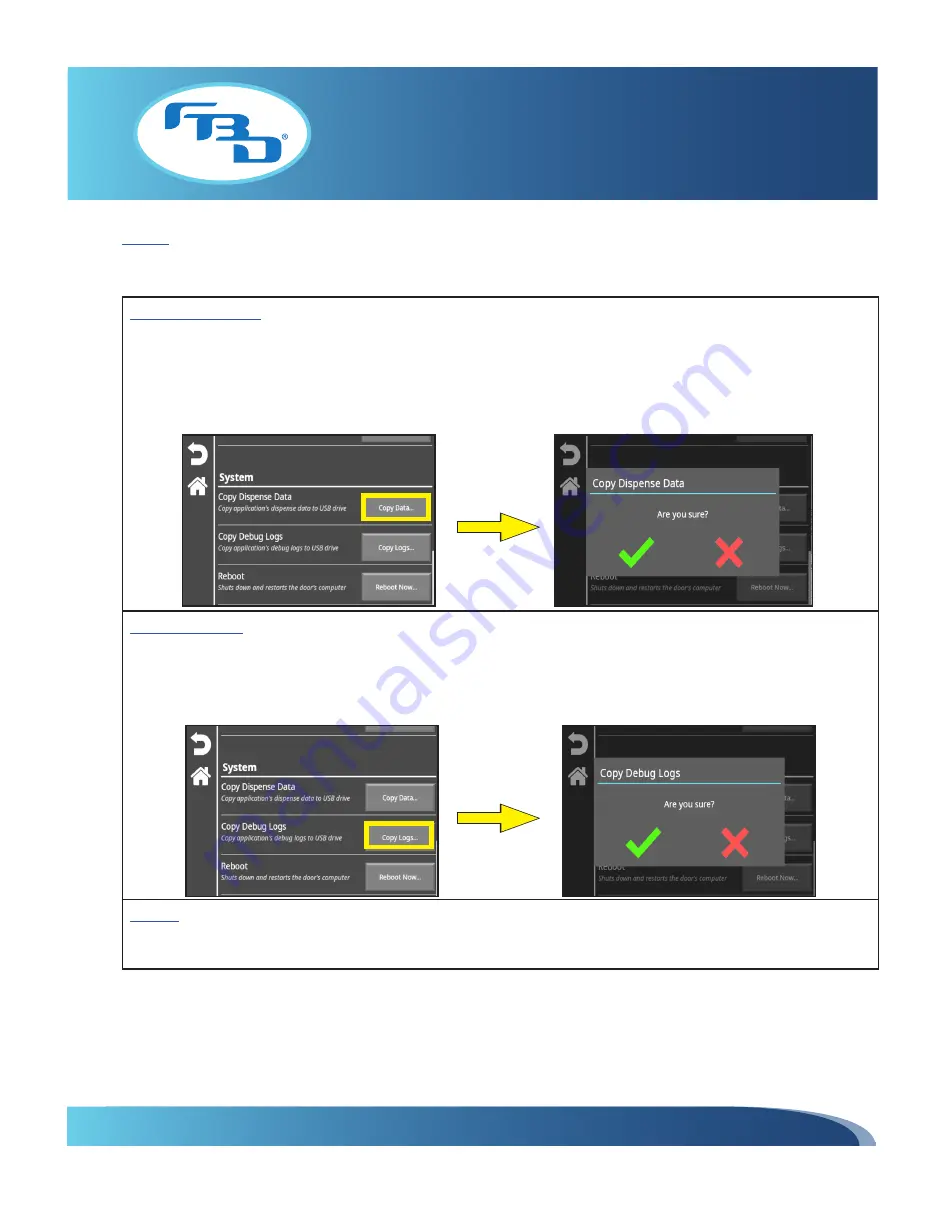
INSTALLATION & OPERATION MANUAL
MULTI-FLAVOR MERCHANDISERS
30
System
The following three options are available under this category: "Copy Dispense Data", "Copy Debug Logs", and "Reboot."
Copy Dispense Data: This option copies dispense data logged by the merchandiser to be downloaded to a USB drive.
In order to use this option, "Dispense Data Logging" needs to be enabled (refer to Section 5.8 under "Miscellaneous
Settings") and a USB needs to be inserted into any of the USB ports on the merchandiser (refer to Section 6.2 for
information on accessing USB ports). Once the "Copy Data" option is selected, a pop-up window will appear to verify
the dispense data will be copied. Select the green check mark to confirm and the data will be downloaded to the USB.
Selecting the red X will cancel the operation and return to the previous screen.
Copy Debug Logs: This option allows the merchandiser debug logs to be copied to a USB. These logs are useful when
troubleshooting with FBD Technical Support. In order to use this option, a USB needs to be inserted into any of the USB
ports in the merchandiser (refer to Section 6.2). Once the "Copy Logs" option is selected, a pop-up window will appear
to verify the debug logs will be copied. Select the green check mark to confirm and the data will be downloaded to the
USB. Selecting the red X will cancel the operation and return to the previous screen.
Reboot: This option restarts the merchandiser interface. Once the "Reboot Now" option is selected, a pop-up window
will appear to confirm the reboot. Select the green check mark to reboot or the red X to cancel the operation and return
to the previous screen. If selected, the merchandiser interface will shut down and restart.





















